You have two options for setting the Open Days and Times on every reservation grid depending on your club’s specific needs. Each grid can be set up differently using a Custom Open Hours Set or using the individual Grid’s Settings.
Regardless of which choice you make, you can still override certain days each week. More on that below.
Option 1: Using Custom Open Hours
Custom Open Hour Sets are really useful if your open days and / or hours change throughout the year. For instance, if your club is only open on weekends until school gets out for the summer, and then later in the year when school starts again. You can have different sets of Open Hours for different amenities and also share Open Hour Sets between amenities.

Option 2: Using Grid Settings
If your club’s hours are the same all season long, say from Memorial Day to Labor Day, just use the Grid Settings. Set your Season by choosing the First and Last Day Members can Reserve, then choose to keep the hours the same on all days or vary the hours by the day of the week.
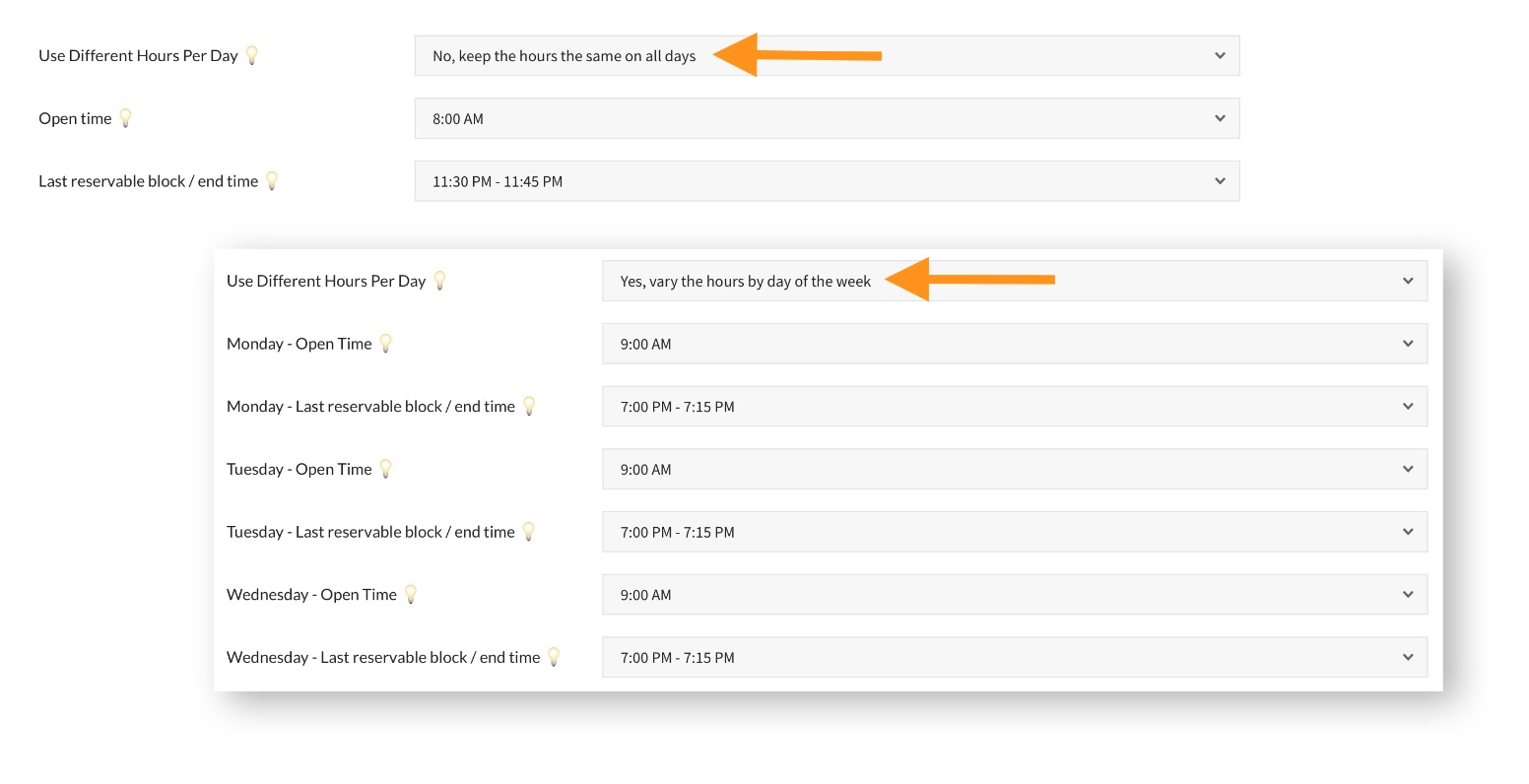
Overriding Open Days
Use the Open <day of the week> fields to override your Open Hours. This is useful if you are using the grid settings and your club’s hours are the same every day but closed on Mondays, or if you’re using the same Open Hours Set for multiple grids, but one or more of them have different days they are closed. For example, you have two pools. You’ve created a Pool Hours Set, but one is closed on Mondays and the other is closed on Thursdays.
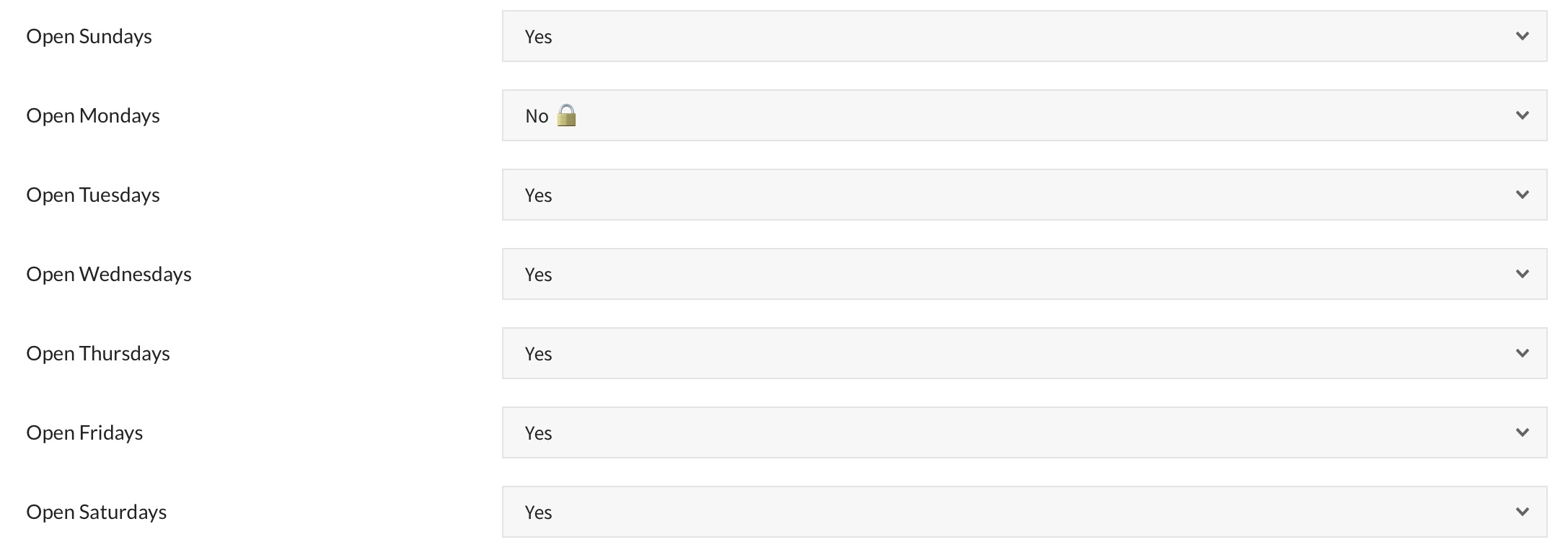
Important: Once you’ve gone through this page and gotten your grid set up and you’re ready to test, make sure you are logged on as a Member. Board Members will have a totally different experience because they will be able to create as many reservations as they like, outside of the member restrictions, and will be automatically confirmed. (Here at PoolDues, we like to use different browsers for this.)