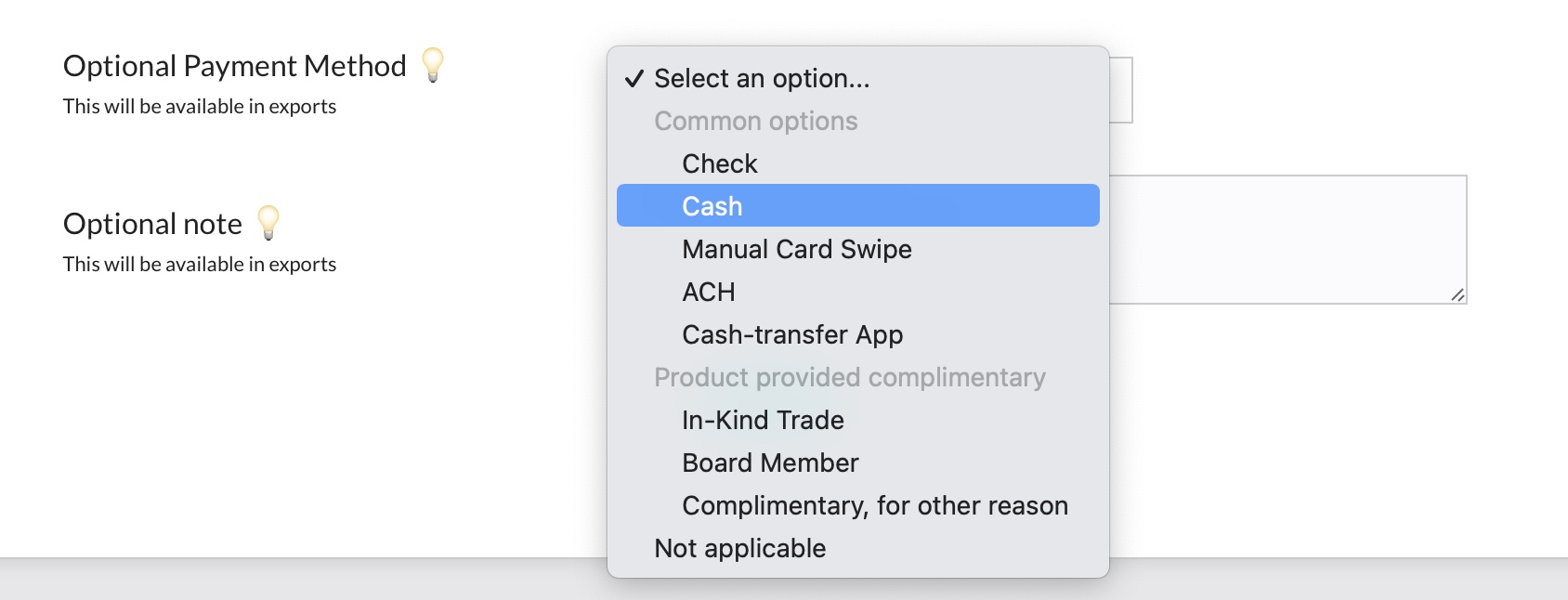If someone pays by check, you have two options. Enter Order Paid by Check / Other or Enter Multiple Members Paid by Check. These are listed together under the Orders and Products section of the Financial Dashboard.
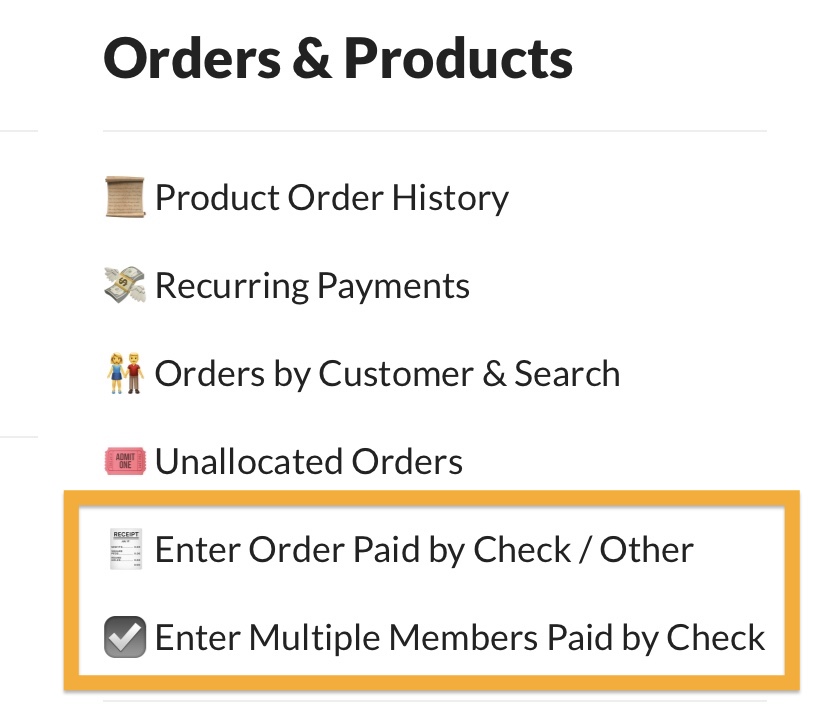
The first option Enter Order Paid by Check / Other will create a single order in the system for an existing Member, Customer or new Customer / Member. Keep in mind, not all customers are always members, hence the distinction.
The second option Enter Multiple Members Paid by Check will create multiple membership-renewal orders for existing members. Each order created will be for the membership product associated with the buyer’s household. Although the member is paying without going through the website, the software will log that product was purchased. So for example, if the household is purchasing a Family memberships, most likely a product titled “Family Membership” is what will be logged as purchased.
IMPORTANT: Either of these options will require you to be logged in as a Board Member / Admin with the permission to “Create Manual Orders” in the Settings module. In previous versions, creating a manual order required what was called “Accountant level” access. Board Members with the Treasurer and Accountant level access have been given this capability now by default.
How are Manually-Entered Orders different from normal Orders paid for via the website?
An order entered manually is very similar, but the first major difference is that it takes some manual labor from your Treasurer, Membership Director or Accountant! When a check or cash payment comes in, someone will have to log that payment into the system. If your club is run by volunteers, consider how much easier it will be if members only pay through the website!
When entering an order manually, the system will suggest certain actions based on the product that is being added to the order. For example, if it is a Membership product the software will will suggest extending the member’s expiration date. If it is a Guest Pass product, it will suggest adding the same number of passes to the member’s account as if that person had paid online.
Identifying Manually-Entered Orders later
Orders that have been entered manually will be logged as such, for example, in the Order History module the details screen will show “Entered Manually”. When viewing recent orders on the Product Order History page, a small receipt icon will appear next to the order number if it was entered manually. See both examples below…
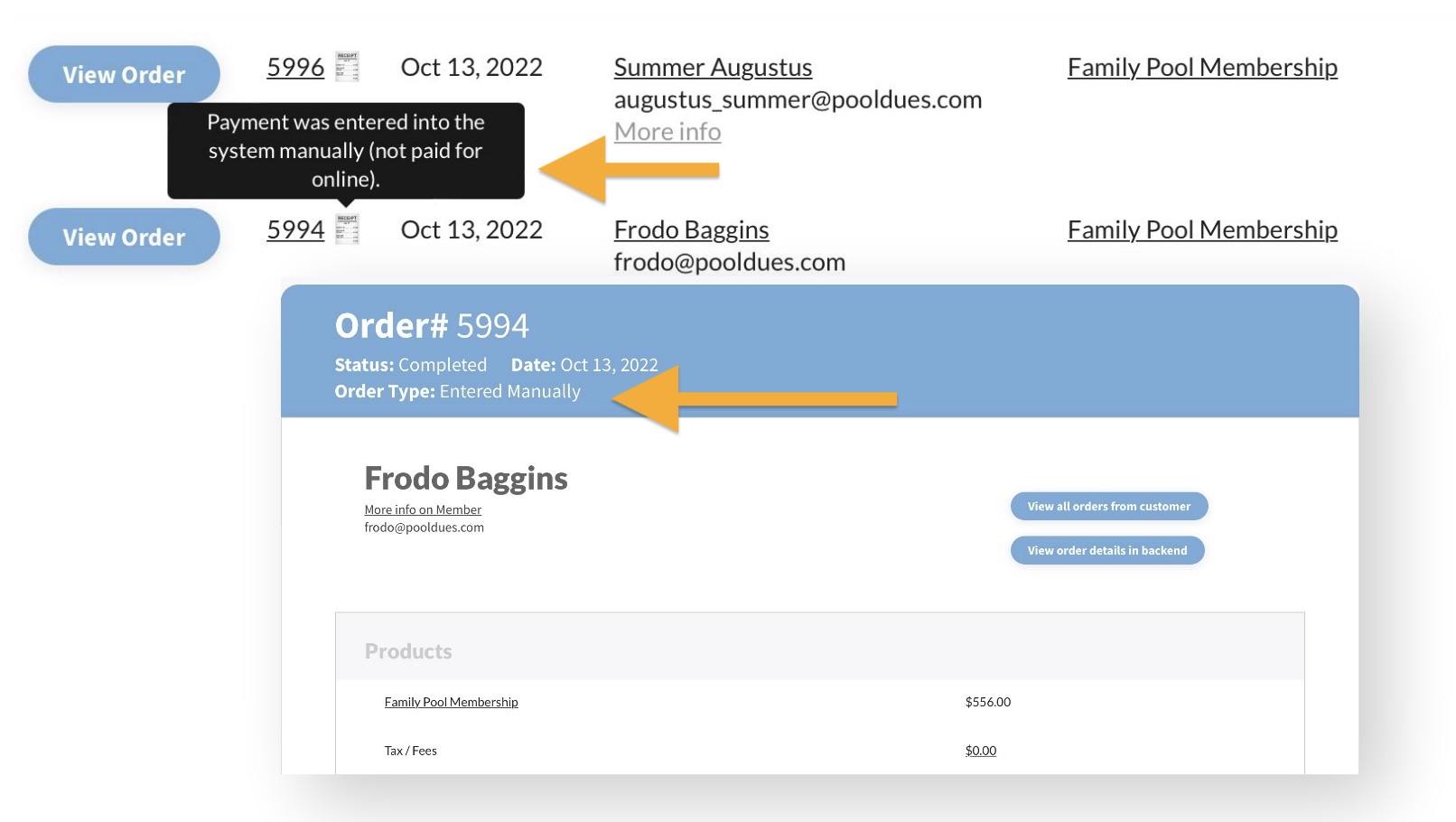
The Product Order History module also has a filter to only show orders Entered Manually.
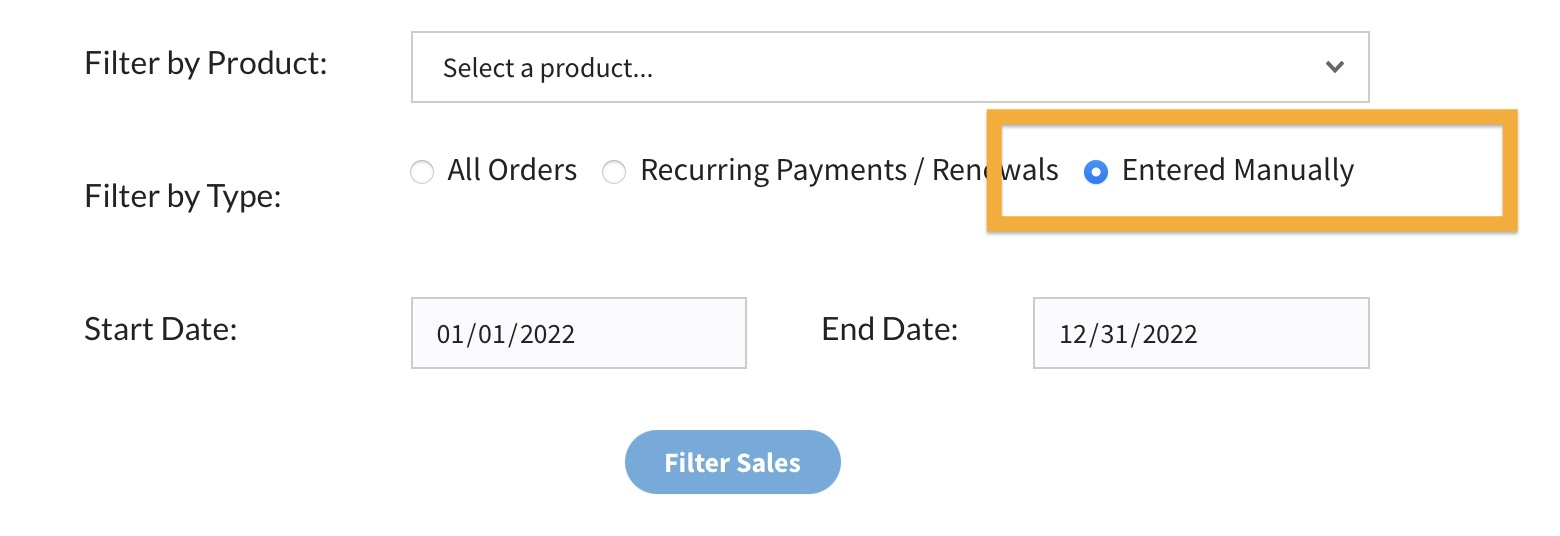
In CSV exports of orders, you will also find a column labeled “Gateway” with the value “Entered Manually”.
Accounting for Revenue from Manually-Entered Orders
When entering a manual payment, you have the option to set the Price and any Tax/Fees to $0.00 instead of the normal price of the product. Your accountant may prefer this so the revenue totals only tally up the amount that was actually paid for through the website.
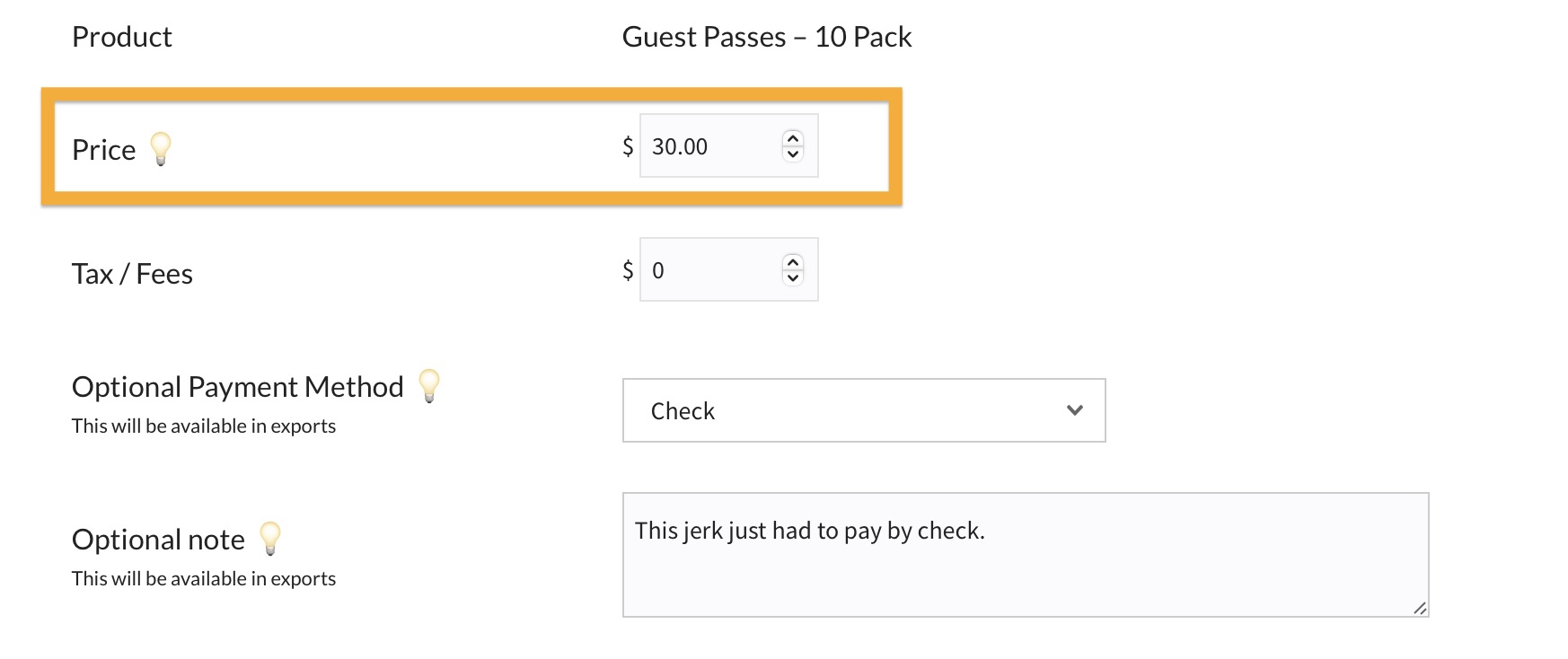
Adding Optional Payment Method and Notes
Below the Price and Tax fields, are options to log the Payment Method and additional notes, for example, a check number. These fields can be modified later when viewing the order details and they are also included in exports.