From the Volunteer Dashboard choose the group you want to view logs for. Remember you have 4 groups – your main (facility) Volunteers, Swim Team Volunteers, Dive Team Volunteers, and some Other group. Most of our clients will only need to use the general Volunteer Logs for tracking jobs like pressure washing, gutter cleaning, event setup, etc, so for most of you reading this, select the first group…
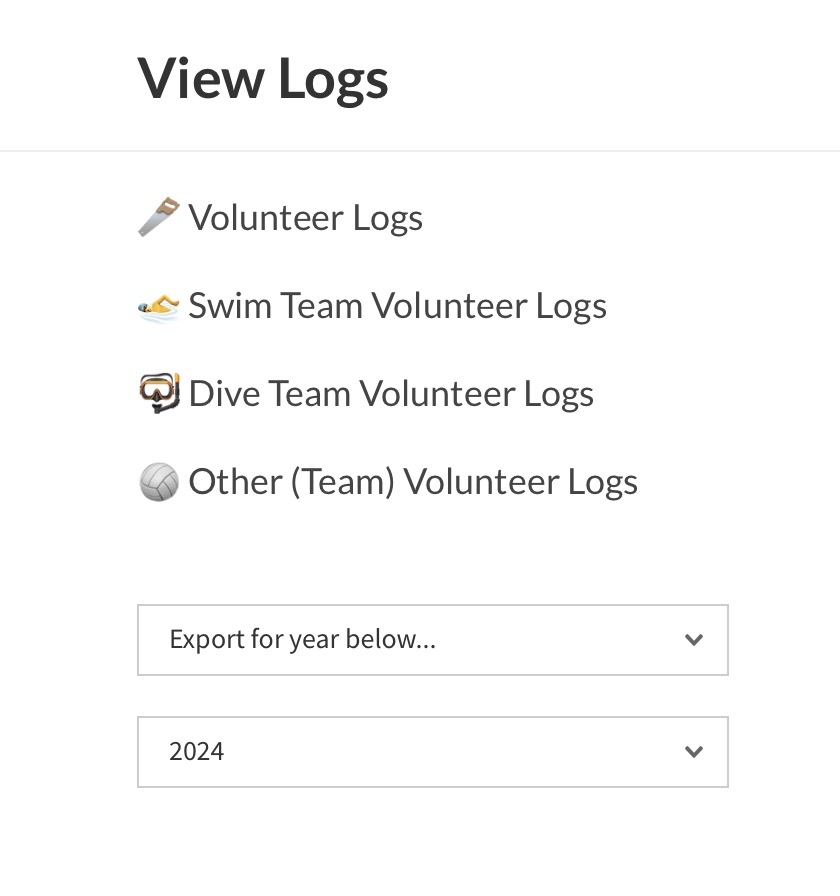
Once you click on the group, you will see a screen like this (assuming your club has already logged some time)…
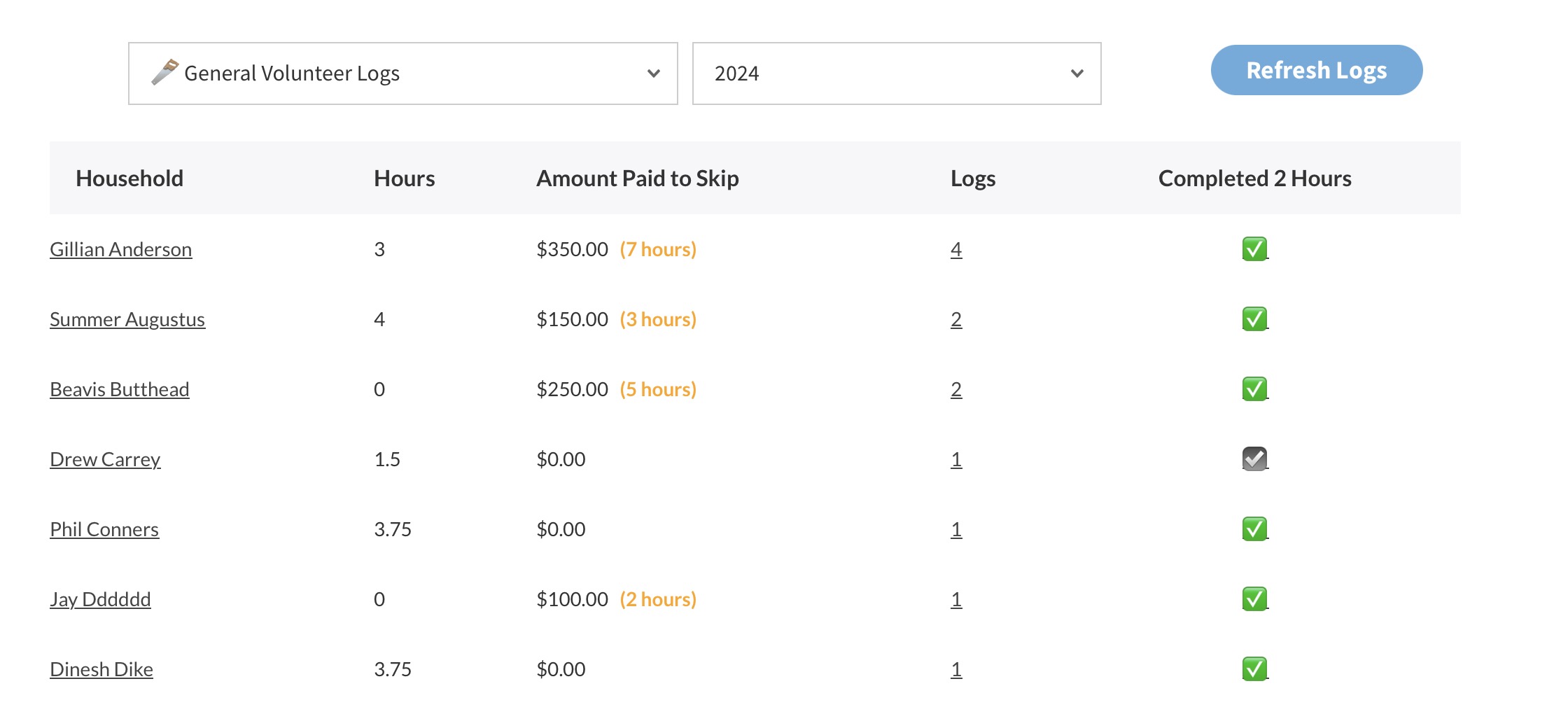
Each household is listed with the total amount of Hours (or Shifts / Credits) they have worked, as well as the Amount Paid to Skip Working (in the Volunteer Settings you define the ratio of money to hours worked).
We also show you how many times each household has been logged, and clicking that link will bring up each log. More on that in a moment.
Finally the last column shows a green checkmark if they have completed their required amount. This number is defined in the Volunteer Settings.
Clicking the link in the log column will show just that household’s logs. For example, you can see in the screenshot below, this household volunteered 3 hours, and paid (quite a lot) to get out of working any more.
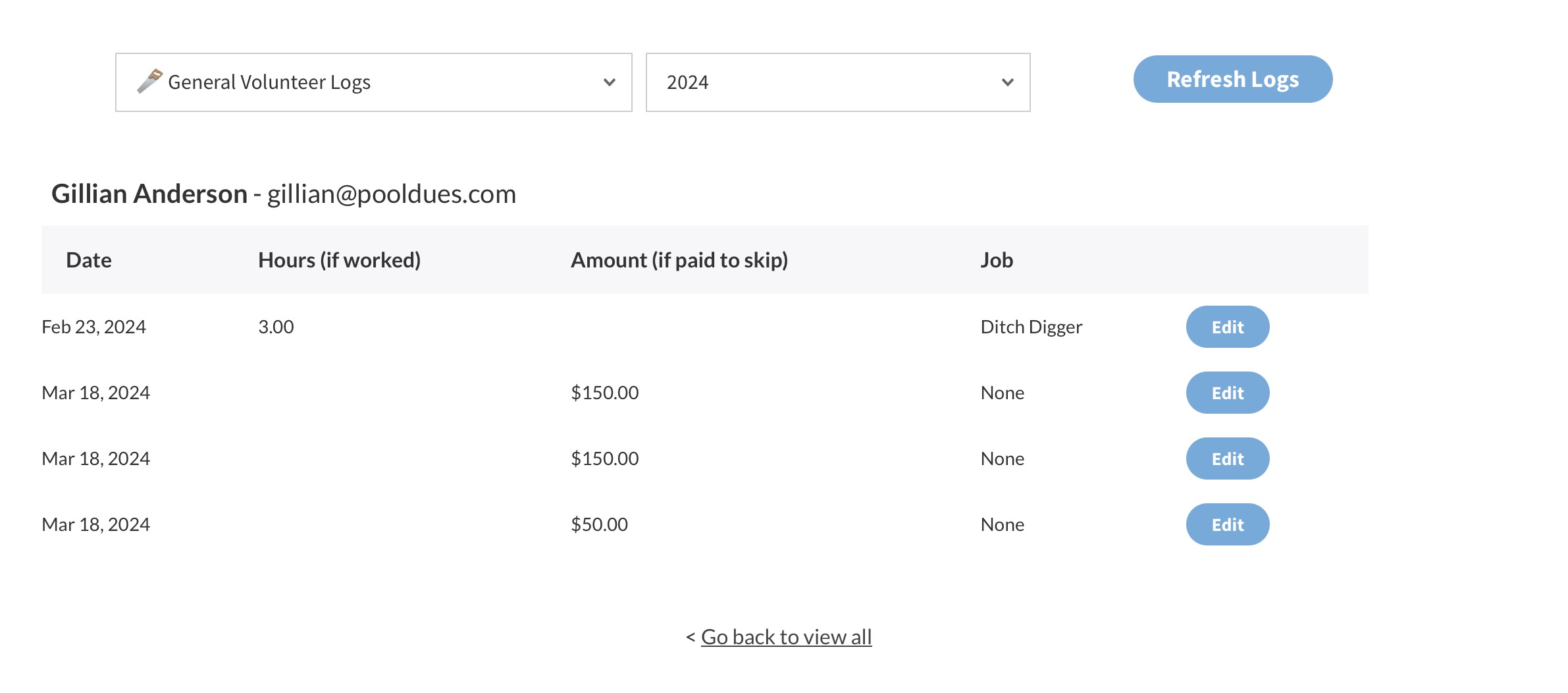
Clicking the Edit button will bring you to the same page where you can Manually Log Time, but with the option to edit the existing log (in case, you made a mistake and needed to correct something).