If your club does not allow members to self-log their volunteer time, someone will need to get very familiar with the Manually Log Work option seen in the Volunteer Dashboard below.
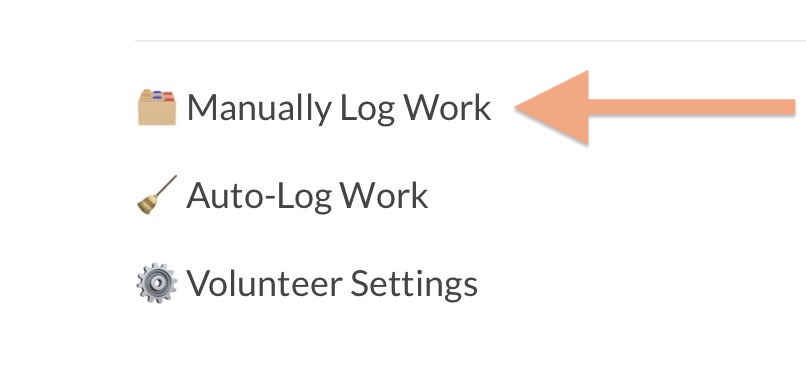
Once on the page, it will look something like this…
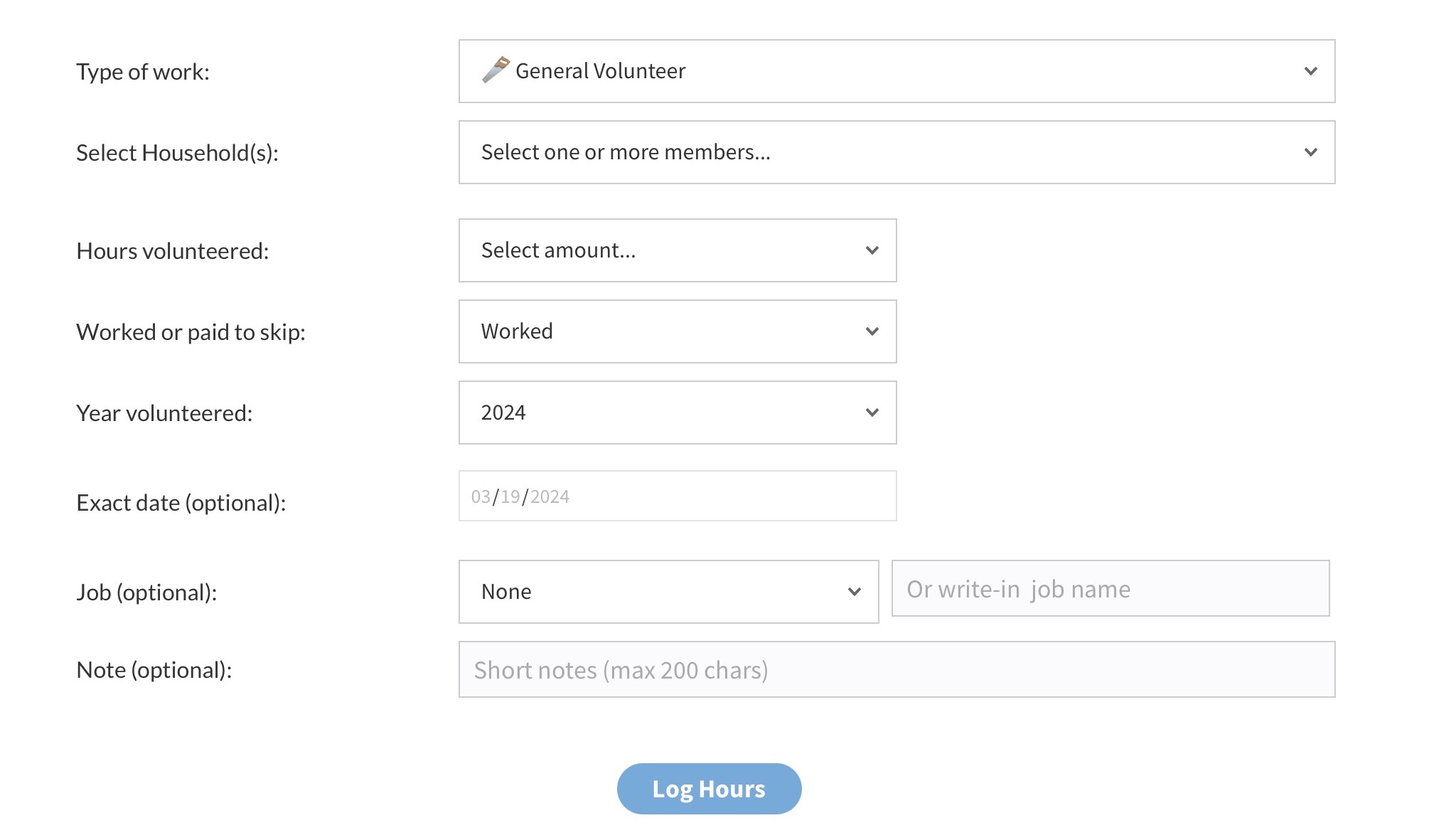
- Type of Work (Volunteer Group) – Most of you reading this should choose General Volunteer unless you are specifically logging volunteer time on behalf of the Swim Team, Dive Team or Other (team). Each group has an independent log with unique settings.
- Select Household – Pick from a household in your member database. You can select multiple households if you are logging the same amount of time / other details.
- Hours Volunteered – Select the amount of time the household(s) worked. The user interface can be changed to “Shifts” or “Credits” instead of “Hours” in the Volunteer Settings.
- Worked or Paid to Skip – Most likely this value will be “Worked”. If you do choose “Paid”, you can ledger an amount paid. Paying to skip working can be automated by making a product members purchase, so your club admins will hopefully never need to manually log a skip work payment.
- Year Volunteered – This will default to the current year, but you can log the previous year or one year forward.
- Exact Date (optional) – You can include the exact date that a job was performed.
- Job (optional) – You can select from preset jobs (defined in your Volunteer Settings) or write in a custom job name.
- Notes (optional) – Write down any other notes you would like archived with this volunteer log.
Boy-howdy! That’s it. Move onto learning about Viewing Logs here.