In a previous Article: Creating New Board Members and Assigning Roles and Access Permissions, we discussed how to give Board Members access to specific areas of your website. Now let’s discuss what the rest of that Settings page does… the Email Notifications section.
Setting the Contact Forms
The first column, when checked does two things.
- Populates the dropdown list on the Member-Only Contact form, and determines who gets an email when members choose that role to contact.
- Determines who gets automatically notified when when certain actions on the site are triggered. For instance, if a member makes a Facilities reservation, the system will send an email to the person who is selected to receive the Facilities Reservations emails.
The second column will populate the dropdown list on the non-member Contact form. We recommend only the Membership, and maybe one or two other roles have this column checked. Think about who you’d like the public to be able to contact. Definitely not the Treasurer!
🚧 The third column is under construction at this time. 🚧
In the example below, let’s simplify so our site has only three board members, President, Membership and Treasurer.
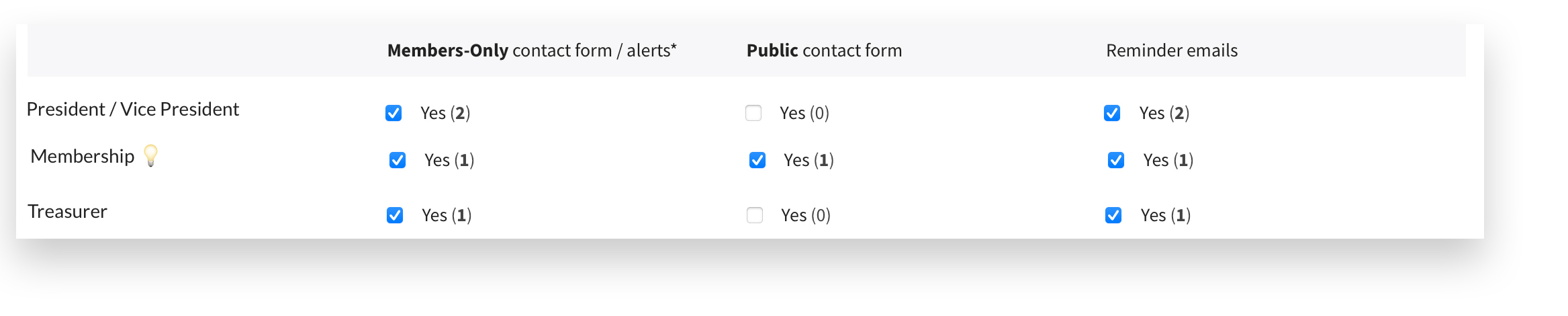
With these settings here’s what the Member and Non-Member Contact Forms will look like:
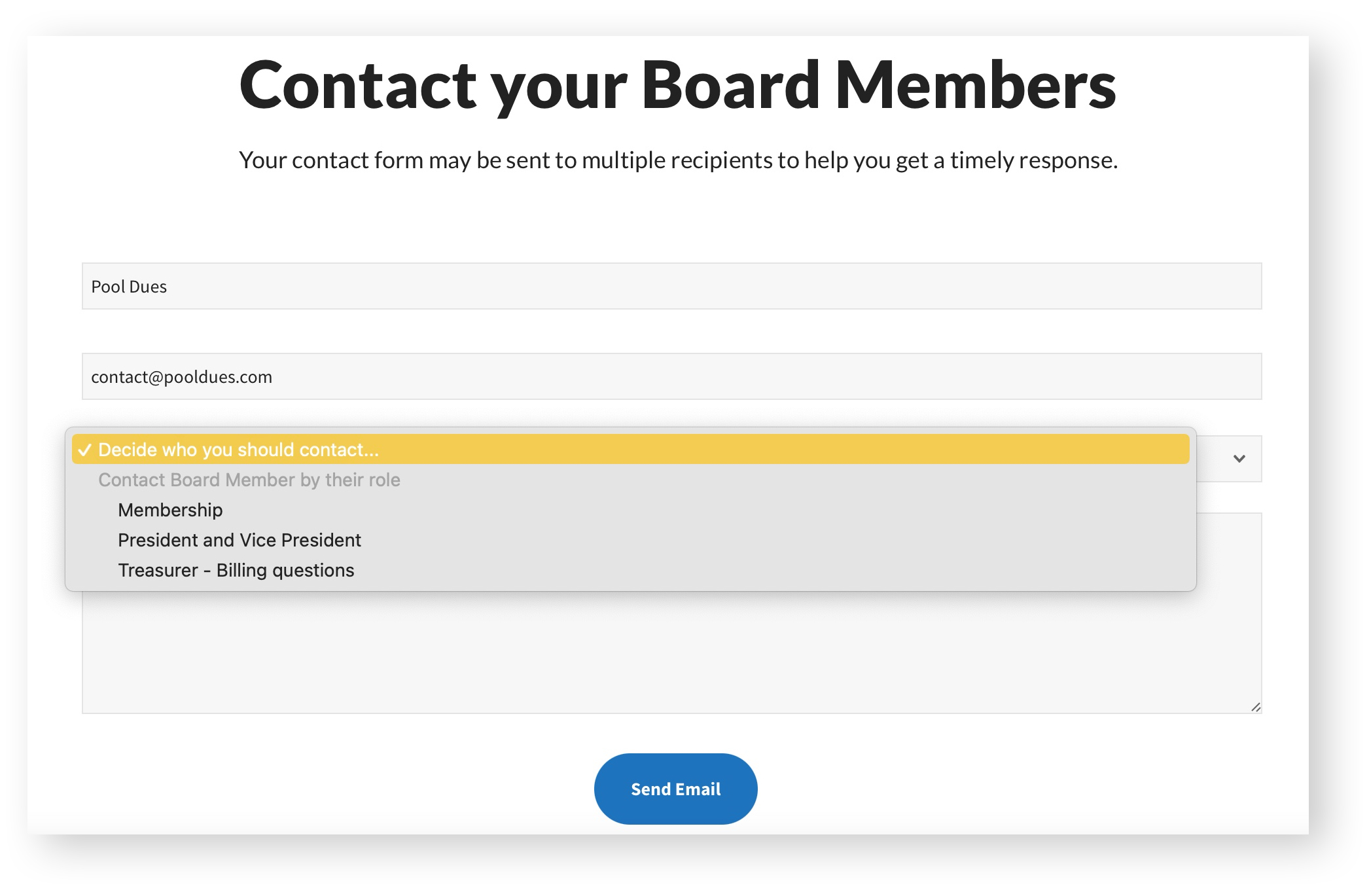

You can use the drop-downs at the bottom of this section for a preview without having to actually test the contact forms.
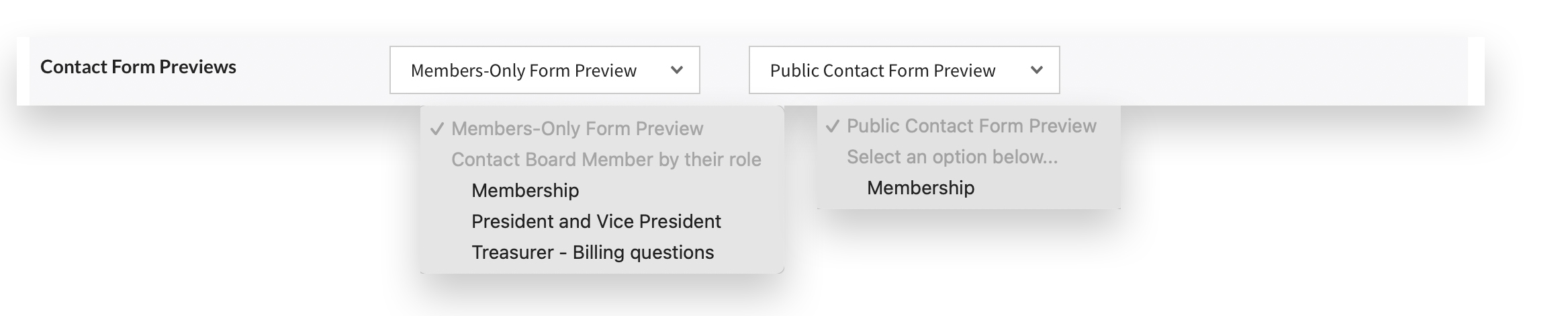
NOTE: If none of your Board Members have that middle column checked, Non-Members will not be able to contact anyone on your board. We recommend at least one person (usually Membership) has that column checked. The alternative is the General Inquiry option discussed below.
General Inquiry
While we do recommend setting someone on your board (usually Membership) to receive General Inquiry emails, it is not required. However, if you would like to include a General Inquiry option for both the Members and Non-members contact forms, choose the Board Member(s) you would like to include on those, and look for the Receives General Inquiries line. Check the box for anyone who needs to receive them. This is most useful for miscellaneous, general inquiry and/or catch-all type email addresses that are not actually a Board Member. Adjusting and creating Custom Roles is discussed more here.

A couple of things to avoid:
Checking too many Boxes
You will want to avoid having multiple Board Members with the same 1st and/or 2nd columns checked. For instance, if the President’s whole first column is checked, they will get copied on EVERY email that gets sent from the Contact Form, every notification when an action is triggered, and the Contact Form Dropdown will include options to contact EVERY bulit-in role. It’s confusing for Members and it’s confusing for your President. Consider the scenario when a member contacts Social for instance. Does the President need to see that? And should the Social Director write back or should the President? If you have multiple people manning, say, the Swim Team role, then it’s fine to check that 1st (and/or 2nd) column for two or more people as long as those board members are in contact with each other and there’s no confusion.
Changing email addresses
If a board member needs their email address changed, we recommend creating a new Board Member with that address and then deleting the old one. Changing the name is okay, for instance if president@yourdomain.com changed from Bob to Sue, just change the name. But if Bob changed roles from president@ to treasurer@yourdomain.com, please create a new Board Member with the treasurer@ address and Bob’s name.
Custom Board Roles
Communications preferences for Custom Board Roles are set differently. More about that can be found here.