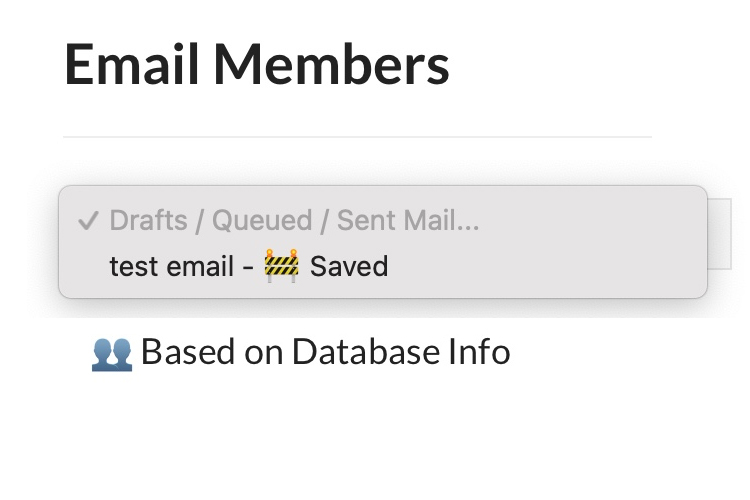Your PoolDues-powered website enables anyone with the appropriate permissions to communicate with your members easily. Choose to send an email to everyone, or subsets of members, based on their interests or purchase history, etc.
NOTE: Only Board Members / Admins with the President, Membership, Treasurer, and Communication Director roles can send send emails. You can read more about assigning roles to board members here.
Getting Started
When you’re ready to send an email, start at Board Member Dashboard > Communications.
The blocks at the top of this page link to the most commonly used functions, but if those are not what you’re looking for, scroll down for more options.
The Email Members section contains many templates to help get you started. Regardless of which template you choose, the basic options will be similar. Each of those options will pre-populate subsets of the information stored in the database, so the first option Based on Database Info is the quickest way to mass email everyone.
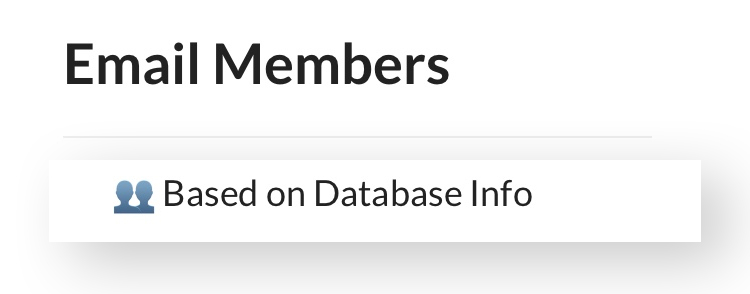
Creating your Email
Step 1: Choose who will get this email. Use one of the database options in the dropdown box. These options include Membership Types, Products purchased, Interest Tags, Household Demographics, basically any information you have chosen to include in your Member Info database can be used to create a distribution list for communications. You can also paste other emails you would like to be included in the box below the dropdown. Comma separate each email. (Be careful not to include non-Members here, if the content below is for Members-only.) The checkbox will include sub-account addresses on the email if selected.
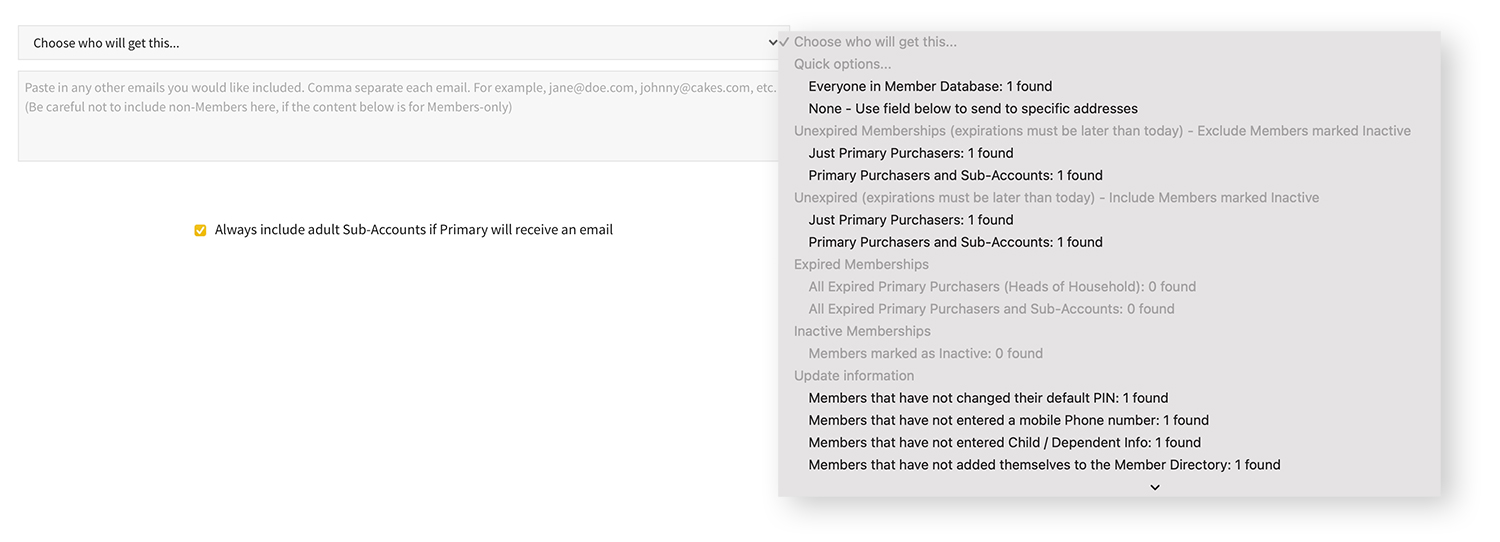
Step 2: Customize your email. Include a subject, an image if you’d like, the body of your message, any optional links you’d like to include and any additional thoughts. If you have sponsors, choose one of the options to show.
Step 3: Save and Send your email to the Review Queue. If you need to leave and finish the email later, just Save to Draft. If you think you’re done, send yourself a test. That will happen in the background. Check your email and then come back to this page and edit if need be. Once you’ve gotten the finishing touches done, Send it to the Review Queue.
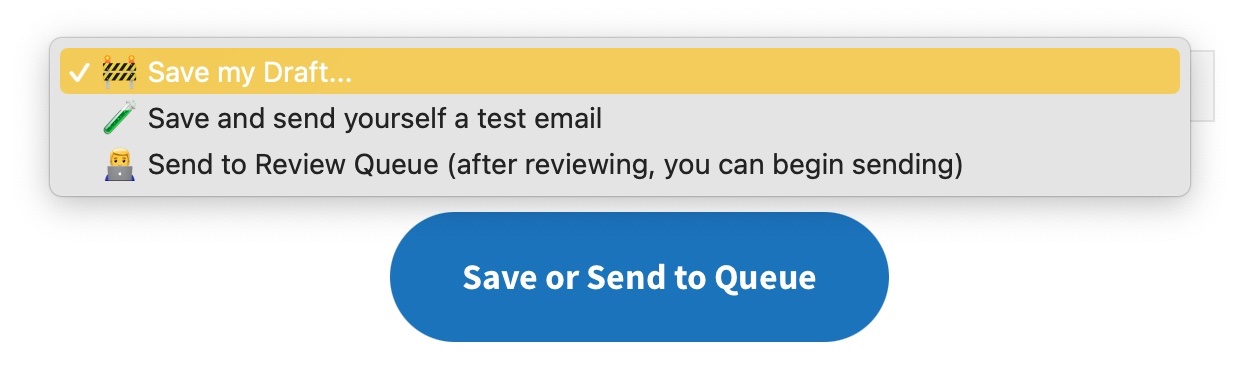
Where are my Emails
You will always be able to find the emails you have saved or sent under the same Email Members section on the Board Member Dashboard > Communications.