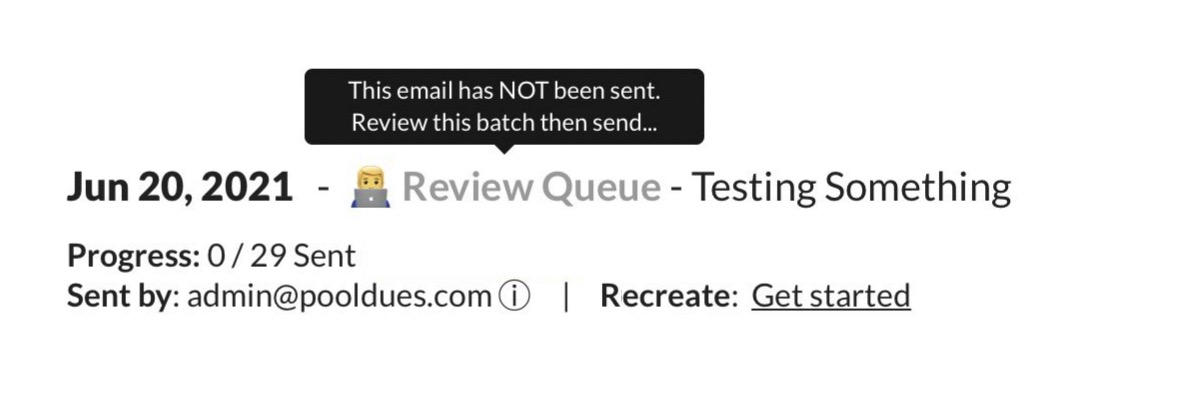All mass communications (invoices, newsletters, etc) will go through the Review Queue prior to sending. This module allows you to see each recipient, preview their email, delete or send individual emails, remove a batch of emails in the queue and of course the primary function is to send the entire batch of emails.
Once your batch has been sent, the Review Queue will note the time each email was sent, so it serves a double purpose to also become a historical log of sent mail.
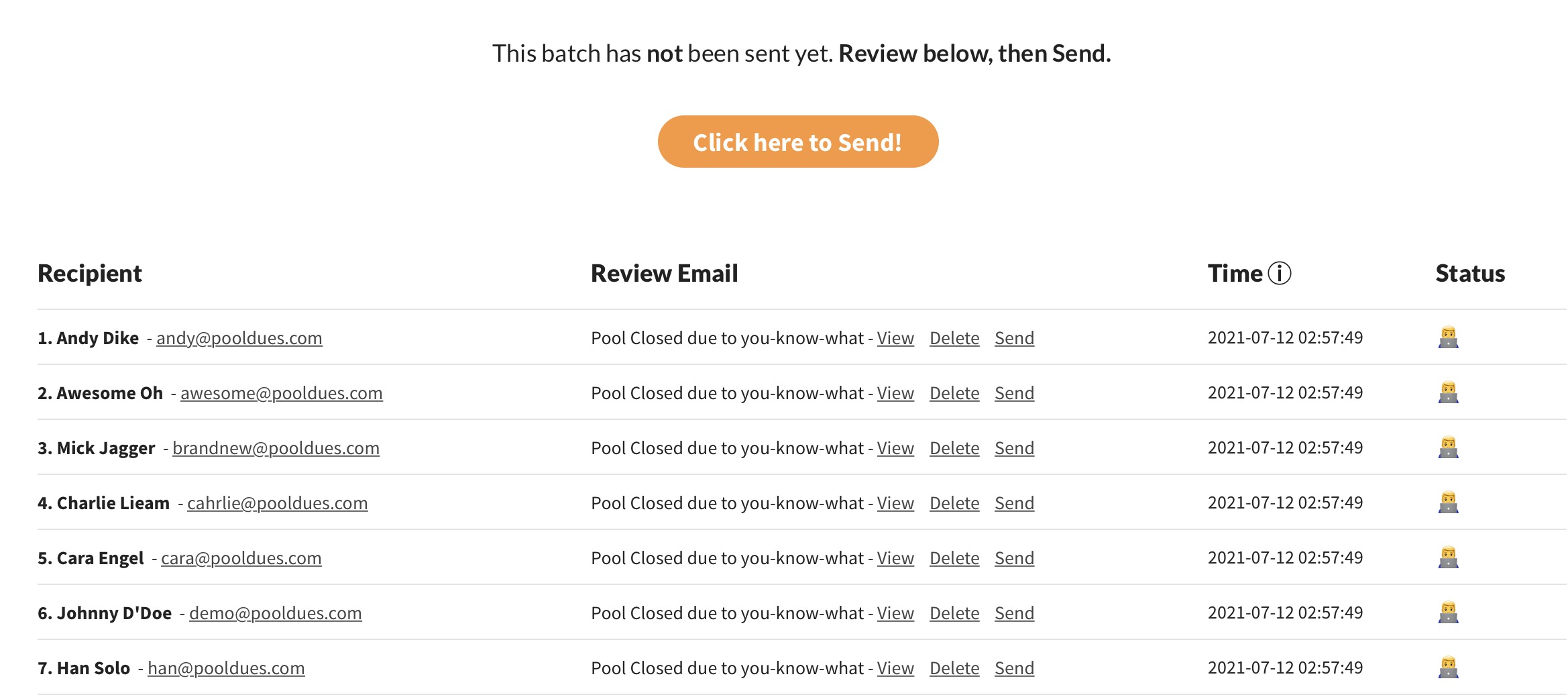
Doing some actual reviewing!
You can click the View button on individual emails to preview the content, Delete individual emails from the queue, or press Send on an individual email. For example, if you wanted another Board Member to proof read an email.
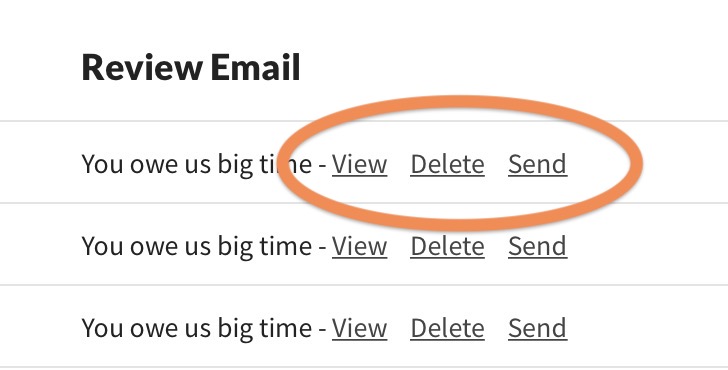
If you are confident you nailed your mass email or invoice right out of the gate, feel free to hit the orange Send Button on the entire batch (seen below).
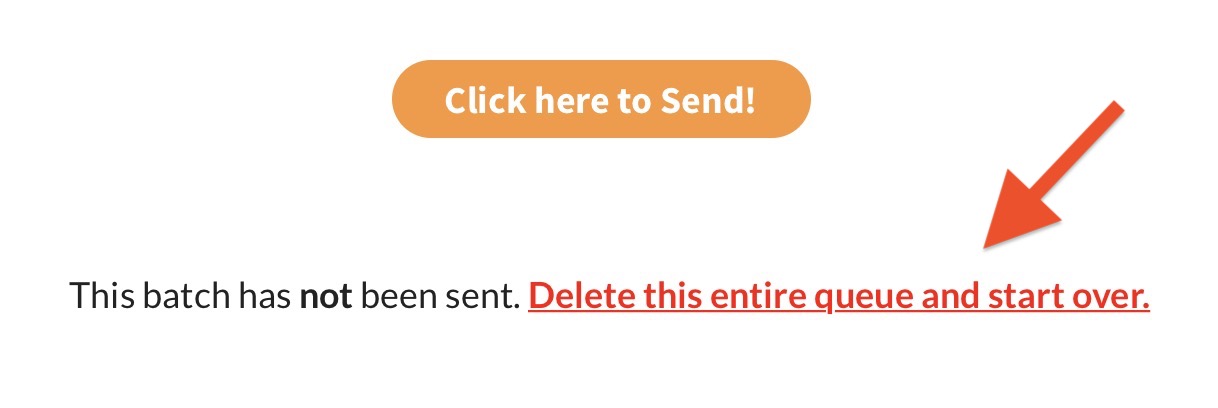
If you noticed something wrong with your batch, simply tap the red text pointed to in the image above to delete the entire batch and start over. This will return you to editing the email or invoice that created the queue (so don’t worry, you aren’t starting over from scratch).
Getting back to the Review Queue if you left it
If you were using one of the invoice modules or writing a club newsletter, go back to the Financial or Communication dashboards and look for a pulldown menu of recent invoices or mass emails…
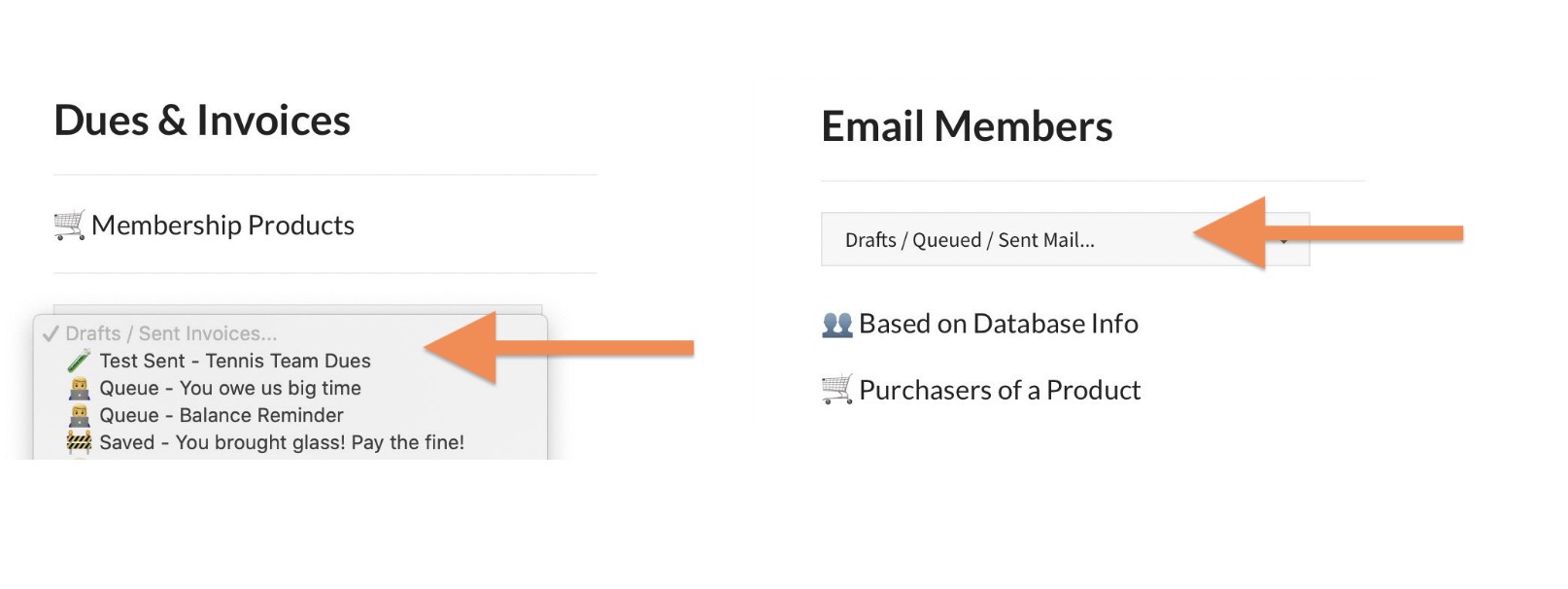
By returning to the invoice or email that generated the batch in the queue, you will see a message with a link back to the Review Queue.

You can also get to a specific review batch by going to the Board Member Dashboard > Communications module, then Review Queue!…
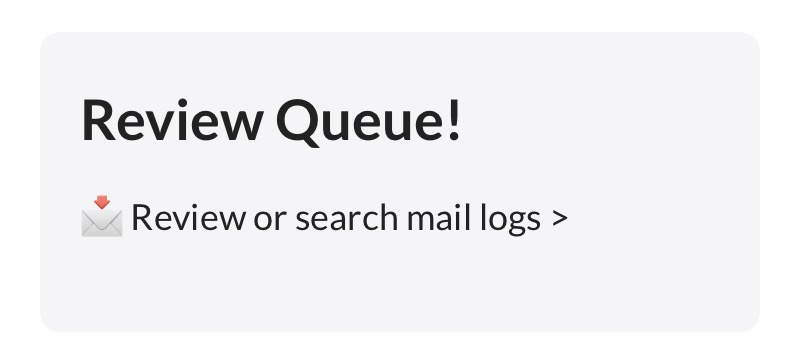
Once here, you will see a Search field at the top of the page, then batches of email that have either already been sent or in the Review Queue…