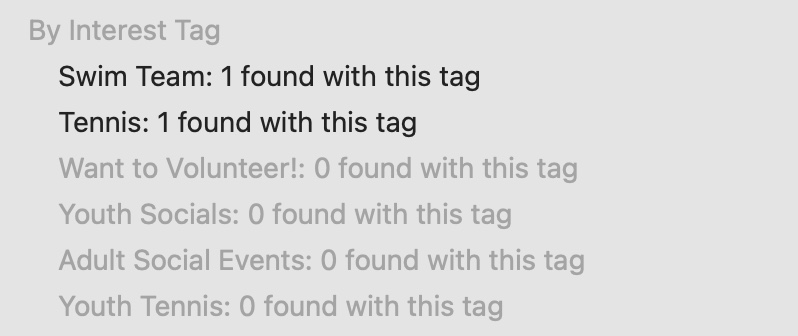Interest tags are a great way to create an email distribution list and target certain audiences for communications. Tags can be used to contact groups of members by interests, activities, or as an internal option to be used by Board Members only. But first you have to set them up.
Setting Up Interest Tags
From the Board Member Dashboard > Members section > you will see an Interest Tags link. Set up your tag names here. You can have up to 16. Some of the more common ones are filled in by default, but feel free to use or customize those to whatever suits your club the best.
The middle column determines whether the tag will be available for members to select in the Member Dashboard, or whether this tag will be used internally by board members only.
The Reset Tag option (third column) allows you to remove everyone with that tag. For instance, if you wanted to create a Tennis Events 2021 tag that gets reset to the current year every season. You’d use this option to remove everyone from the 2021 group and then create a 2022 tag and start fresh. If you do choose this option, be careful. It cannot be undone. Individuals will need to opt-in or be manually re-added using one of the options below.
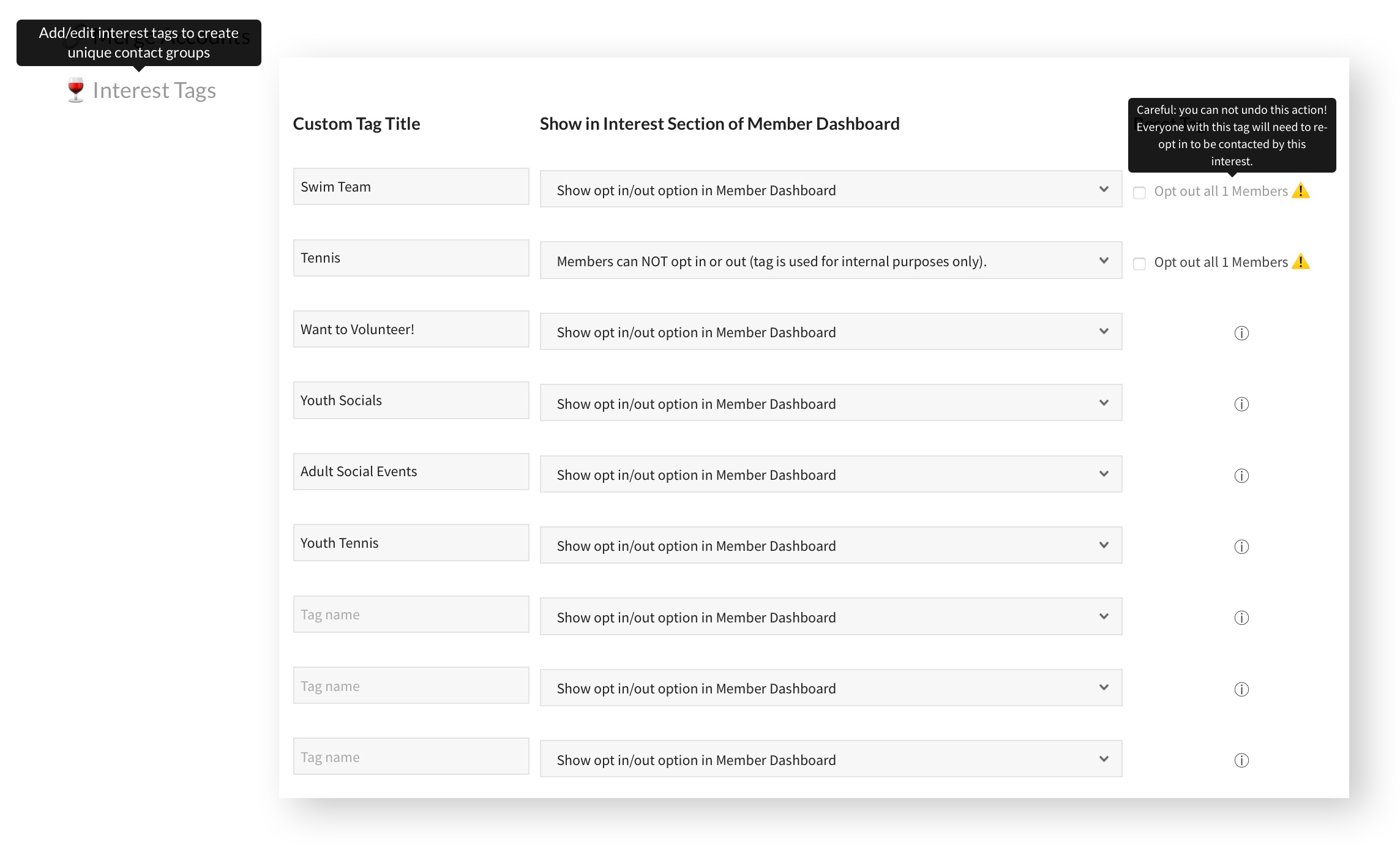
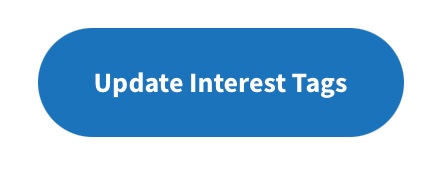
Don’t forget to Update your Tags when done!
Setting Individual Interest Tags
Member Dashboard
Ideally members will choose their own Interest Tags. From the Member Dashboard, under the Your Interests section, any tags you have set up will be available for selection. You will notice the Tennis option is not available for the member to choose here due to the “for internal use only” setting shown above.
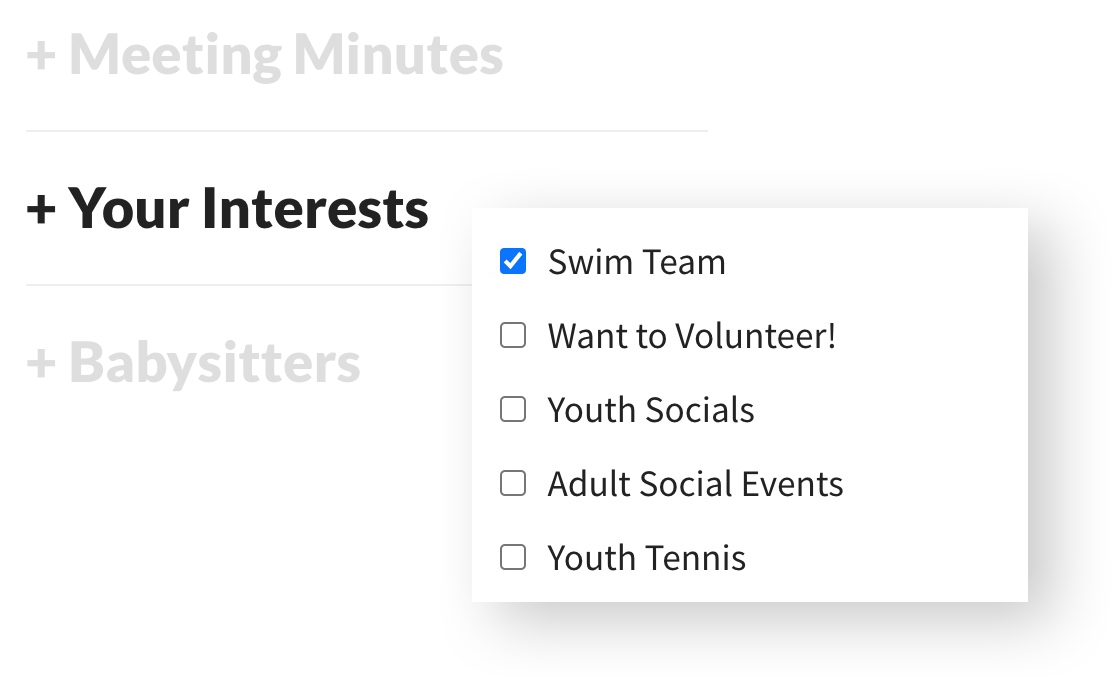
Board Member Assignment
Board members also can set Interest Tags for individual Members in their Member Info. Scroll down and unfold the Additional Info section. The tags that have been set up will be available, including the tags designated for use by Board Members only. (You can also link back to the initial interest tags setup from that page.)

Mass Importing Interest Tags
Use the Import from / Export to CSV tool to update multiple members at once. Export the CSV for the tag you are looking to update, change the appropriate values, save to CSV, then re-import.
Product Interest Tags
You can also set Interest Tags when someone purchases a product.
Using Interest Tags for your Distribution List
When you create and start using Interest Tags, those will appear in the Choose Who Will Get This drop down box.