Use the Import/Export tools to add additional values that may not have been included in your initial database import, up to and including the entire database if necessary.
This tool is most commonly used to export what is currently in the database, update the info with any spreadsheet software, and then re-import a CSV file with your changes.
The first step if you have information to import is to export the appropriate CSV. From the Board Member Dashboard > Members > under Director Tools, you will see the Import from / Export to CSV tool.

When you scroll down to Export CSV Template and Select a Template, you will see several different categories within that dropdown box, each with multiple options for multiple types of templates. Each category will be listed in Grey above the templates. Use those headings to get an idea of what each one does.
Within the first category – Initially importing members – those templates will include multiple fields to populate your database…
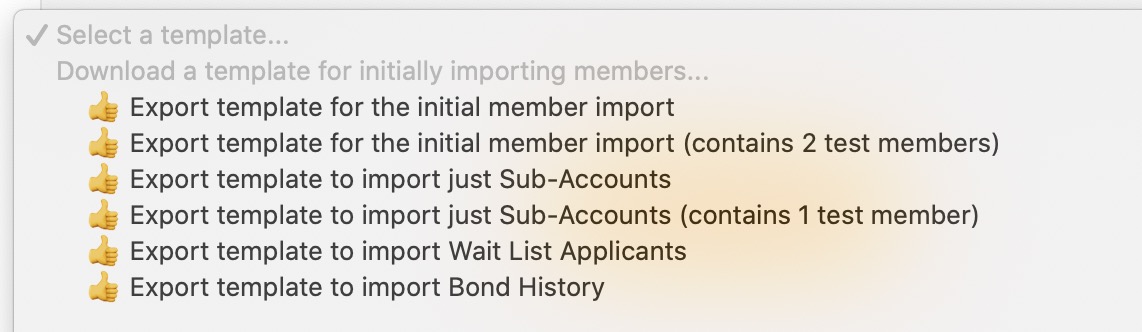
We take care of the initial import of your membership, so it is unlikely you will ever need to do an initial member import.
The remainder of the export options will generate a simple CSV file with three columns, the member’s email address, their name (for reference), and the data already in the database, that you want to update.
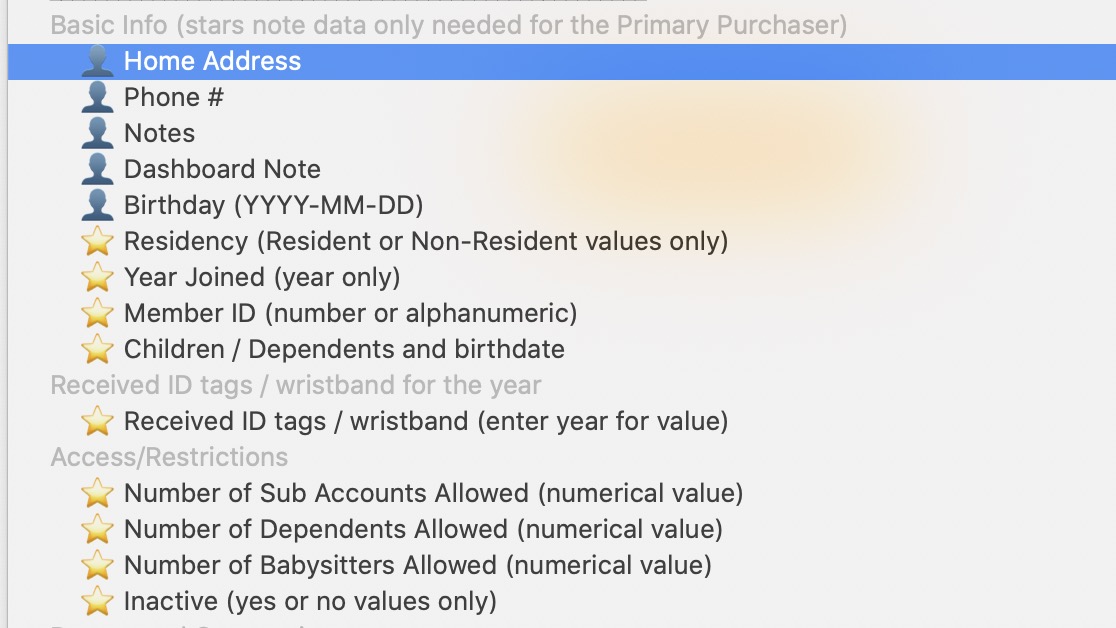
So for example, if you want to export every member’s Phone number and manually update some of the members that do not have a number listed, the CSV file would have these 3 columns…
- Email – do not edit this (used when re-importing the data to match the appropriate member)
- Name – do not edit this (for reference only)
- Phone Number – edit as you wish.