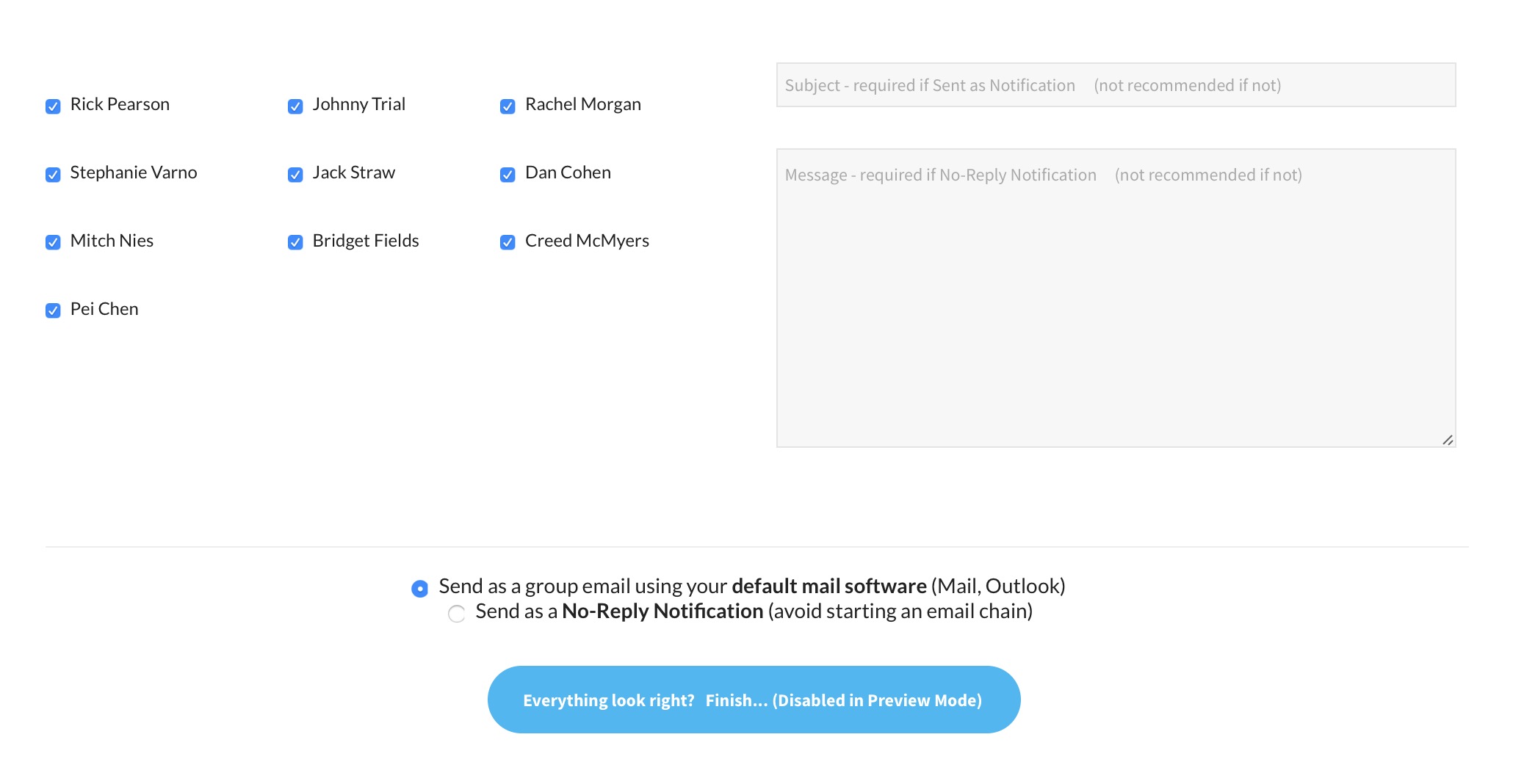From the Board Member Dashboard > Communications section, your Board Members can email each other in one of two ways.
- By selecting which Board Members to include on a group email using their preferred email program (Outlook, Gmail, Mac Mail, etc).
- By selecting which Board Members to include on a No-Reply Notification email. This will send those board members a non-group email from the server. This is a great way to alert Board Members to something without starting a lengthy group email.
Step 1: Choose which group of Board Members to email or notify
Some clubs have voting or executive Board Members and other thats are simply advisory (for example, ex-Presidents). Any Board Member with the Presidential role can define who is in which group. If your club considers every Board Member the same, either option is fine, as every Board Member would be listed on the next screen.
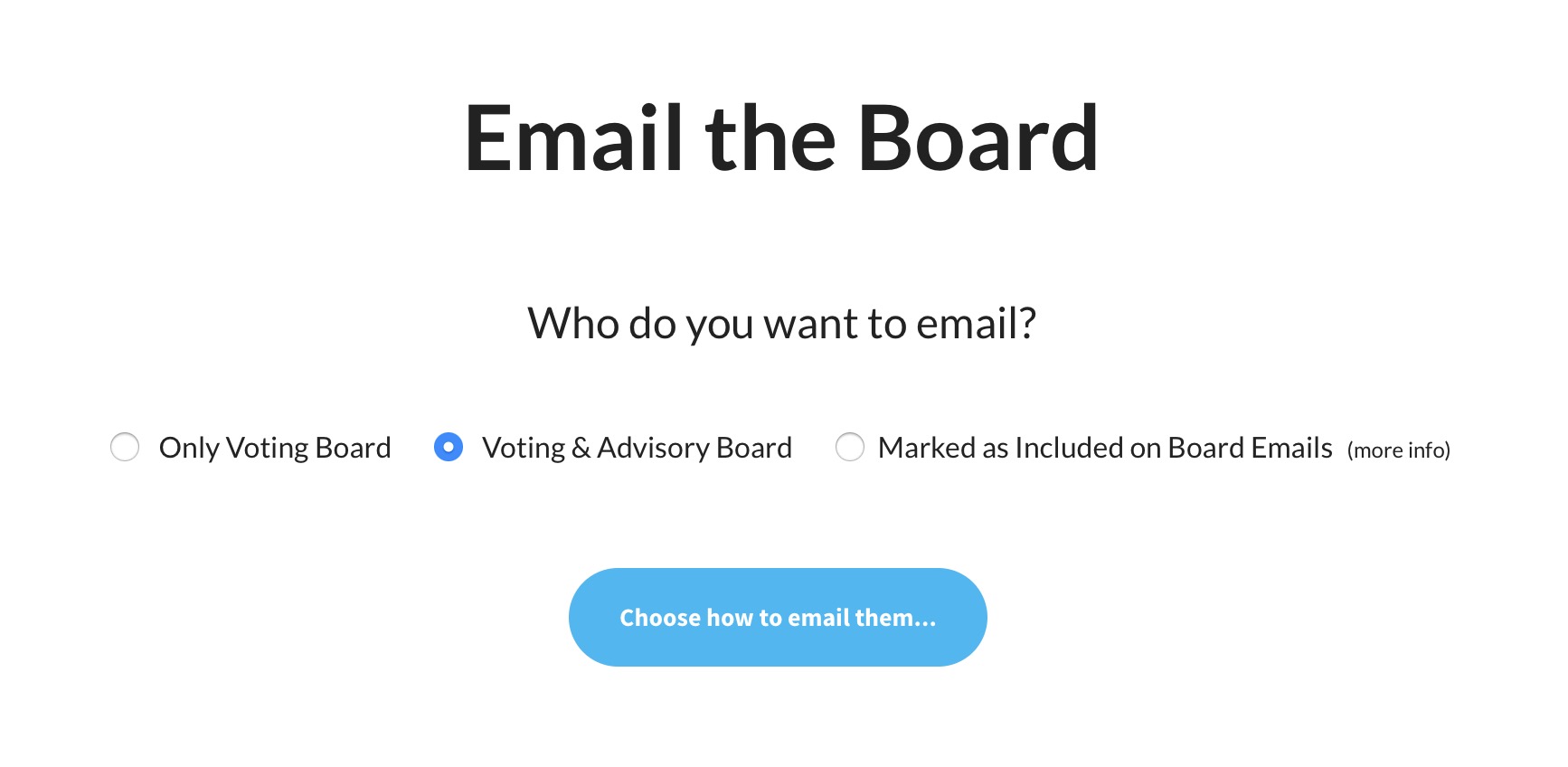
Step 2: Pick exactly which Board Members to email or notify, and which method.
On this step, you’ll toggle on or off Board Members, then choose whether to send their addresses to your preferred email program (Outlook, Gmail, Mac Mail, etc), or to send them a no-reply notification from the website. If you choose the notification option, fill in the Subject and Body Message.