If our Default Board Roles just don’t fit your club, don’t worry. You can create a new Custom Role.
Create or Edit a Role
Option 1: When creating or editing a board member, look for the Add new role titles here link.

Option 2: From the Settings Module, Edit Role Titles.
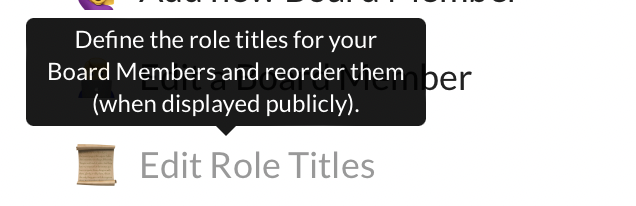
Note: Adjusting these Board Member display-names will not affect access to the core roles in our system (nor will it rename them). For example, if you delete “Treasurer” and add “Banking Dude”, it won’t change the Treasurer module.
When you finish adding or editing the role, go back to the Settings module.
Update Board Member
When you return to the Settings Module, click on the board member you want to assign the new role. On the Organization Role line, pull down to select the new Role you just created, and then Update Board Member.
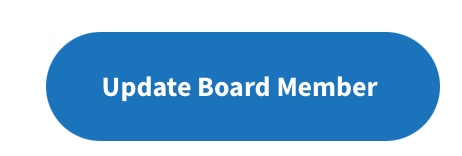
Add to Contact Form(s)
Last step. The checkboxes to add to the contact form(s) will not be listed with the rest of the Default Roles. Instead, there will be two custom options located at the bottom of the section, near the Update Board Member button. If you don’t see the new role, you must save (Update the Board Member) first and then the new role will be available. Check those appropriately to allow Members and/or Non-Members to contact that new Custom Role.
