After we import the members of your Swim and Tennis Club or residents of your HOA, they are given an Initial Setup PIN of 1111.
This temporary default PIN and their email will be used to sign in the first time they access the website (or our iOS app). Once signed in, they most likely never need to sign in again (even after their PIN is automatically changed). When members access the website we will remember them through an authentication token which checks their membership is valid each time they visit the site. So if they stay an active member and visit the site once a year they should stay logged in.
We know our clients are never looking forward to moving hundreds of members to a new system, but we make transitioning very smooth. We understand most of you reading this are volunteers and have better things to do then try to recover a password for your least tech-savvy members.
If you want more details, keep reading…
The Initial Setup PIN
The Initial Setup PIN will be randomly changed after a member first uses it to sign-in.
The member or resident can then change their PIN to something more memorable. The Member Dashboard section of the website holds very little info to begin with, so members could be encouraged to use something obvious like their street address as the PIN.
Once they have set a custom PIN, they can setup other devices they want to access the website. Or they can sign into our iOS app.
PIN based access is generally just for setup purposes but this same PIN can be used with our self-service kiosk (if your club or HOA invests in one). The PIN is used on the kiosk to validate checking in. So again, a PIN the whole family can remember is a great idea.
Disabling the Setup PIN
Once a member has set up access on their various devices, they can disable their Setup PIN by locking their account to any major changes. This option appears below the Household and Account icons in the Member / Resident Dashboard…
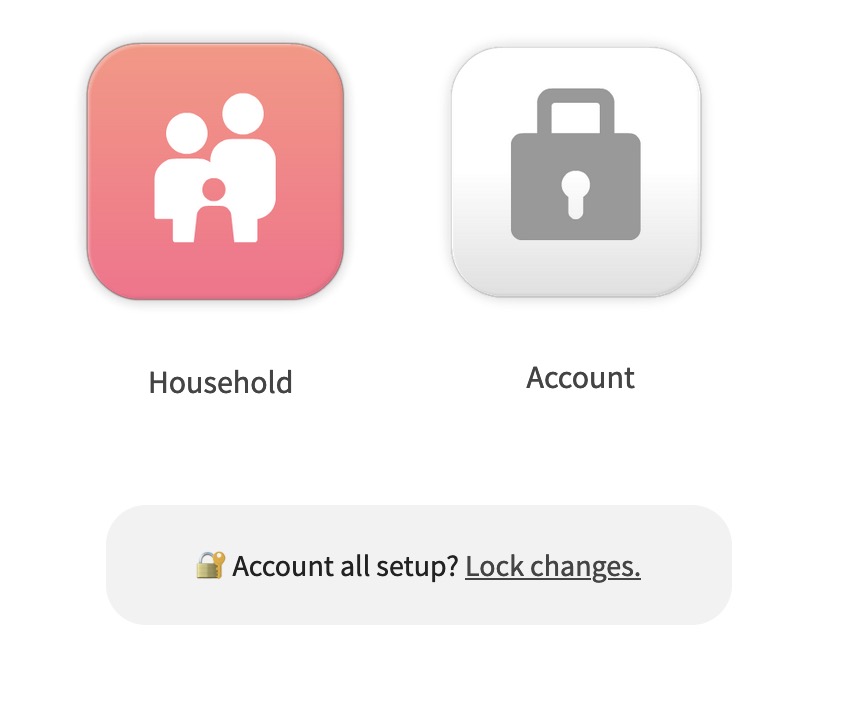
The PIN can still be used with our kiosk, but if an account is in Lock Mode signing into an unrecognized device will require an authentication email (similar to two factor authentication).
Locking an Account will put it into a mode where members can make tennis reservations, read club email, view member only pages, check guest pass balances, etc, but to edit their personal info (or even view it), they will need to send themselves a re-authentication email. Keep in mind, the personal information accessible from the Member Dashboard is very limited (name, email, phone number and household members).
As that basic information rarely changes, we encourage members to lock up their accounts once set up. This step can also make it less tempting for members to add people to their household which aren’t really family members.
Board Notes
- Your club can email every member from our system that still has a default PIN of 1111. Obviously this is a good indication they have not ever visited the website
- Your club can randomize all PINS that are 1111. A few months after going live with your new site, you might want to consider the “member on boarding phase” over with. If a member tries to login with the default PIN after that point, they will receive an email with a link to login (and their randomized PIN).
- Board Members can see the Setup PIN for any member, and if needed log in as them to make a reservation or test that member’s account access in some other way.
- Board Members must use an actual password to login.