All PoolDues-powered websites can be accessed by the Public by default. After all, that’s kinda the point of a website, right? Making it quick and easy for new members to sign up is what we’re all about. However, there are inevitably going to be certain pages that you would like to be available to Members Only, and of course all of the settings that only need to be available to Board Members Only.
If you are reading this page, you’re probably the latter and have been given access to the Board Member Dashboard. There will be times, however, that you will need to log in as a “regular” member. When you’re testing reservation grid settings and member restrictions for example.
Member Login
First, the Member Sign in link is what everyone besides your board will be using. Everyone’s PIN starts out as the default, 1111. That will direct you to the 👤 Member Dashboard. From there, members will be able to update their Household information (if your club has allowed that setting), see their upcoming reservations and upcoming events, and just in general find everything they will be interested in on the site. Members will be persistently logged in by default, so they should only have to enter their PIN once a year or so.

Board Member (Admin) Login
When you’re ready to administer your site, click the little yellow person in the upper right corner. This will take you to the Admin / Board Member Login. Click the gear, then use your “board” email and the password we’ve sent you.
If you’ve forgotten your password, find the Forgot Password link on the Board Member Login Page.

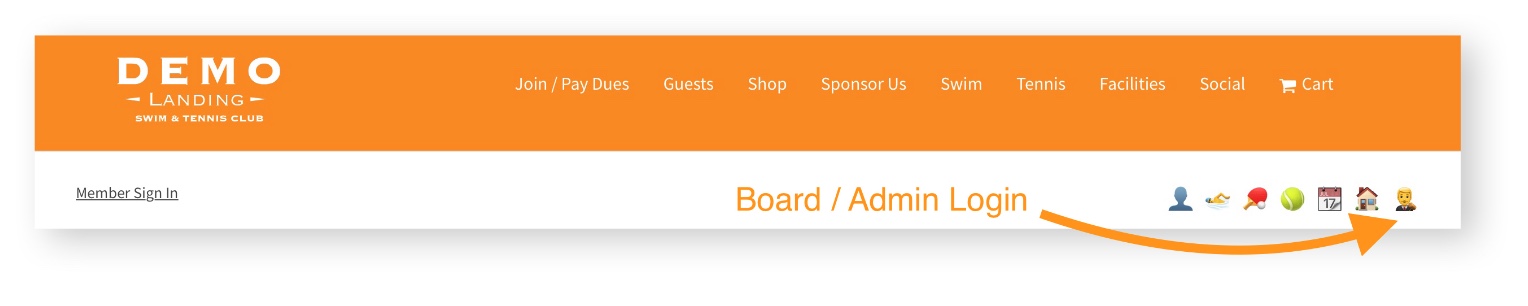
NOTE: Your “Board” email and “Member” email addresses may be the same. They also may be different. If you’re not sure which one to use, Contact Us.
Once you get logged in, you will be directed to the Board Dashboard, which is where you can find all the settings for each section of the site. As you start exploring, you can always get back to the Board Dashboard by clicking that same “Admin/Board Dashboard” icon.
As a Board Member, you can create new pages and edit most existing pages, including the Front Page of your site. Just look for the Edit Page button at the top-left. You can also Edit aspects of the Member Dashboard by clicking 👤 while logged in as Admin.
💡Remember, you can always Search for a function here in our Knowledge Base. Also be sure to make use of the lightbulbs and tooltips 💡 with relevant information about each option all over the site. And of course, you can always Contact Us.
To Test a Configuration / Setting as a Member
If you are setting up Member Restrictions on one of the Reservation Grids or Facilities, you will want to make sure you test as a regular member without Board / Admin rights. Board Members with the Tennis Director, Operations, and Clubhouse/Facilities Role(s) will have a totally different experience because they will be able to create as many reservations as they like, outside of the member restrictions, and will be automatically confirmed. You will need to sign completely out of the site OR, here at PoolDues, we like to use a different browser for this.