Updated Nov 16, 2023
Subscriptions are payment plans that automatically re-bill the buyer at a schedule you setup. For this article, the term “subscription”, “automatic payment” or “recurring payment” are synonymous.
Here are some examples of products you could sell…
- A “Family Membership” product for $600 that automatically re-bills 365 days after the initial purchase date for an unlimited number of billing cycles (unlimited assuming the buyer or club does not cancel it).
- A “Family Membership – Installment Plan” product for $200 that automatically re-bills monthly 3 times total. After the 3 payments (totaling $600) the plan self-cancels.
- Or a Netflix-style plan that bills monthly an unlimited number of cycles (again, unless cancelled).
For any membership-model business automated payments are worth seriously considering. They are convenient for the buyer and can reduce the frenzy of invoicing every member and collecting dues in a small window before Summer.
If you have ever been “on the fence” about something that you knew was going to re-bill but let it happen anyway (due to laziness or forgetfulness), you can see how recurring payments can benefit your club.
Any downside to automatic payments?
You may have more refunds. Even though buyers will be notified a week in advance of a re-billing, that doesn’t mean they won’t forget to cancel if they have moved away or are deadset on not renewing. Refunds are easy though and can be initiated directly from the Order Details page of your site (by Board Members authorized to do so).
More payments can mean more failures. If your club were to offer a monthly billing option (one that re-occurs until cancelled), it will take 12 separate payments instead of just 1 for your club to collect the annual dues from a member. Each month there is a chance the payment will fail due to a debit or credit card that was stolen or hit its limit. If that happens your club will be notified (as well as the buyer), but it might take some communication to get the payment restarted again. You may have to invoice the member a reminder to start a new payment plan or for catch-up fees.
Timing is everything. You do not want to offer a 6 month installment plan that members could start Memorial Day weekend. Unscrupulous members could cancel their subscription around Labor Day, and the club would not receive the final 2 monthly payments. So if you want to offer installment plans, think carefully about when you want every member fully paid up by (the start of Summer most likely).
Less Invoicing
One of the advantages of moving toward automated payments is those members are excluded from annual dues invoicing. Our Mass Invoice module looks for members that need to pay their annual dues that are NOT signed up for an automatic yearly or month-to-month plan. If they are, obviously the system does not need to invoice them (you do not want members accidentally paying twice).
The Mass Invoice module will include members that paid the previous year for an installment option. A monthly installment option is different from a monthly bill-until-cancelled option, because it does self-cancel after a certain number of months. So for example, if a member paid the previous year for a product called “Family Membership – Pay Over 4 Months”, the next invoice cycle they would be emailed an invoice to restart payments again for that product.
Where to Setup Recurring Billing
⚠️ IMPORTANT – If you want to transition to automatic payments do not convert an existing Membership product to recurring. First, make a brand new Membership product.
Go to Board Member Dashboard then > Financial > Membership Product Editor.
Once there, click the Add a New Membership tab (see the top-right of the screenshot below for reference). You will see some helpful tips about what is and is not a “Membership”, and below those the options to set up a new membership product…
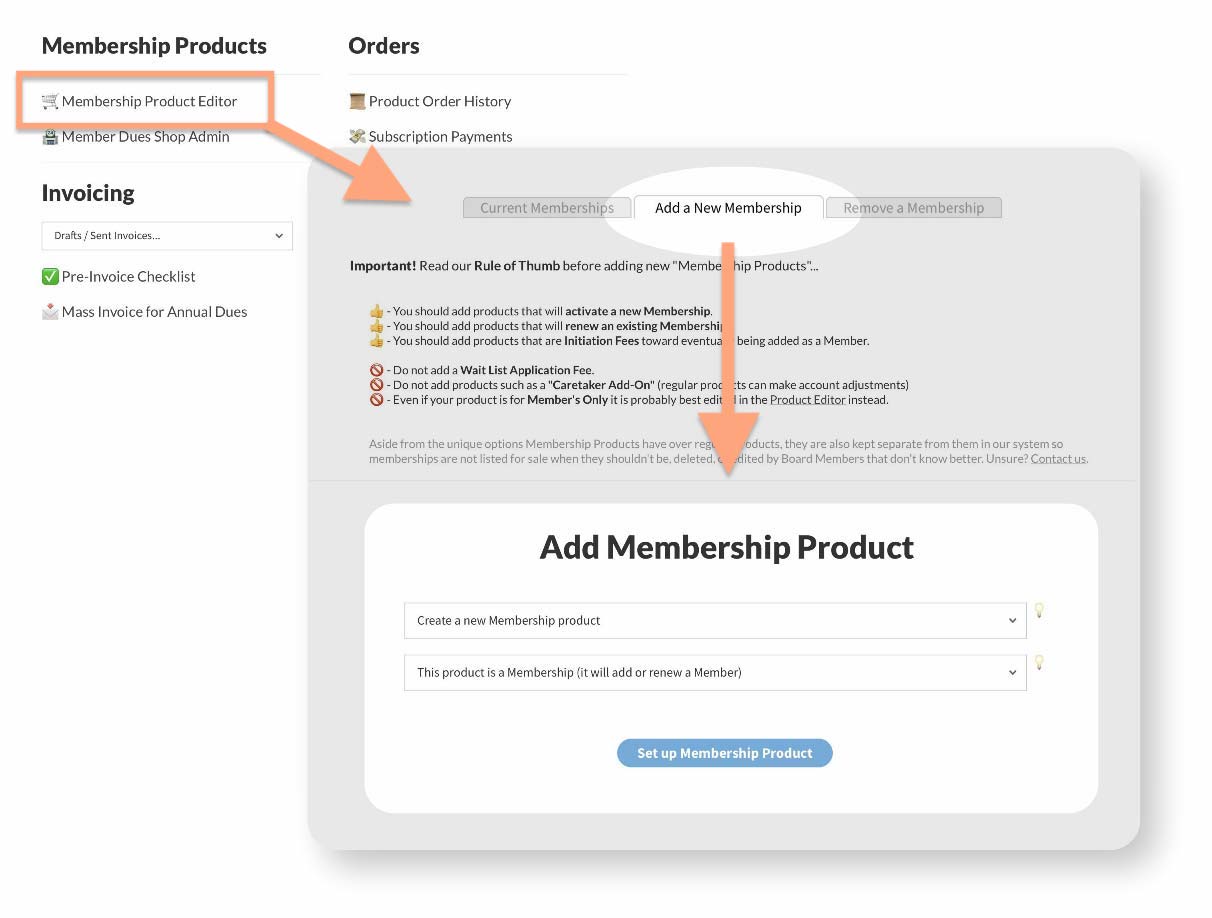
In the first pulldown choose “Create a new Membership product” and in the second pulldown choose “This product is a Membership (it will add or renew a Member)”. See the screenshot below for reference.
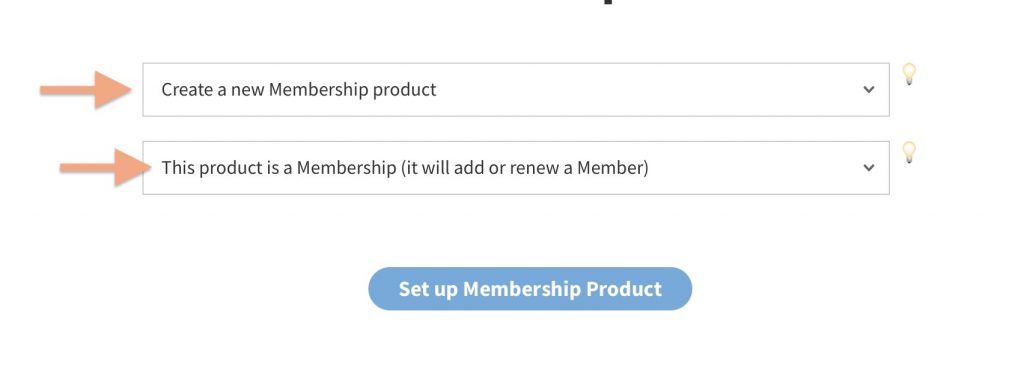
Tap the Set up Membership Product button and you will enter the membership product editor. On the first screen, go ahead and add a Title then base Price.
If this product will be for a yearly automatic payment, the price should be the full amount of the annual dues.
If this product will be a monthly installment or bill-until-cancelled monthly product set the price to be the amount it should charge each month.
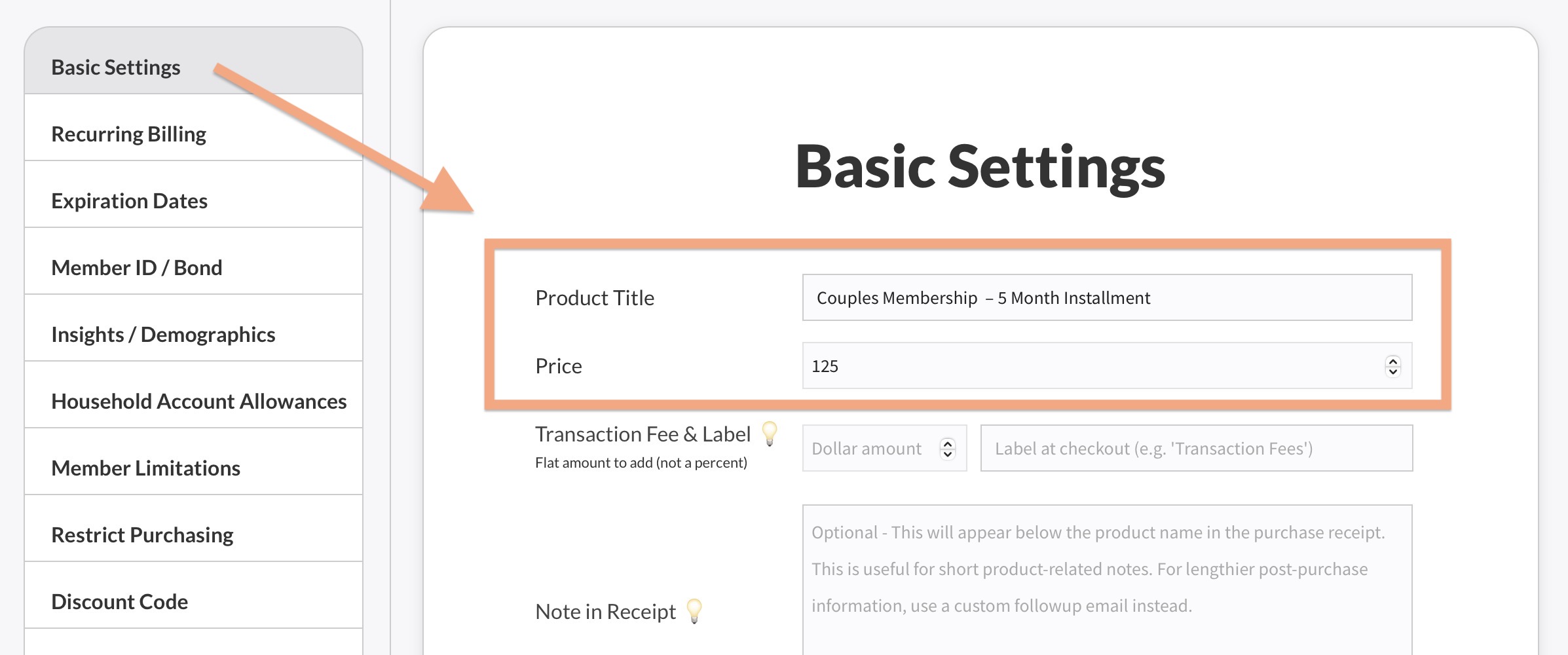
In the screenshot above, the Price is 125 and we have titled it “Couples Membership – 5 Month Installment”. That title alone does not do anything, but on the next screen you will see how this will end up being a product that eventually charges $625 total (5 x $125).
Now go to the second tab on the left titled Recurring Billing (see the orange square below). Then you will need to turn on the recurring billing options. Select “Yes” then hit Update Product...
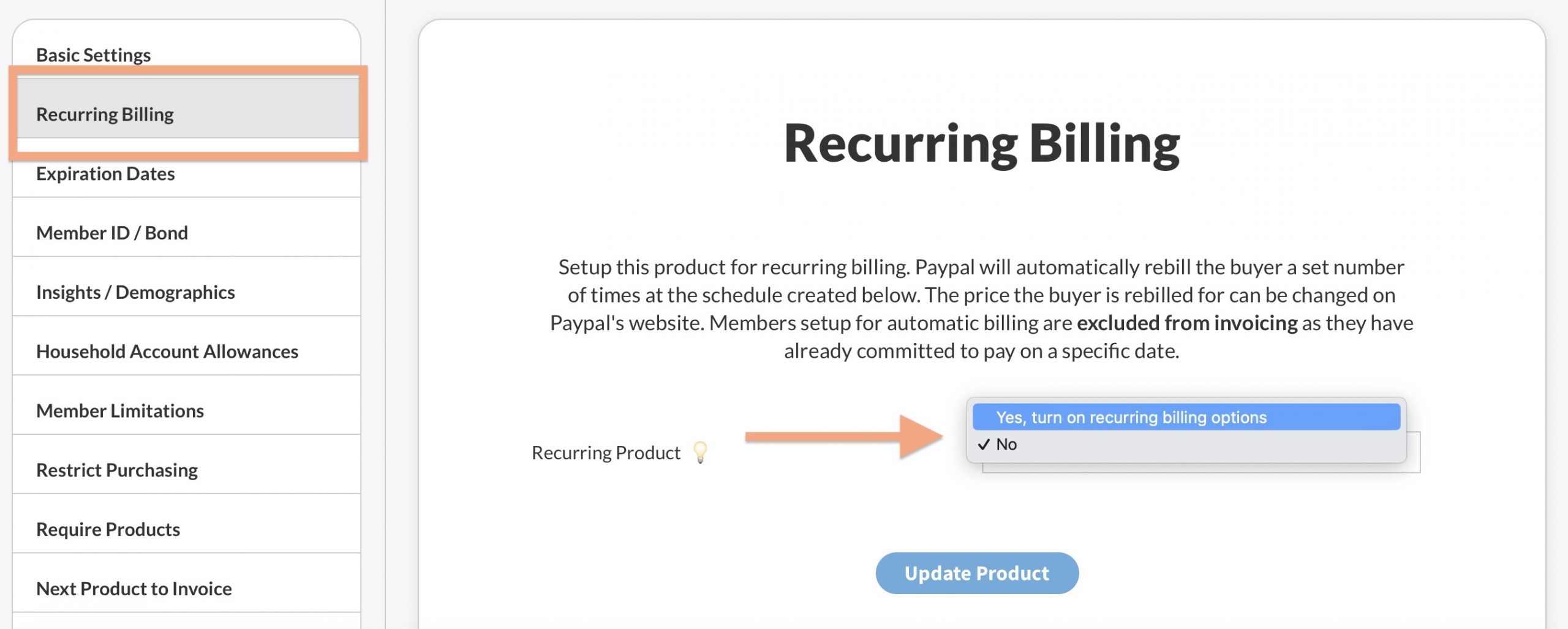
Now you can set the properties for recurring billing. In the screenshot below you can see these are fairly self-explanatory. The Recurring Period is set to Monthly and the Times is set to “5 times total”. This example is for an Installment Plan so after 5 payments it will automatically cancel billing.
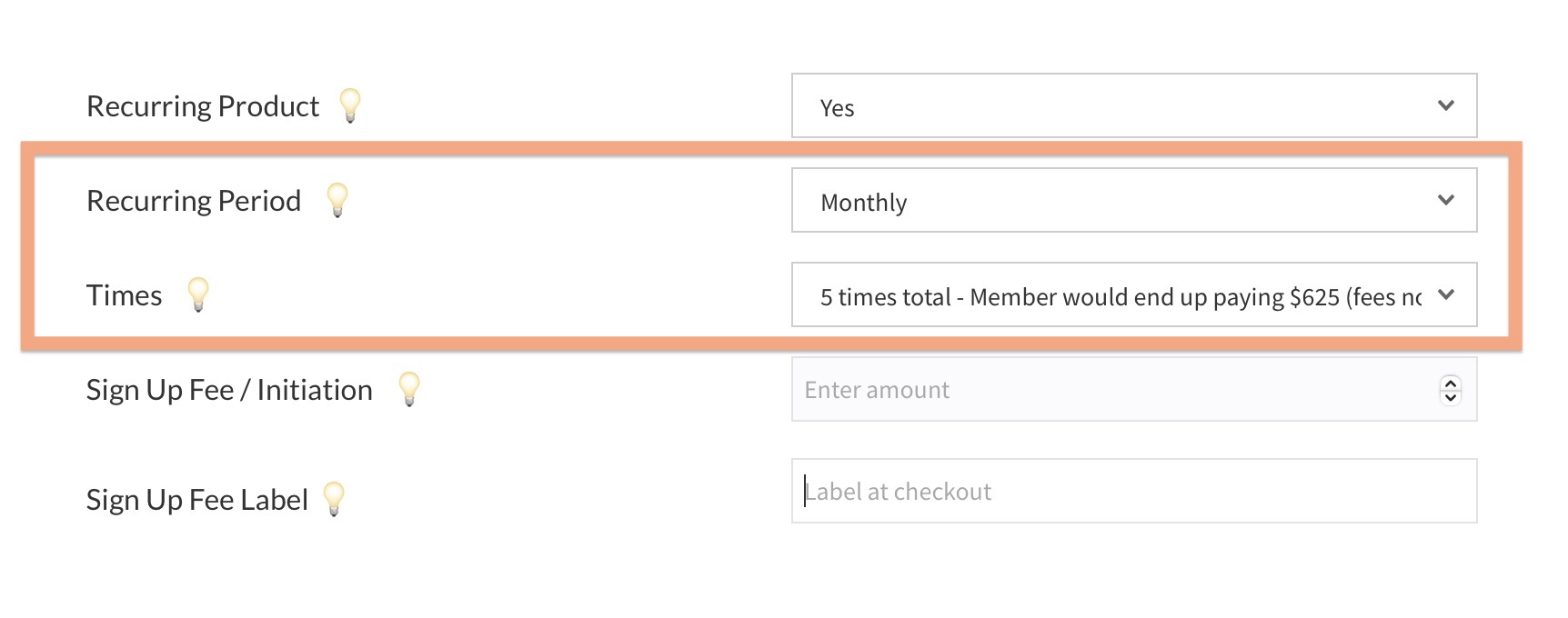
For comparison, see the screenshot below for a product that bills Yearly. Notice Times is set to “Unlimited (bills until cancelled)”.
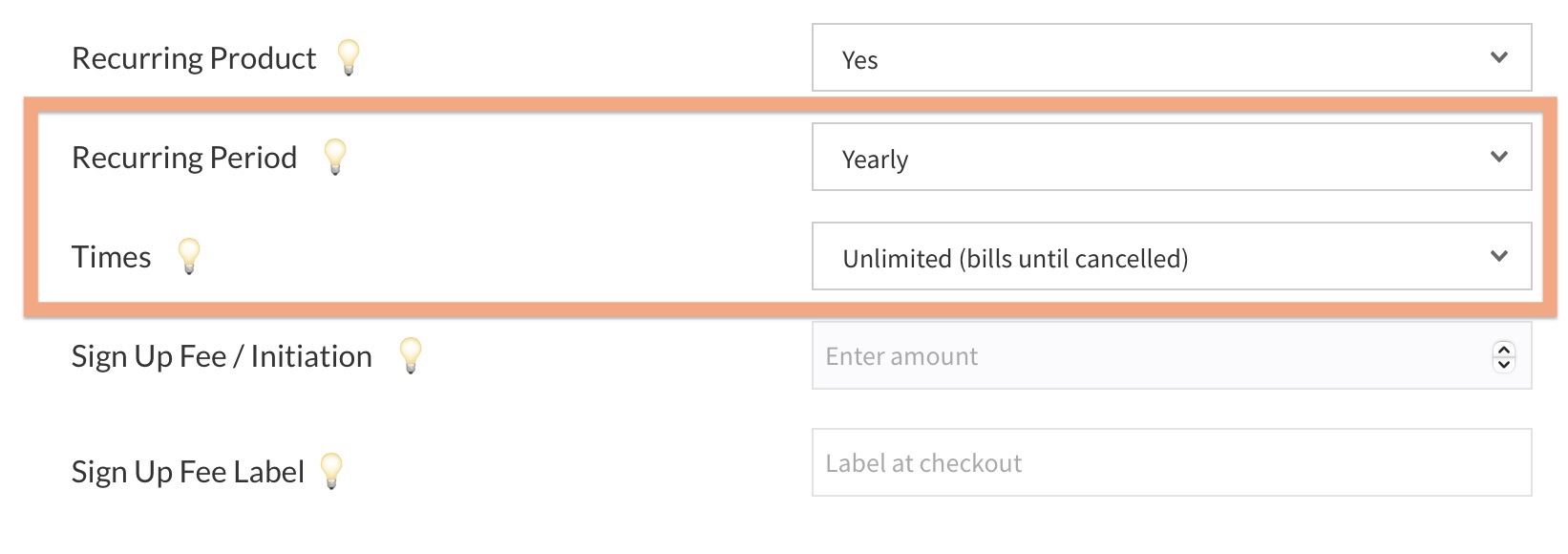
Initiation Fees (or Sign Up Fees)
You may have noticed there are a couple more options in the Recurring Billing section. If your product is meant for new members to the club, you can add a one-time sign up fee (or as most swim and tennis clubs call it, an Initiation Fee).
In the screenshot below, the product adds a $300 setup fee which will be labeled in the cart as “Initiation Fee”…
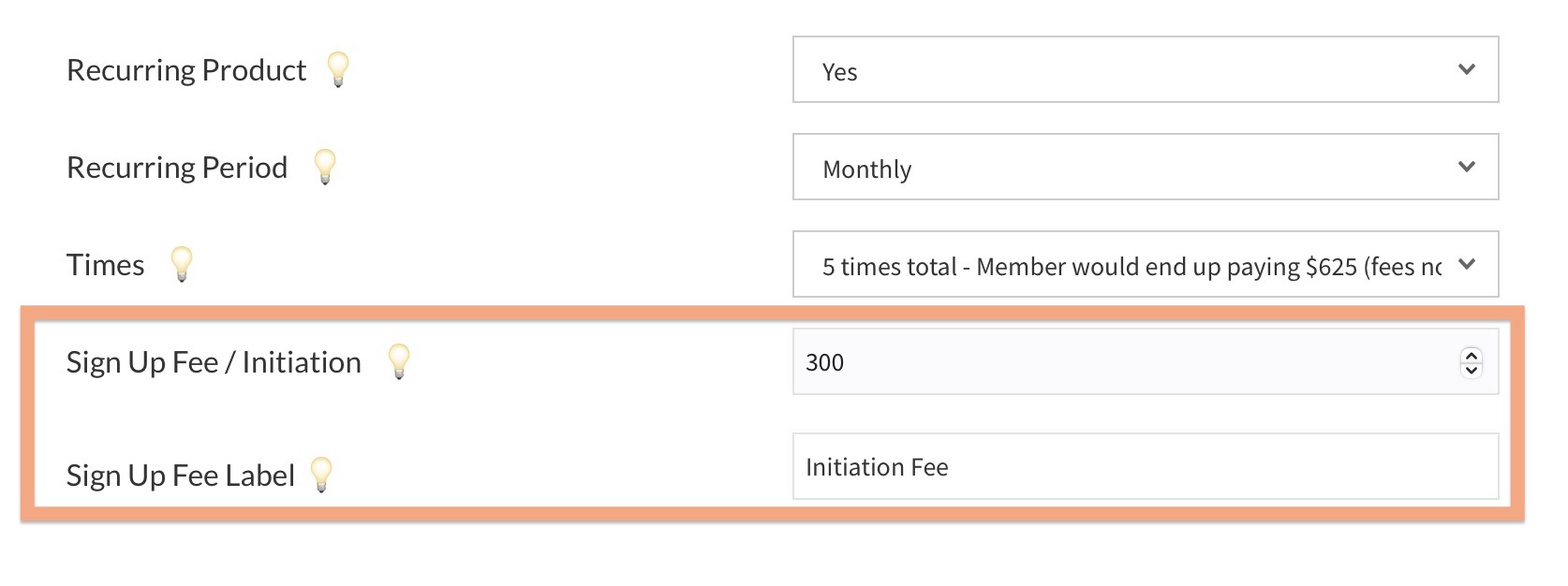
If you are transitioning to automatic payments for the entire club and charge initiation fees, you will need to make separate products for first time members and current members.
Here is what this example product would look like in the shopping cart. Notice the terms are shown below the product title as well as the Initiation Fee.
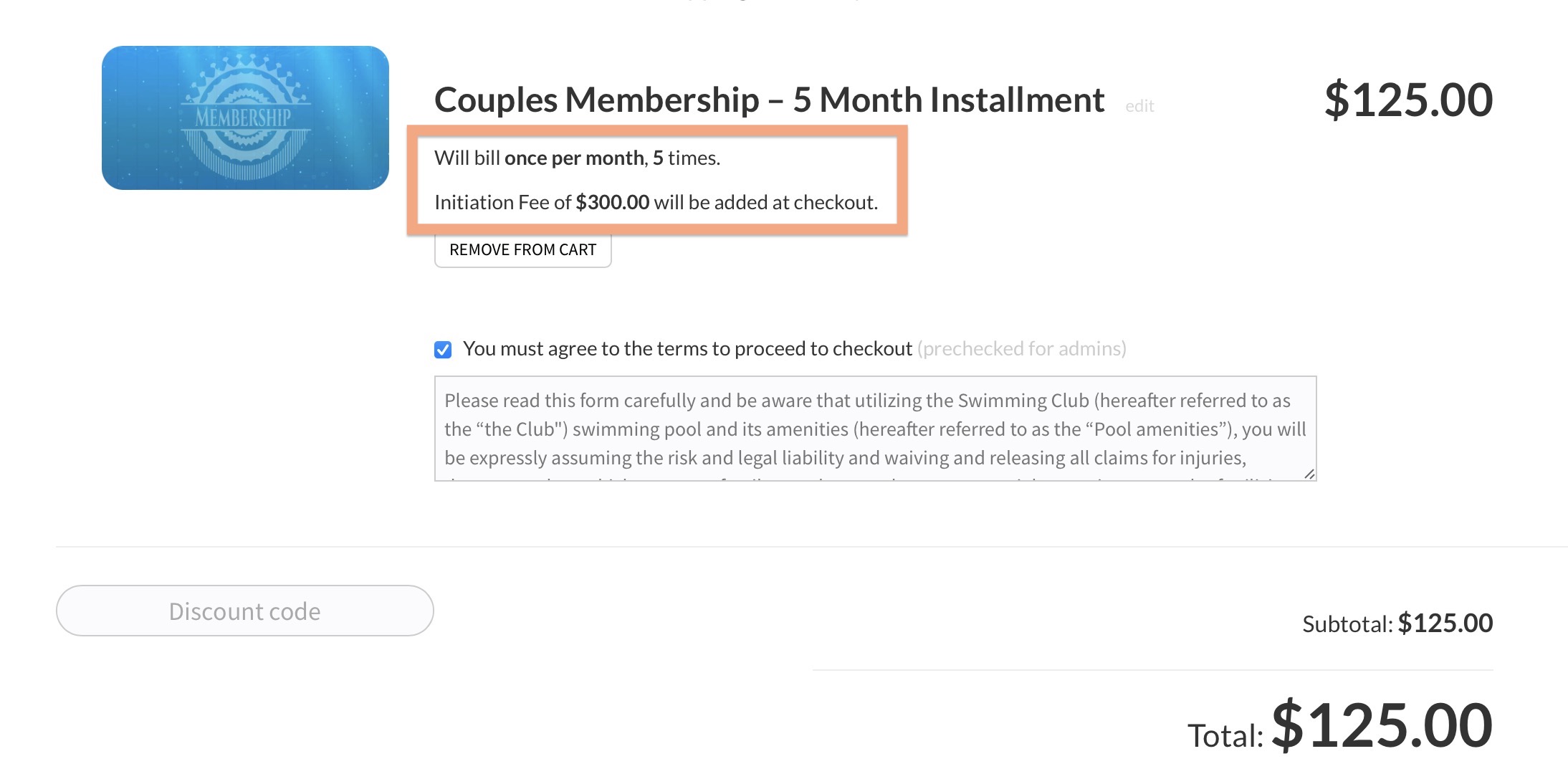
After completing any custom checkout questions and the usual info like Name, Email, Address, the buyer will proceed to the payment option page where we will remind them again of the terms and any initiation fees. For example…
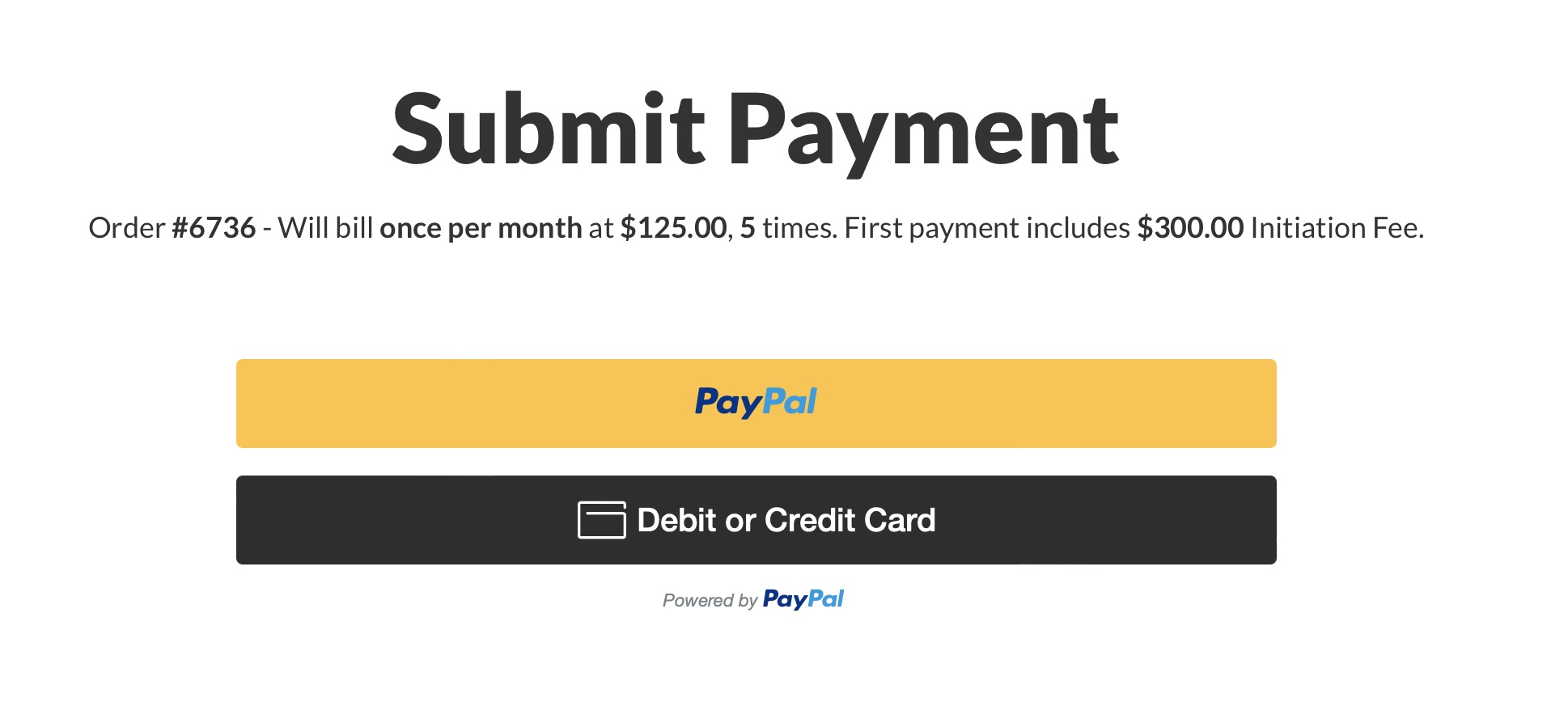
When the buyer proceeds to making their actual payment, they will see the total for the first payment.
Pro-Tip: Long-standing members may buck at having to switch to an automatic payment, but new members do not know any different, so you may want to offer the recurring products as the only option to them.
What happens when Annual Dues go up?
Fortunately Paypal allows you to change the re-billing amount on their end. In your club’s Paypal account, each product you created on the website is considered a “Subscription Plan”. The buyers subscribed to each plan are paying what Paypal terms “Subscriptions”. If you change the price of the Subscription Plan it will affect all buyers subscribed to it when their next billing cycle occurs. Buyers will be notified that the price has increased.