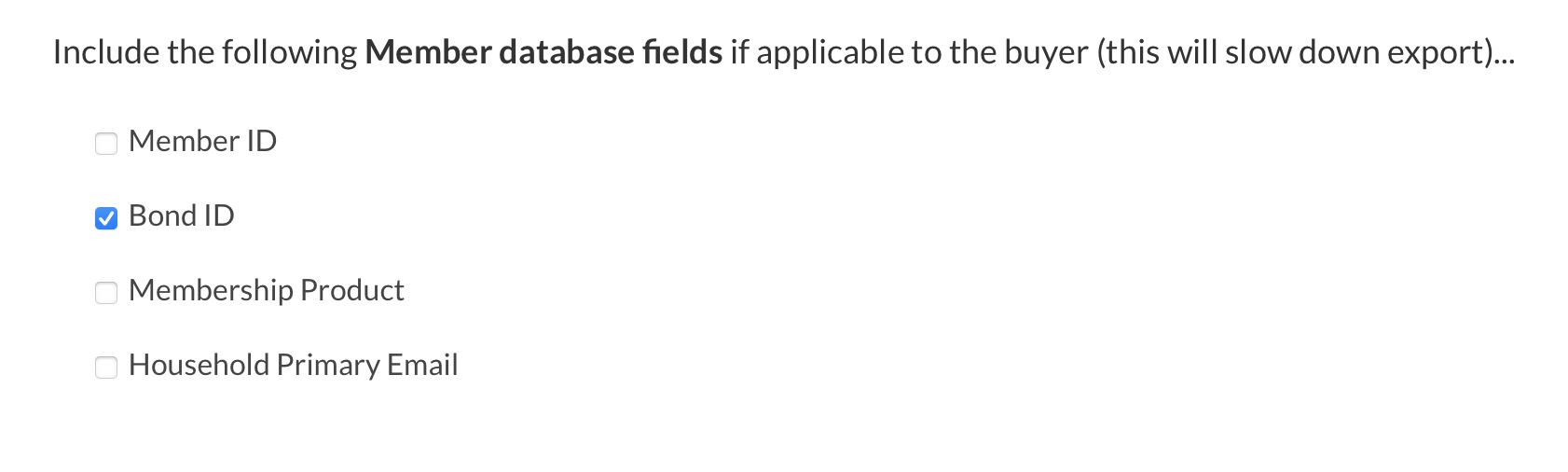Updated Nov 16, 2023
There are multiple ways to export sales to CSV. Let’s start with the option most Board Members have access to…
Accounts with the Products & Orders role enabled can go to Board Member Dashboard > Financial > Product Order History, Export Sales to CSV, or Custom Product Sales Exporter.
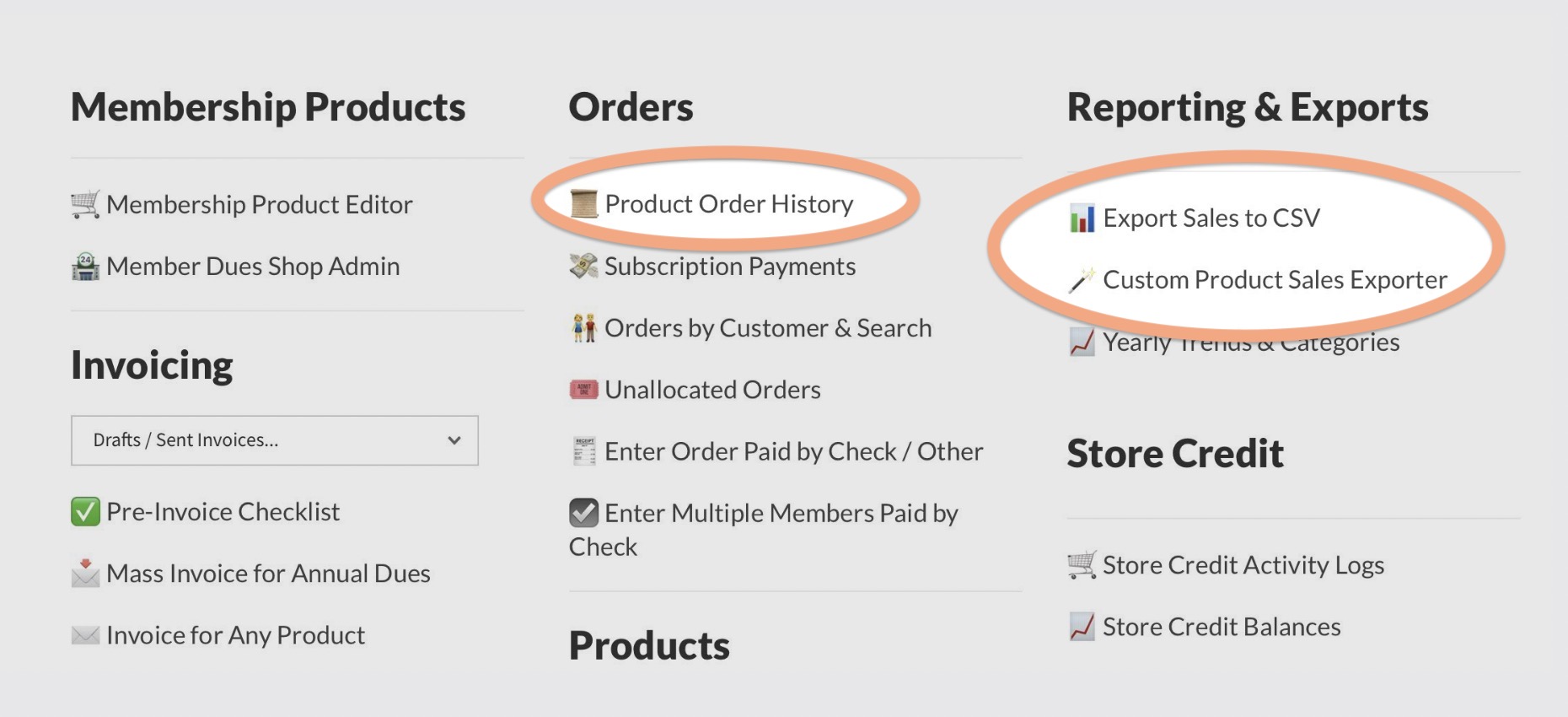
Exporting from the Product Order History module
This page will show all recent sales and a link to Export All Sales within a specified date range. To export sales of a specific product, select that product from the pulldown menu…
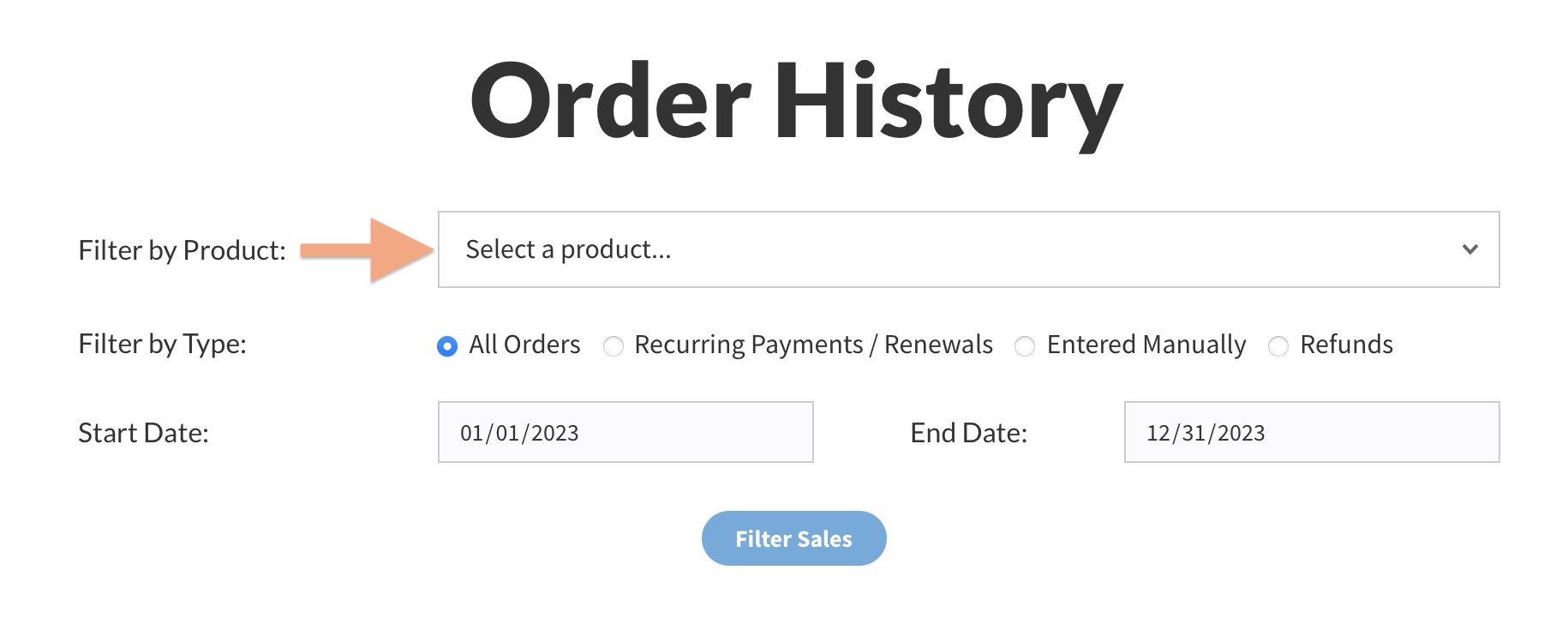
Above the list of recent sales you will see an Export button.
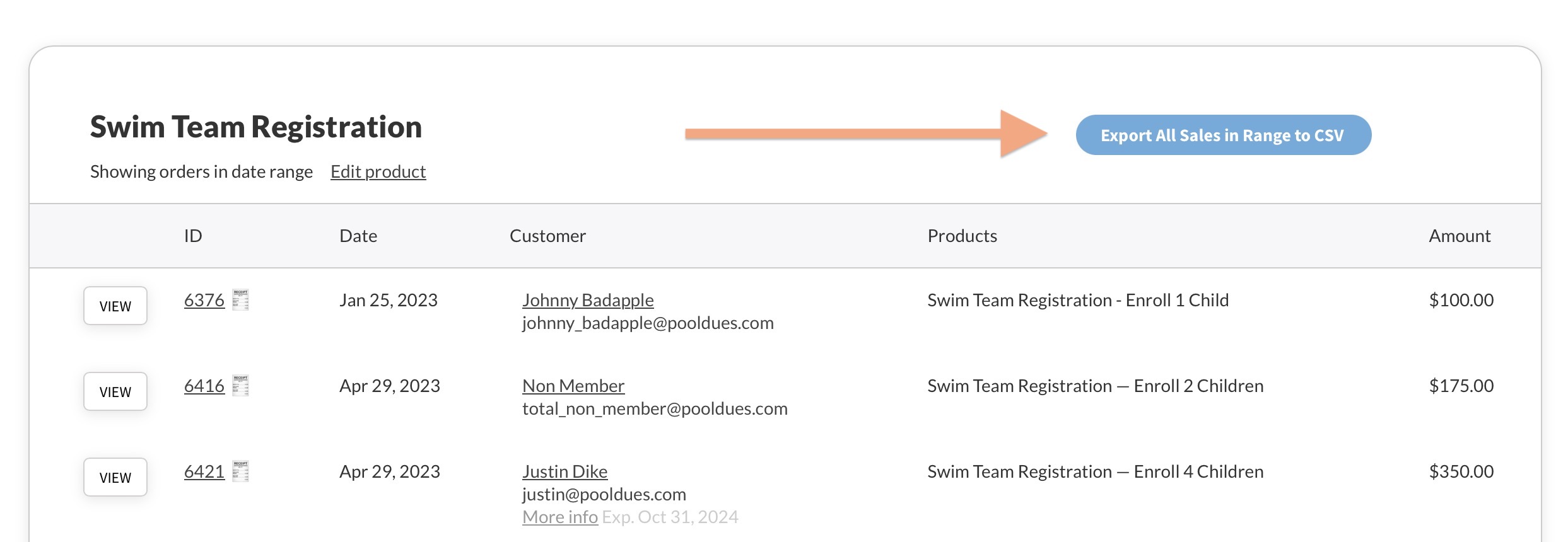
This CSV file will contain the following fields.
- Date
- Purchaser Name (in one column)
- Last Name
- First Name
- Phone
- Payment ID
- Payment Gateway (Paypal or Entered Manually)
- Product Title
- Product Price
- Product ID
- Variable Pricing Name
- Variable Product Price
- Entire Order Total (includes the value of other products purchased)
- Custom Checkout Fields (answers to question fields asked on a per product basis, like “T-Shirt Size”)
Export All Sales (quick export, fewer options)
You can also export by going to Board Member Dashboard > Financial > Export Sales to CSV. This page includes the same options to export within a specific Start and End Date and filter by product. You can also choose to export by Category (where the orange arrow is pointing below)…
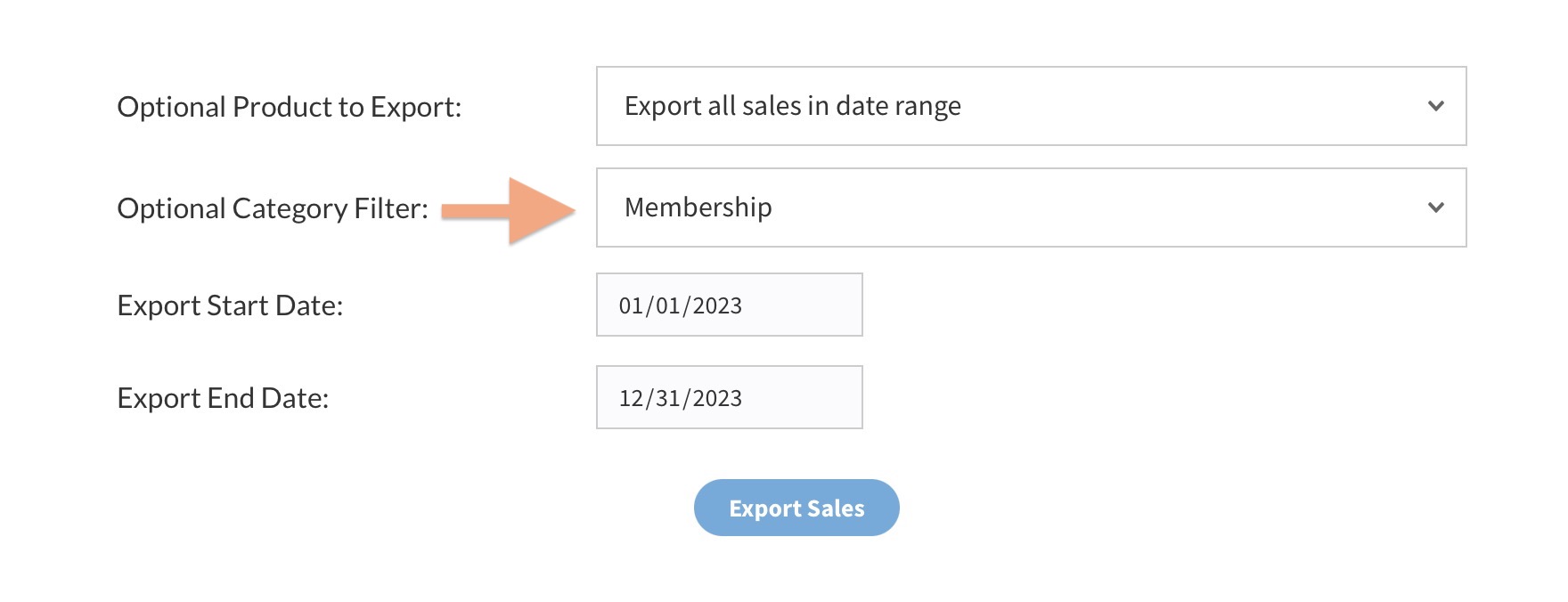
This is our legacy exporter. It is great for exporting a lot of sales (like an entire year’s worth), but you may prefer the custom exporter below for some extra options.
Custom Product Exporter (more options)
This module lets choose specific products (also by Category) within a set date range…
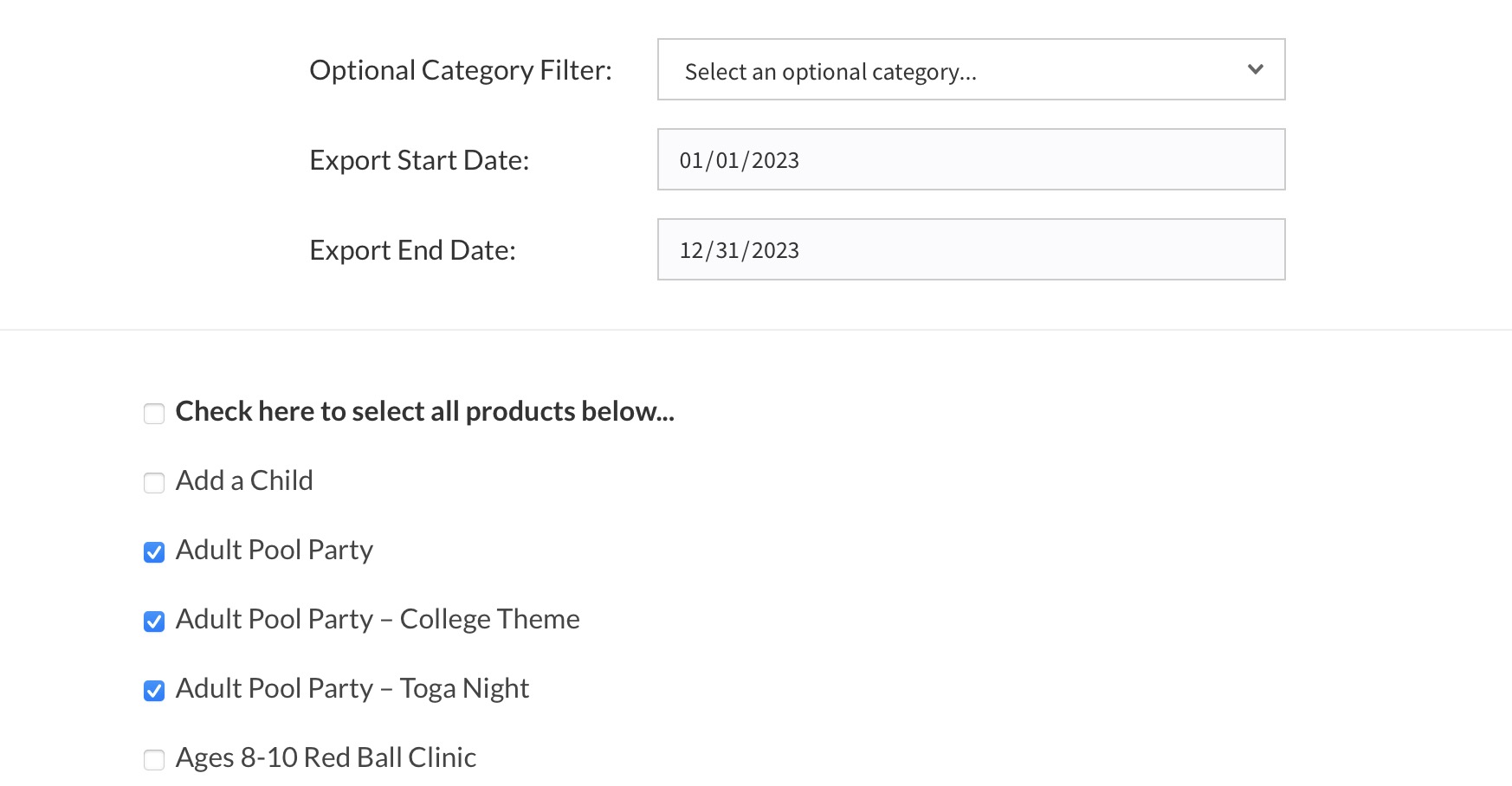
The exported CSV file will also contain answers to any Custom Checkout Questions your product has. So for example, if the product asks the buyer for a T-shirt size, guest name, etc, a column will be added to the CSV file with a header for the question and the answers by each order (like the screenshot below).
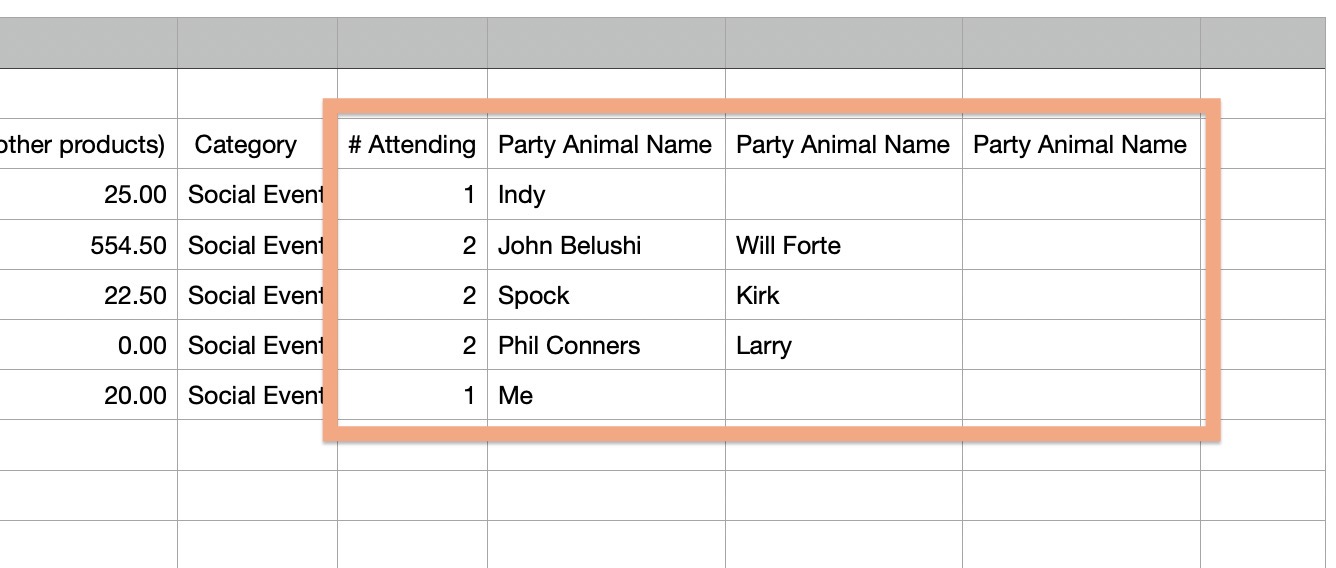
You can also choose to add some extra information about the member in your export. Keep in mind, the database containing your product sales history is separate from your member database, so during the export if you choose include these extra fields it will slow down the export (this may only be noticeable on larger exports).
You can find these options at the bottom of the page…