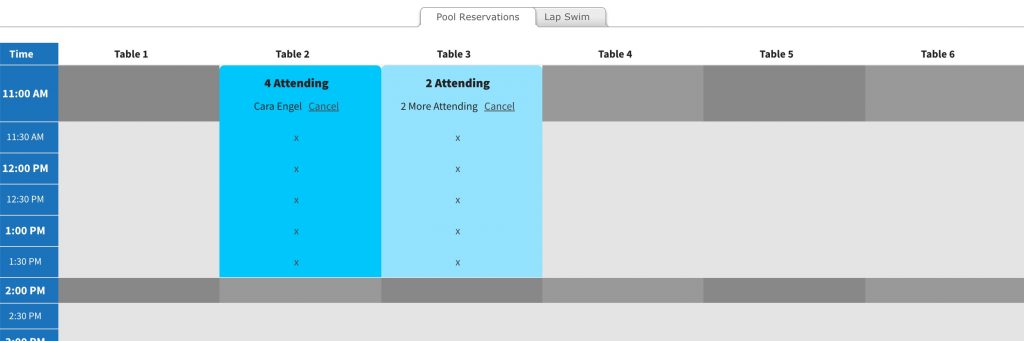These fields determine what is shown to Members in the Type dropdown box after they select a day, time, and area, and will be the Title of each reservation on the grid. These are the options that Members can see. If you are testing as a board member, these are the options that appear above the green checkbox. (The admin-only types will appear below the green checkbox – but that’s for the next article.)
Depending on which reservation type the member chooses, additional fields will appear. Members can choose to shorten their reservation, but they will not be able to reserve it for longer than the Max Time.
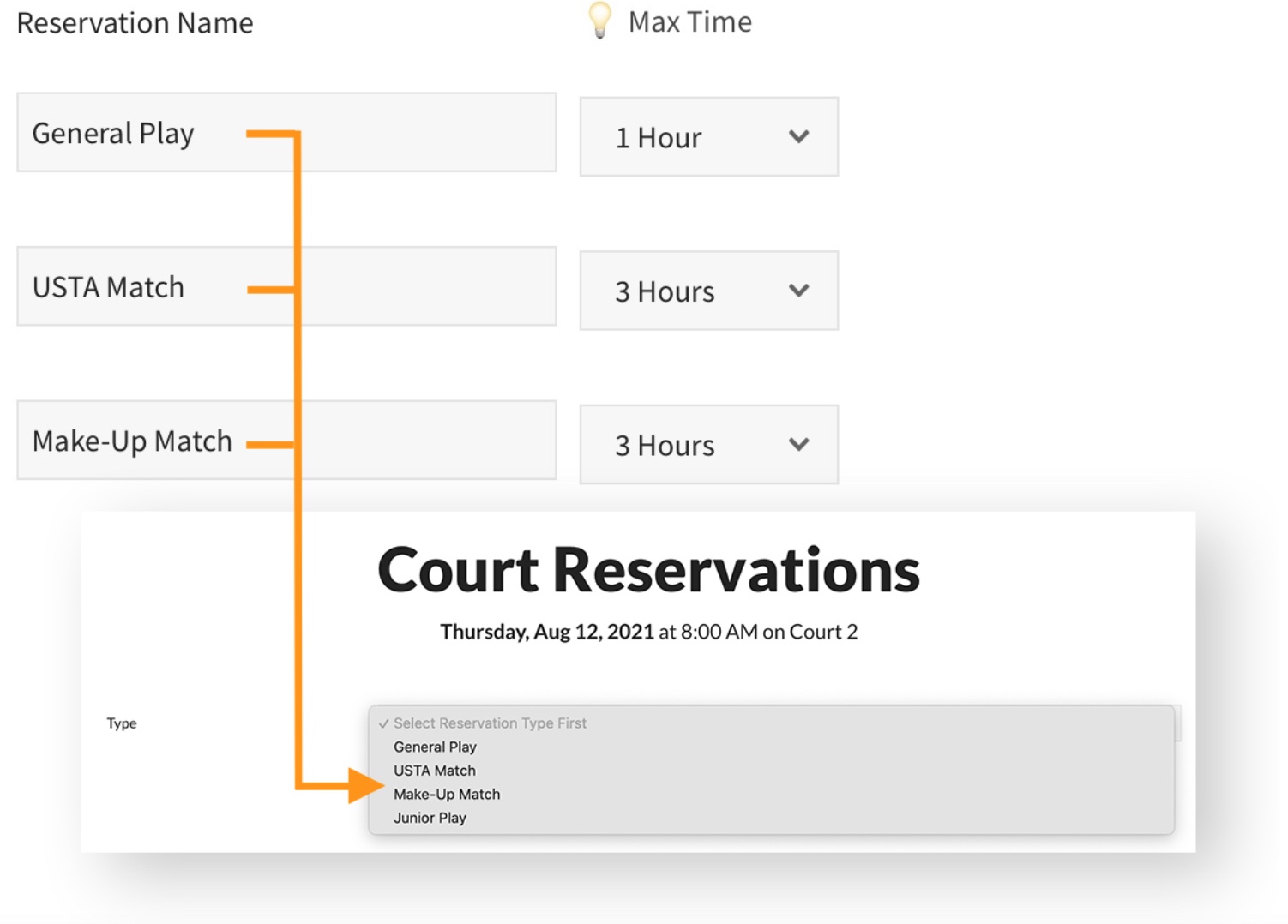
Restricting your grid based on attendance
If you need to shut off your grid based on attendance, your Reservation Name should be the number attending and be paired with the accompanying number in the Attending dropdown. To make this work, the Shut off grid based on attendance field in Member Restrictions must be set to the maximum number of members you can are allowed to have in the area at one time, and you should be using either Options 2 or 3 for your Blocking / Time Increments. In the example below, notice the reservation blocks are 3 hours, but the Max Time is 4 hours. When you use Blocking on a grid, the Max Reservation Time will be ignored.
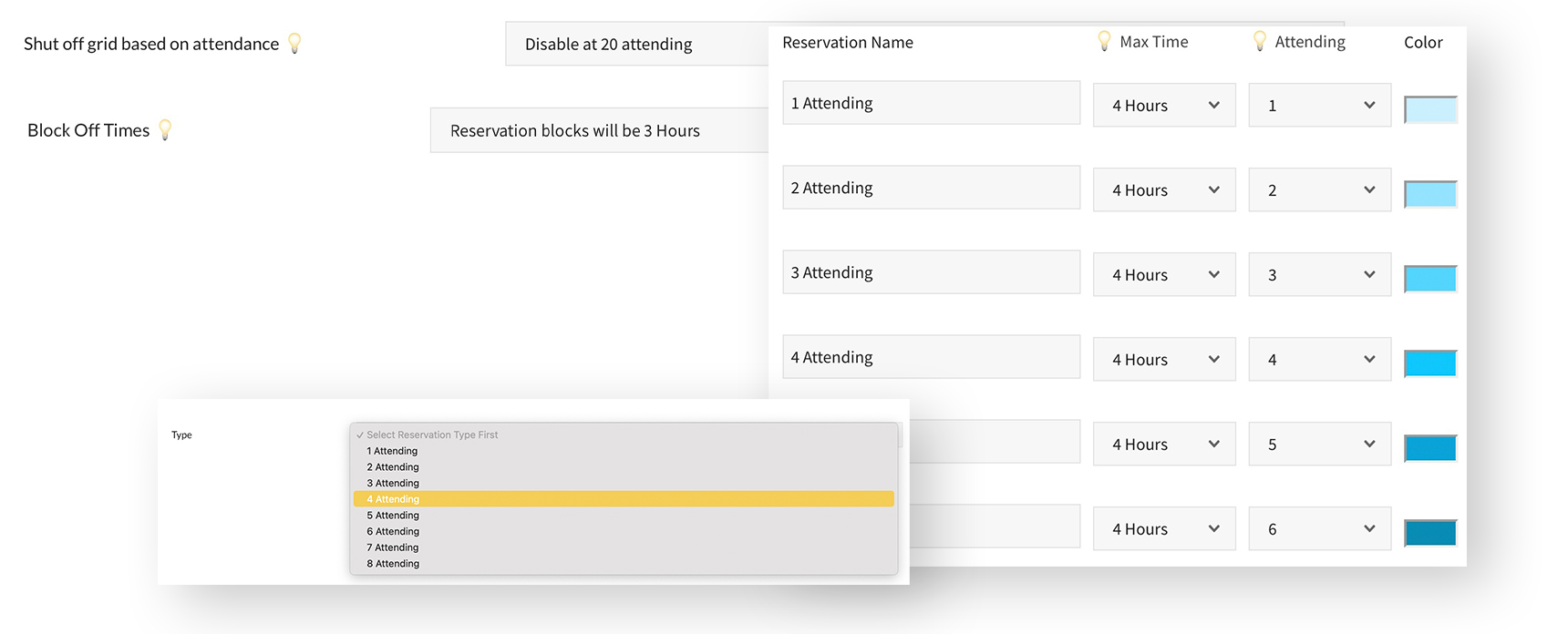
You can also set different colors for each Reservation Type to help visually show the number or type of reservation on the grid. Also, notice the reservations below are 3 hours (based on the Blocking settings) and not the Max Time (4 hours).