Maximize the number of reservations on your grid so pickleball players only use half of a tennis court.
This is only necessary if your club is using portable pickleball nets that are moved onto one half of a tennis court. If the club has drawn permanent pickleball lines that use the main tennis court net, this is not necessary as both sides of the court are in use each reservation.
Grid Settings
The setup for this requires creating two columns on your grid for each court that will potentially be used for half-court reservations. Notice in the screenshot below this club has split their 4th tennis court into two columns, naming them Tennis 4 / Pickleball A and Pickleball B…
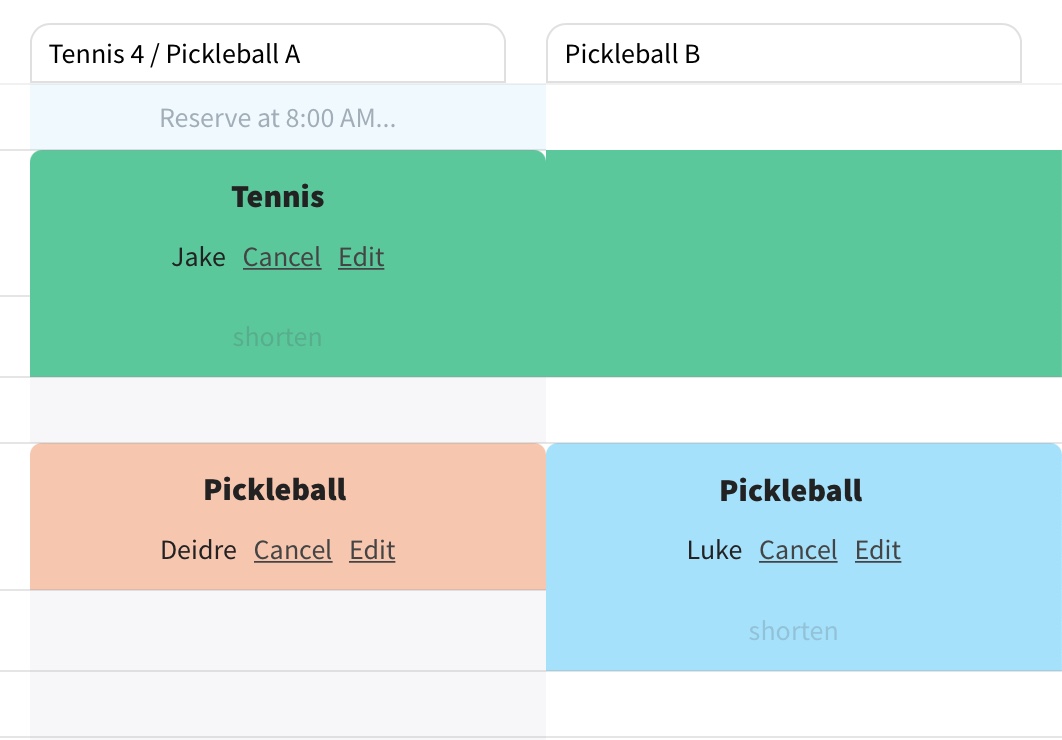
In the grid settings under the Courts / Columns tab, change the Total Courts to the new number you will need. If you are just splitting up one court, simply add 1 more column.
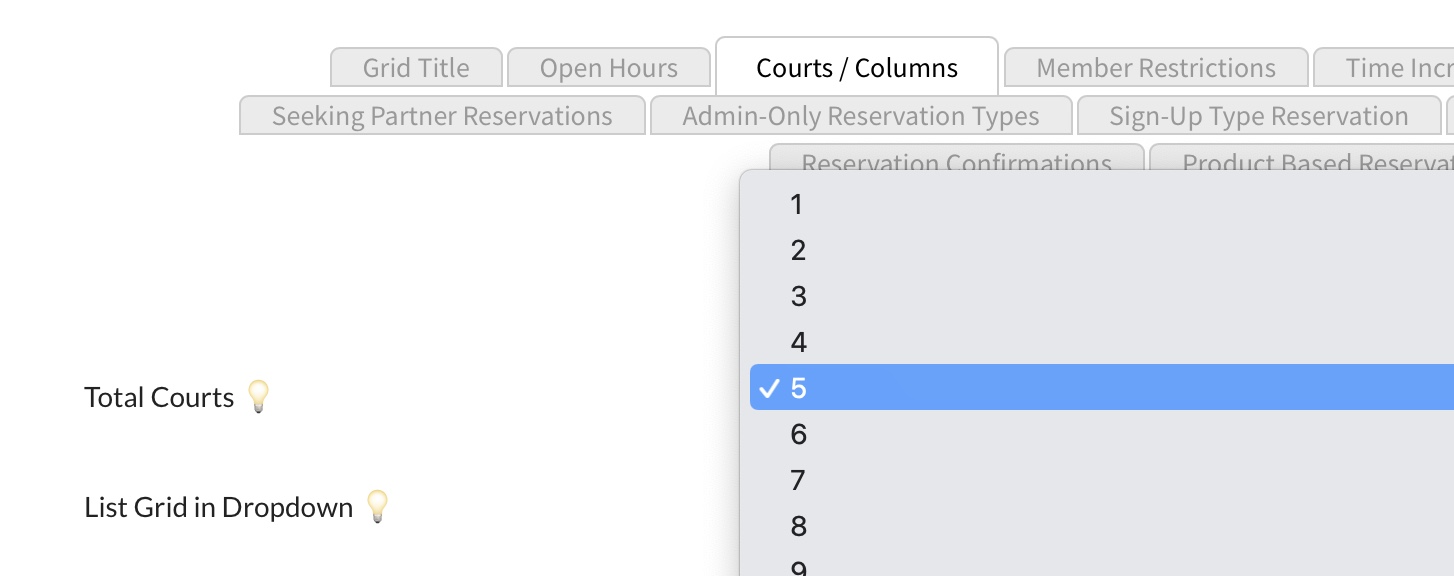
Rules / Unavailable Times
Next head over to the Rules / Unavailable Times module. Start by adding a new rule…
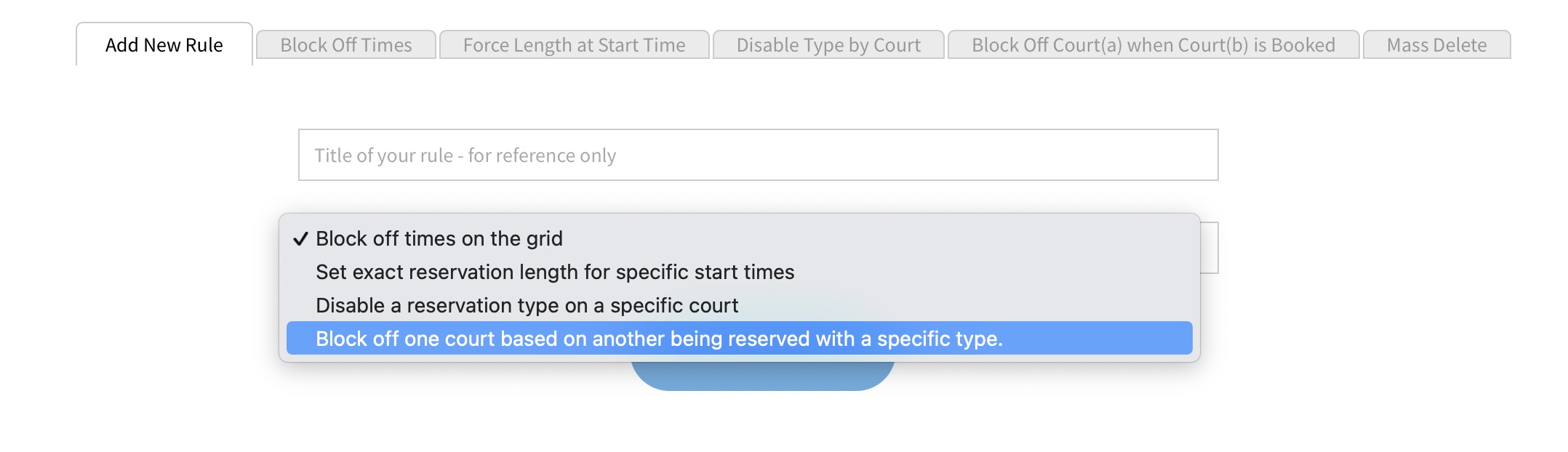
Select the option titled “Block off one court based on another being reserved with a specific type”. Give your rule a reference name, so you can easily refer back to it later.
Once create it will be listed under a tab for that rule type.
You will want to setup this first similar to the screenshot below….
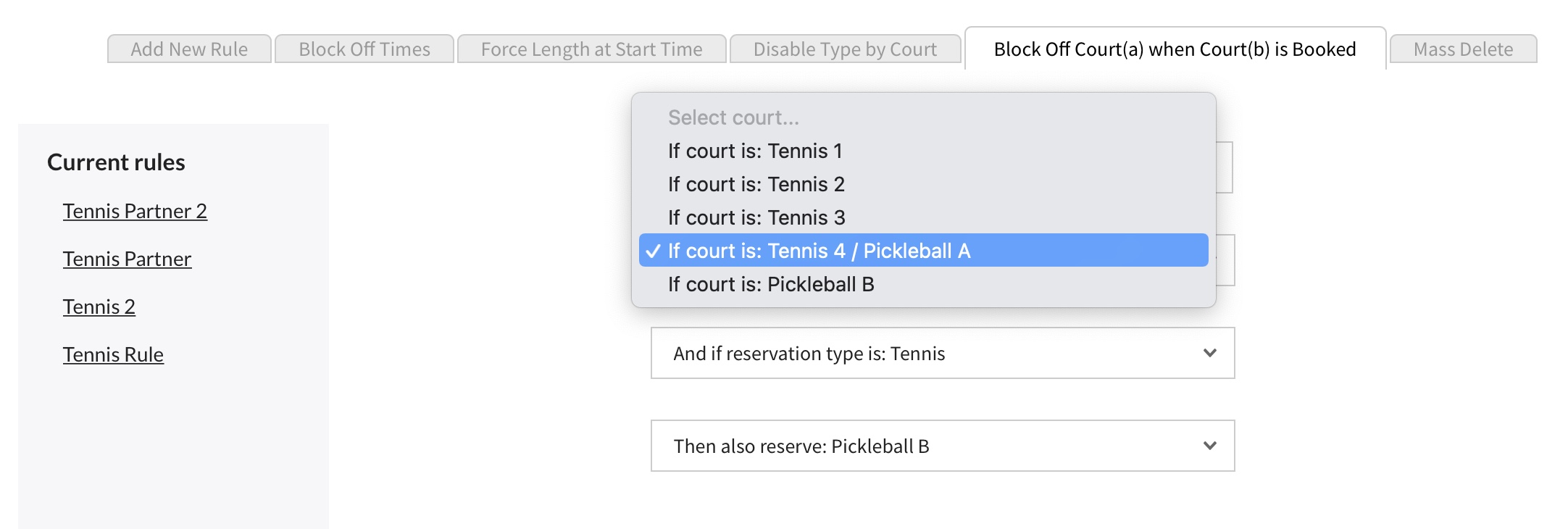
Reading through the rule conditions, here is what is happening…
IF the court is Tennis 4/ Pickleball A
AND…
IF reservation type is “Tennis”
THEN…
Also reserve court titled Pickleball B
Note this only counts as a single reservation for the member booking it even though technically it is creating a separate reservation on the grid.
Repeat creating this same rule for other reservation types that will take up the entire court.
The second rule we should create will prevent the Tennis reservation type on Pickleball B. The intention here is the court named Pickleball B will only ever be used for half-court reservations. So the court named Tennis / Pickleball A is essentially the primary court with the most reservation type options.
Again add a new rule, but this time choose Disable a reservation type on a specific grid...
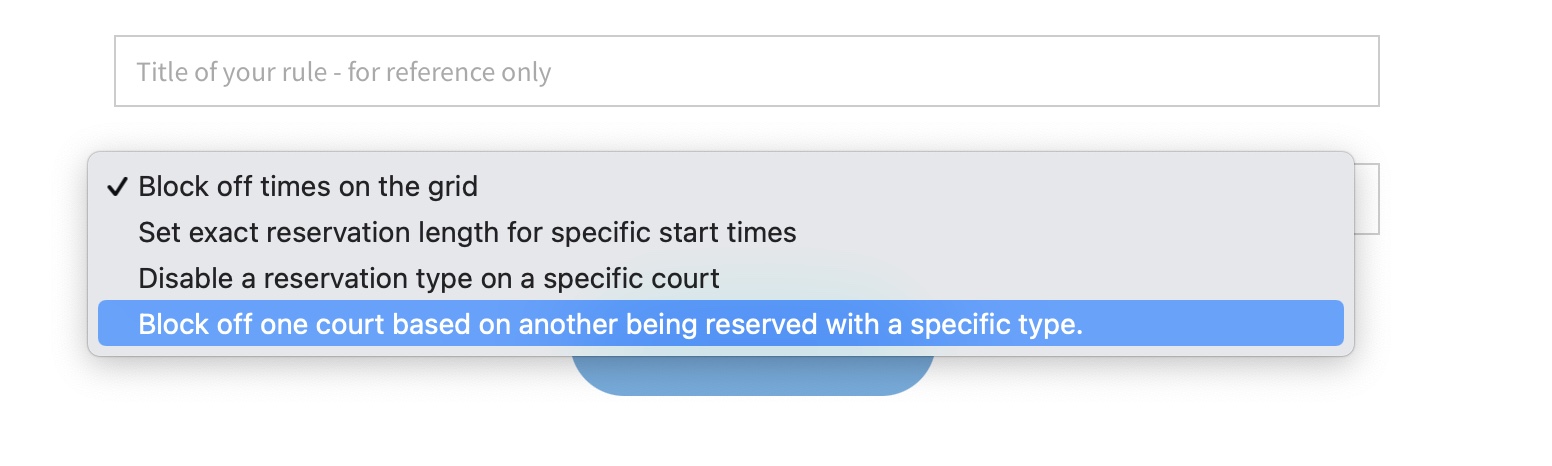
Once created, head over to the Disable Type by Court tab and set the parameters of the rule. This one is a bit simpler, as all we want to do is remove the Tennis option type on Pickleball B. It should look something like this…

Again repeat this rule for other reservation types that should be disabled on half-court Pickleball B.
What happens if?…
With a court being used for dual purposes like this, obviously there can be times when half the court is still being used for Pickleball but a start time is available on the column intended for full court bookings.
The system will allow a case like the one seen in the screenshot below, where the purple Tennis reservation was made after the two Pickleball reservations. The Tennis reservation was not prevented from beginning as a half court reservation, but as you can see it was extended to a full court reservation once the blue Pickleball reservation ended.
Obviously the person making the tennis reservation will see that starting at that particular time only allows them to use half the court, but at least it gives them the opportunity to use that half to warm up or start by playing pickleball. The could of course just book 30 minutes later when they have the entire court to use.
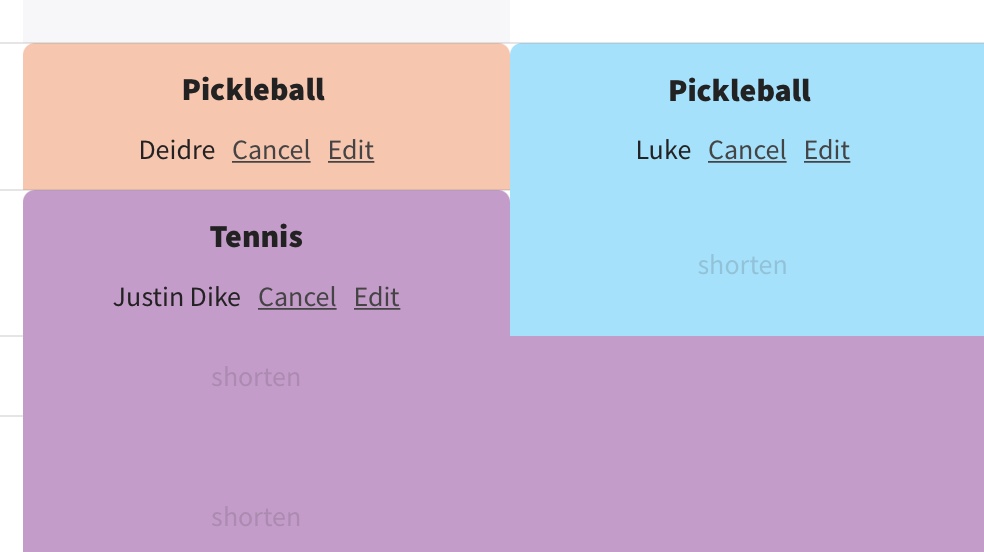
That’s all. These rules obviously work on your PoolDues powered website and our iOS app.