The options discussed here are going to affect how member’s make their own reservations in regards to Product-Based Passes. We’ll discuss offering clinics and camps in this article. This article assumes you are already familiar with your tennis grid’s settings (or swim / fitness grid).
Requiring Passes to Book
With this add-on enabled, you will be able to choose from the Requirements and Pass Type columns listed under the Advanced Booking Module in the grid’s settings page.
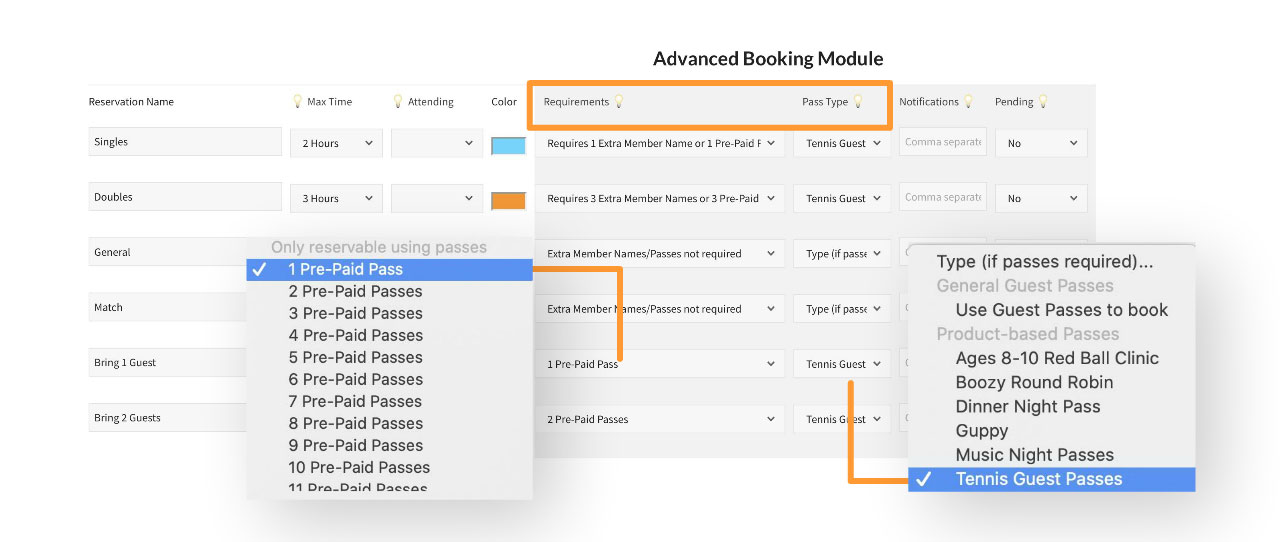
To make one of your Reservation Types require a pass (or more than one pass), set the Requirements pulldown to one of the options under “Only reservable using passes”, then set the Pass Type to the product that generates the passes members need to have. In this example the product uses Tennis Guest Passes.
Note: The only products listed in the Pass Type pulldown are ones that are already setup to generate passes. This is done in the Product Editor, learn more here.
If the member does not have enough passes in their account, they will not be able to book the court or area, and instead will see purchase links to the product required…
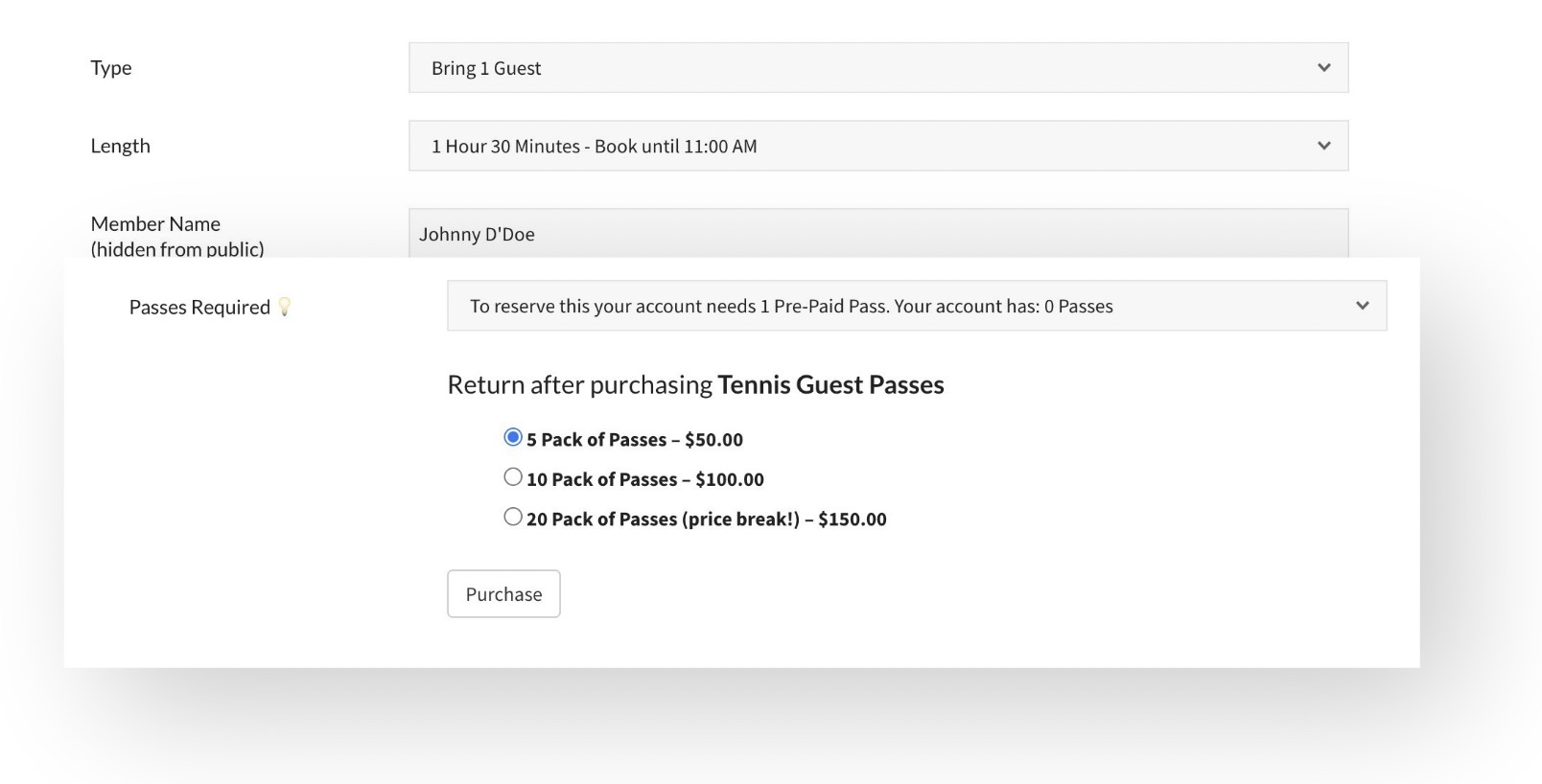
If they do have the required amount, they will see how many passes will be used to book.
Requiring Member Names or Passes
In the example below the Singles reservation type is set to Requires 1 Extra Member Name OR 1 Pre-Paid Pass (with the pass type set to the product: Tennis Guest Passes).
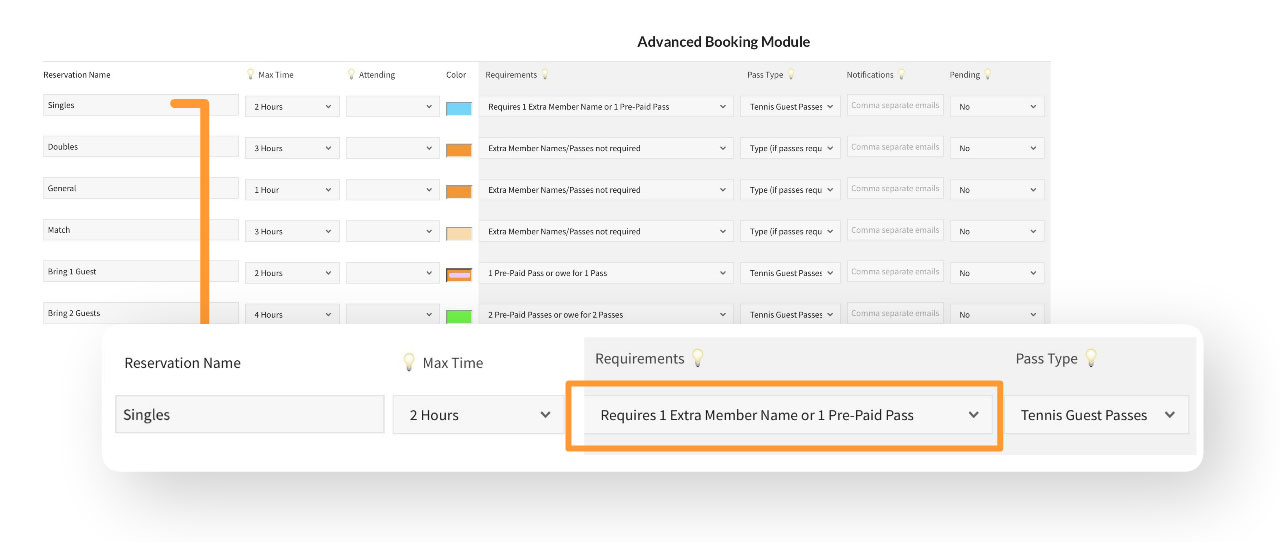
The member making the reservation has a choice…
- Book it for free by sharing the reservation with someone else at the club. This reservation will count toward both member’s reservation limits, and the other member will be notified.
- Pay for it using a pass and presumably bring a non-member to the club.
A screenshot of what the member sees when booking through the website is below…

Adding this two-choice type to most of your reservations can cut down on members cheating the system. For example, if another reservation type exists that does not require a pass or member name, that option could be selected to avoid either option.
If a member lists another member that is not actually using the reservation, they risk getting both members caught cheating the system. The grid will show all members sharing the reservation so it would be easy to catch offenders.
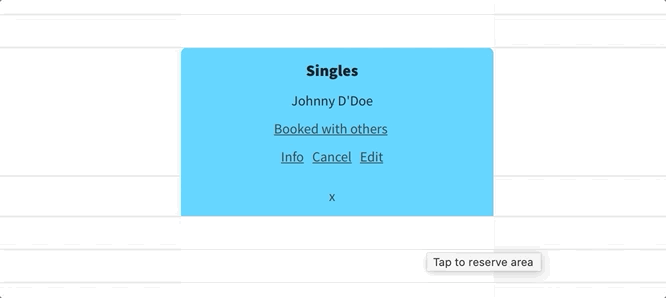
Only Requiring Member Names
Your club has the option to only require other members to be listed when booking courts or other areas…
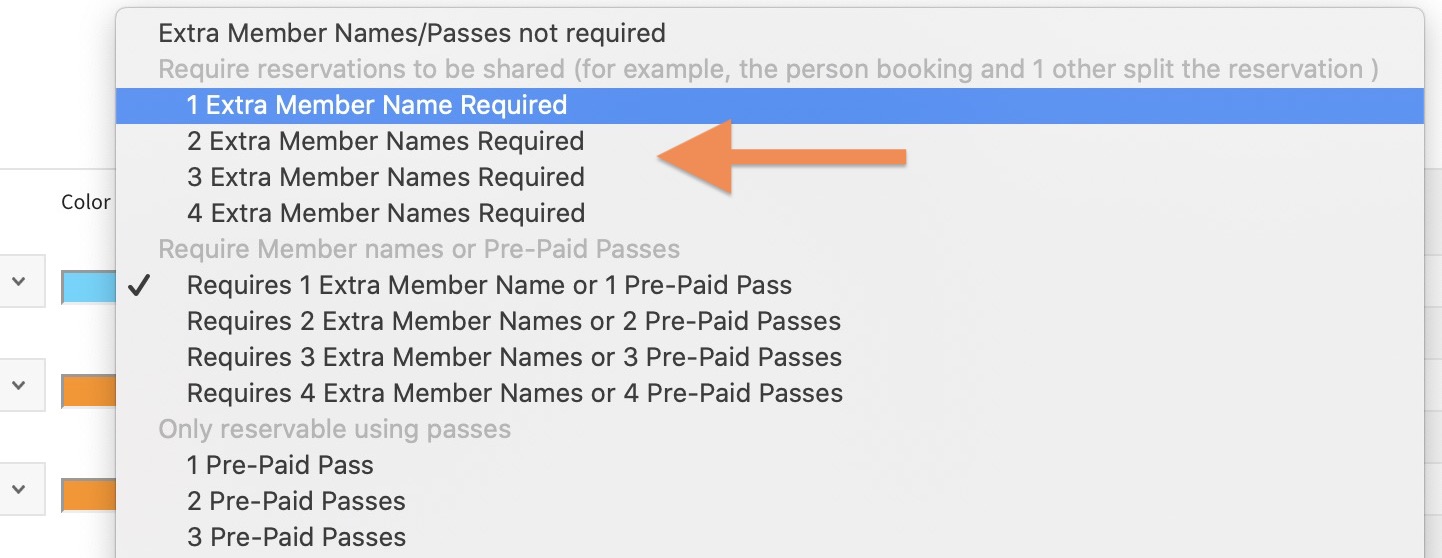
Tally-wise, the reservation is shared among all member’s listed so this is a useful way for clubs to reduce members playing more than their fair share per day.
For example, most of our clients only allow members to book once per day, so if a member’s name was listed on a Doubles reservation, 4 total members would be disabled from booking more reservations that same day.
Important note – When setting this up, a Singles reservation should require 1 Extra Member Name and a Doubles reservation should require 3 Extra Member Names. The member booking is always the first name on the reservation. We’ve included the 2 and 4 Extra Member Name options just in case.
Require or Owe for Passes
When introducing something like Tennis Guest Passes at your club, you may want to ease the membership into it by letting them use a pass or owe the club by adding a negative balance to their account.

If the member has passes in their account, they will see the example below when booking…
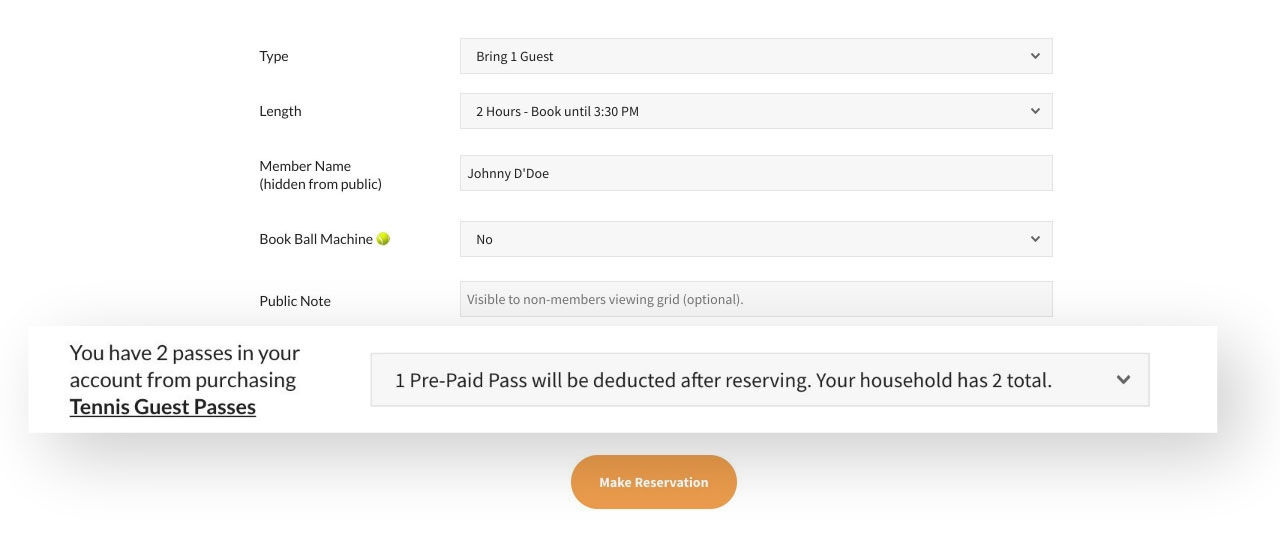
If the member does not have passes in their account they can still book the court, but will owe for a pass type of that product…

Your Treasurer can invoice for unpaid passes at anytime. More info on that here.
Cancelling Reservations
If passes were used to book a court, they will be returned if the member cancels their reservations.