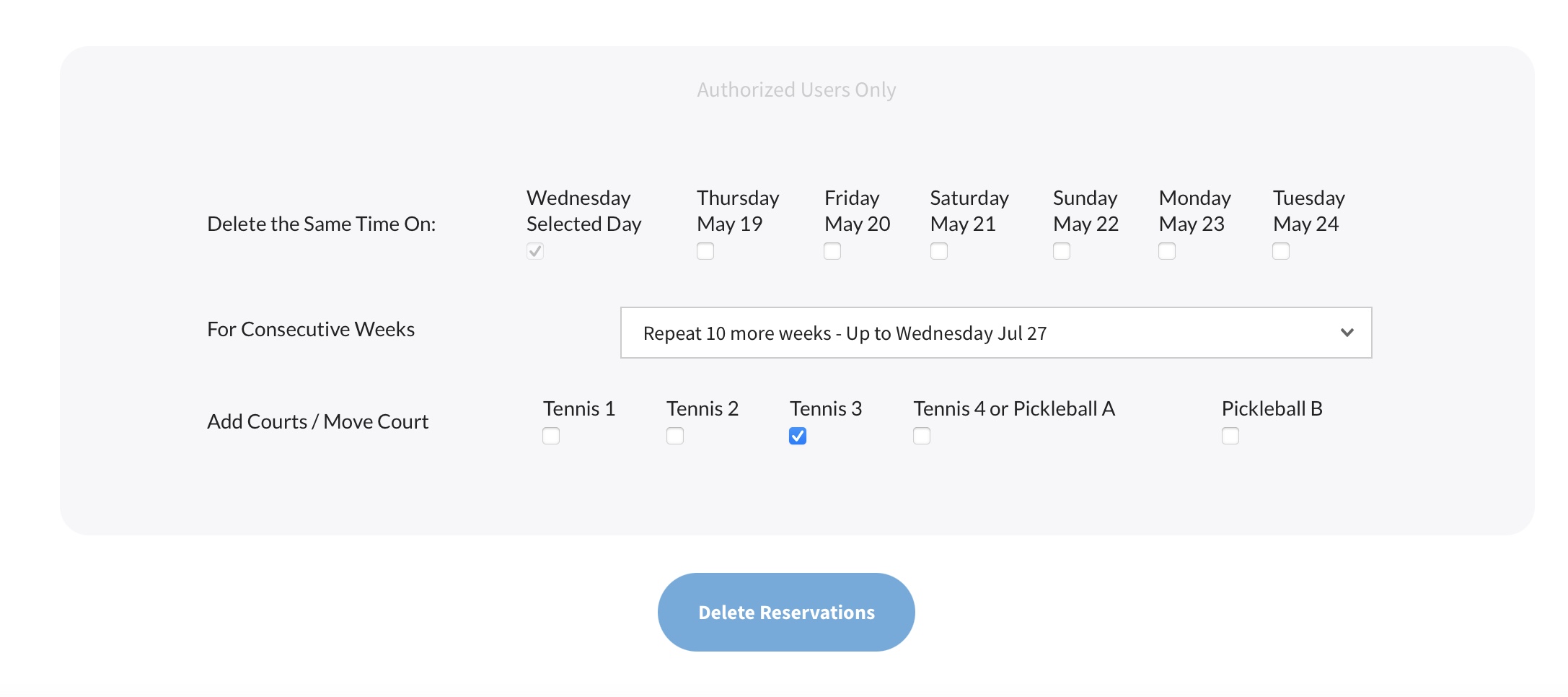To delete multiple reservations, for example a clinic every Tuesday for 10 weeks, find the first the reservation you would like to delete…
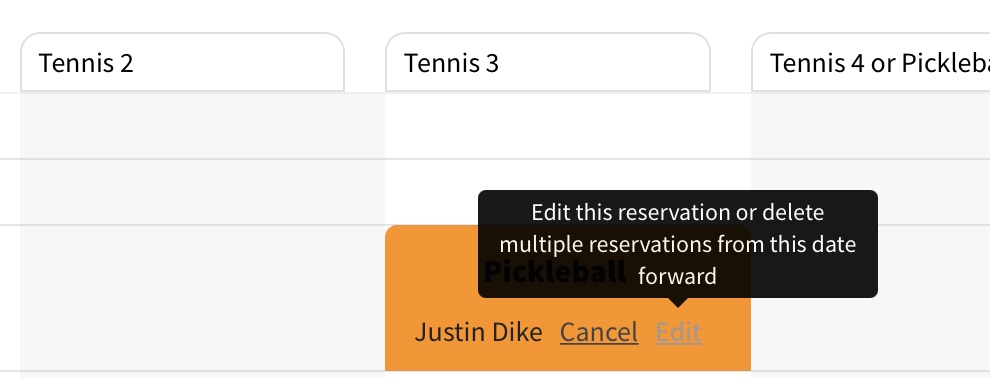
On the next screen, change the Reservation Type from what it currently is, to Delete Multiple Reservations.
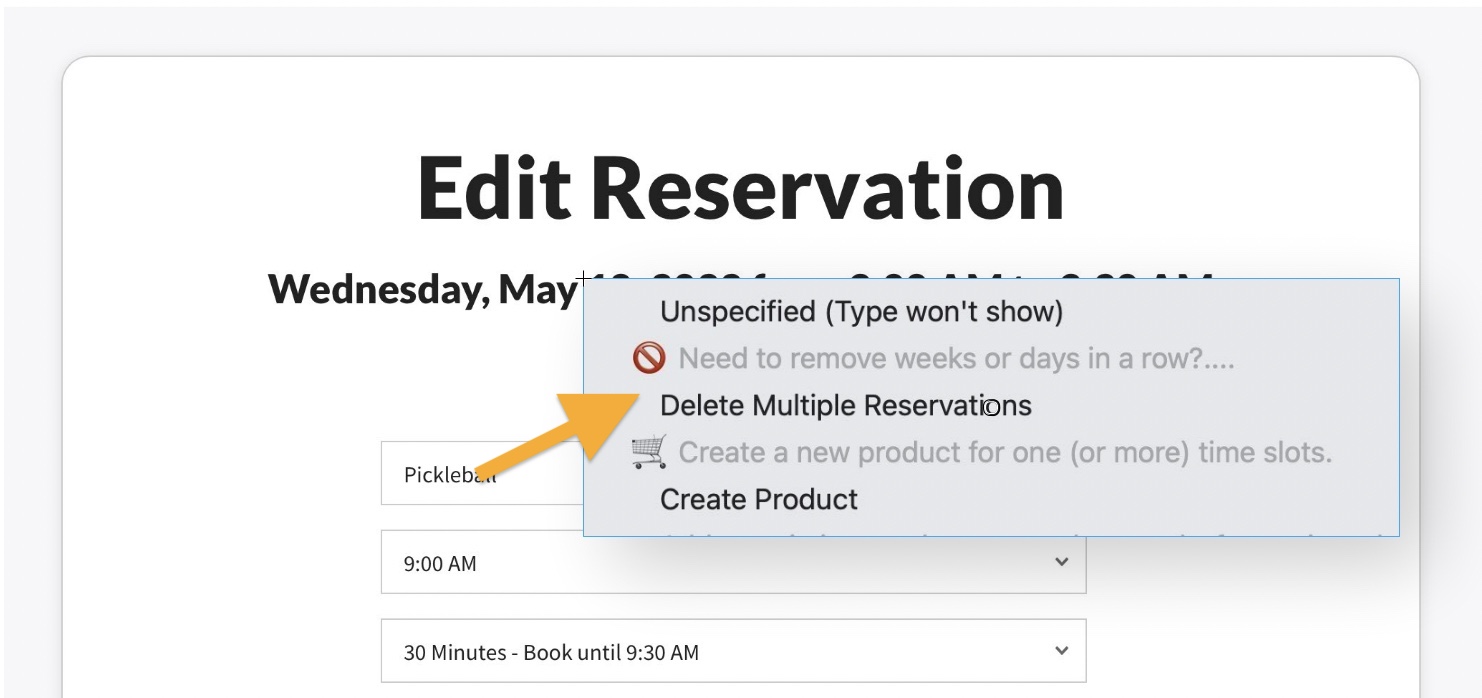
Finally, select the number of weeks / days / areas you would like to delete reservations from (likely you will be choosing the same options that were selected when creating your initial repeating reservation).