When editing a product from the Board Member Dashboard > Financial module > Product Editor, you will find a section called Pre-Paid Passes…
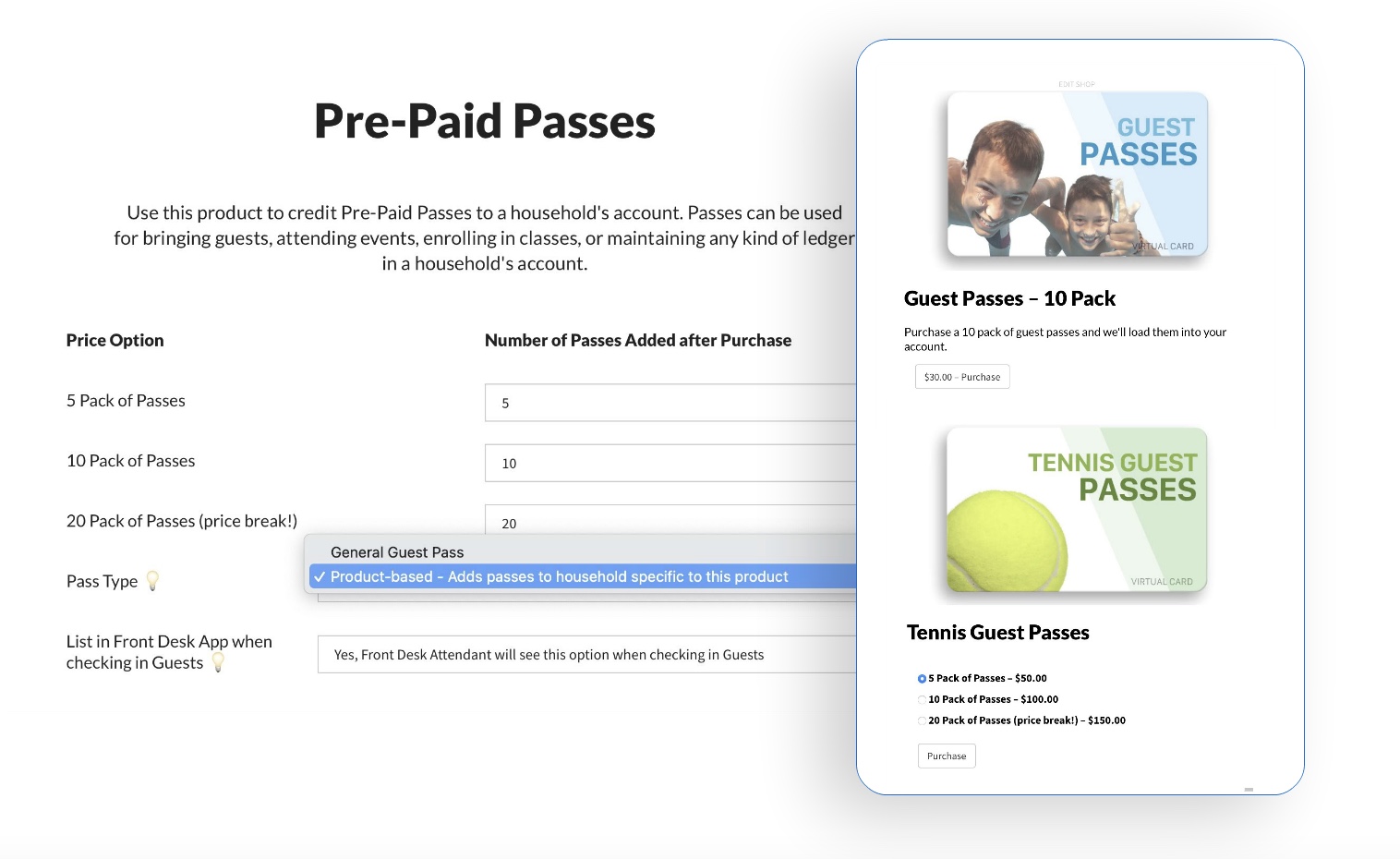
Enabling this feature will credit “passes” on purchase to a household’s account. Passes can be used for bringing guests, attending events, enrolling in swim classes, or maintaining any kind of ledger in a household’s account for something bought or owed.
The most common usage of this feature is so member-households can have a balance of “Guest Passes” in their account. Members can view their balances from within their account by going to then Member Dashboard then Balances section. If a member has a positive balance, for example 5 Guest Passes, these can be used to bring in 5 guests when coming to the club. If a member has a negative balance, for example -2 Guest Passes, they owe the club for 2 passes. By purchasing a product that credits “Guest Passes” to their account, they can clear what they owe and store more passes to use later.
Pro Tips – Passes do not expire, so your club can encourage members to buy more upfront with price breaks at certain tiers. For example, buying 10 passes at once, is a better deal than purchasing 5, then 5 again later. Selling more at once also saves your club on transaction charges. If at the end of the Summer, members have passes leftover, this may even encourage them to renew their membership so their passes do not go to waste.
Setting the Pass Type
The Pass Type toggle in the screenshot below lets you select either of these two options…

- General Guest Pass – When purchased, the household’s account will have x number of Guest Passes added. These passes will be deducted when a member checks into the club with guests. An attendant using our Front Desk iPad app or the Front Desk Module of your website will note the number of guests entering and the passes are automatically subtracted. If they do not have enough passes, the member’s account will have a negative balance which can be invoiced for later. If your club does not have an attendant, members can self check-in from our iPad kiosk, and deduct their own passes by noting how many guests are with them.
- Product-Based – Passes are generated for whatever the product name describes. For example, “Tennis Guest Passes”, “Guppy-Level Swim Class”, “Ladies Night Clinics”, “Cabana Pass”. As you can tell from those product titles, these passes are not necessarily related to bringing guests, but could be. These passes can be deducted from our Front Desk iPad app, the Front Desk Module of the website, or self-deducted by the members themselves when making specific reservation types or signing up for a clinic or class. Like guest passes, members can go negative and owe the club for a particular pass-generating product. For example, if someone showed up last minute to an Adults Only night, and the club used a product titled “Adults Only Night Out” to pre-sell passes to attend, an attendant could make the member owe for 1 pass instead of trying to charge them on the spot.
The big difference between a General Guest Pass and Product-Based – Any number of different products can credit purchasers with the general Guest Pass type. So for example, you could sell a product titled “Water Bottle Station Fundraiser” that gives buyers 2 bonus guest passes. Membership (or Annual Dues) products can also give buyers guest passes, for example you can incentivize renewing early with bonus guest passes.
Product-Based passes can only be credited to an account by purchasing that particular product (unless manually credited by an admin).
Setting how many passes are credited
If variable pricing is set for your product, then each pricing option will need to define a number of passes to credit. So for example, if the product title is “Tennis Guest Passes” and it has an option named “5 Pack of Passes” that tier would likely credit 5 passes. Every product can have its own customized price option names, prices and number of passes associated with each option.
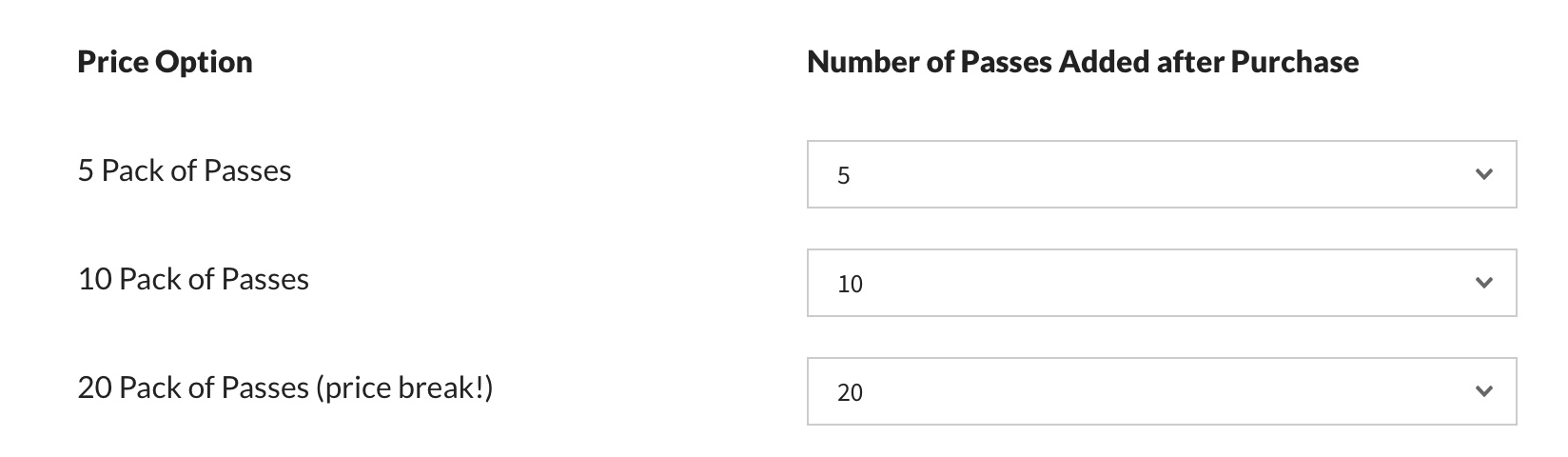
If your product does not have variable pricing set, you will only have a single option to choose from for how many passes are credited to the account. Variable pricing is recommended so members have plenty of options to choose from when buying. The example screenshot below shows what variable pricing looks like to the buyer…
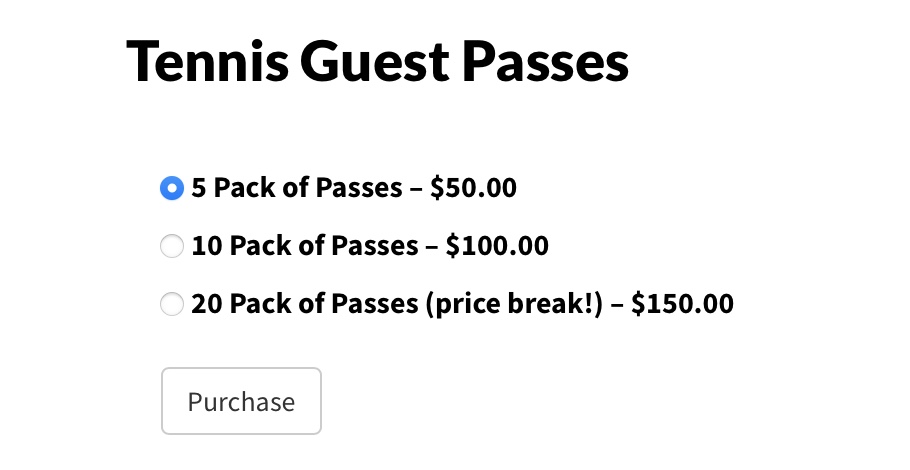
Listing Pass Products in the Front Desk App
As of v.9.25 any pass-generating product can be listed in our app. To keep things simple for your teenage staff we recommend only showing pass options that will likely be deducted from a front gate attendant. For example, if your club’s front desk is positioned in such a way that tennis players will never pass by it, there is little chance your attendants will ever need to deduct a pass from a product title “Tennis Guest Pass”.
The two options highlighted below allow you to determine if the product will be listed as an option when checking in guests or as an option in Member Info to add or subtract passes…
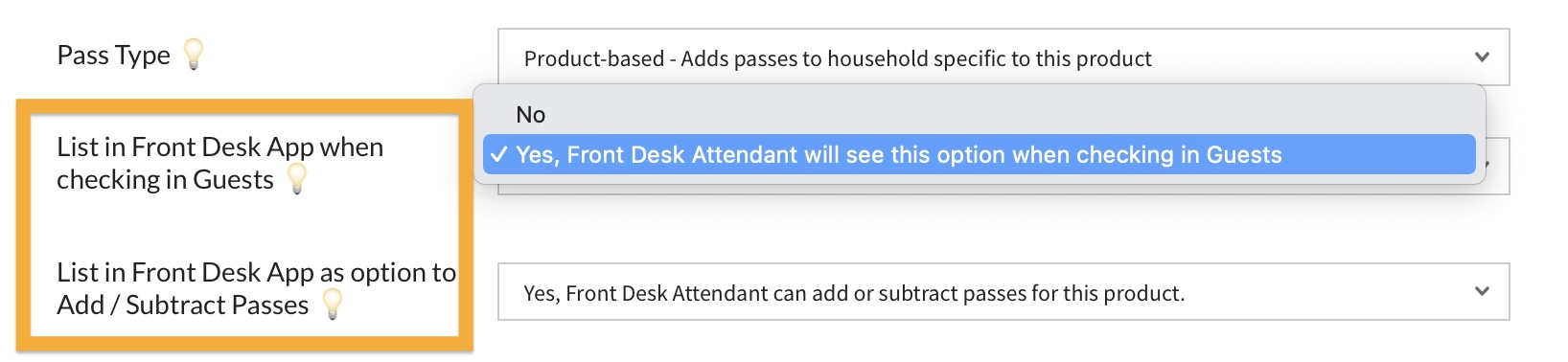
The image below shows the screen within the Front Desk App when an attendant is checking in a member with guests. The upper insert shows the two options this particular club has – the first labeled “Guest Passes” is the generic guest pass type mentioned earlier. This option will always be there and listed first. The second option labeled “Tennis Guest Passes” is a product-based pass specifically enabled to show as an option when checking in guests.
If the attendant toggles between the generic “Guest Passes” and “Tennis Guest Passes”, the app will display how many passes of each type the household checking in currently has…
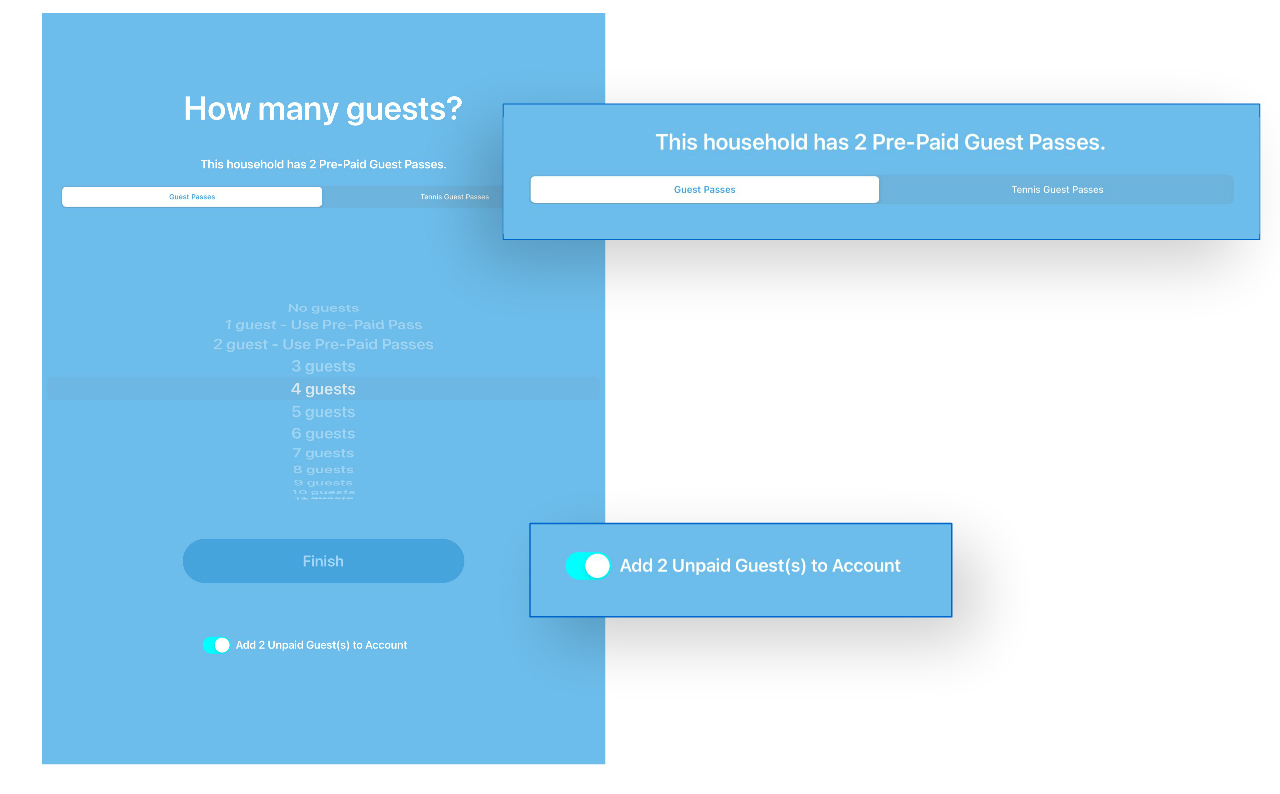
The lower insert shows the toggle switch that appears if the household has fewer passes than the number of guests they are bringing in. Most clubs just add unpaid guests (passes) to the household’s account, which is far easier and quicker than trying to collect money at the gate. A reminder email will be sent to the member to purchase more passes as soon as they go negative. Your Treasurer can also send a quick mass email reminder to anyone that owes anything.
In the example above, if the member was bringing in 4 guests and only had 2 pre-paid passes, the would end up with a negative balance for 2 passes. The system would log 4 guests entered, 2 guests entered with passes, 2 were added to their unpaid balance.
Listing pass-based products in the app that are not guest related
These products could be things related to the front desk operations of the club, but have nothing to do with guests. For example, if members can pre-pay for “drop in” swim lessons, an instructor at the club can deduct those passes from the app. Or if a class got rained out midway through the lesson, the instructor could add back a pass as well. “Passes” can be thought of like a virtual punch card for anything your club can think of.
Within the app, buttons to add or subtract passes appear after searching for a member. In the example below, you can see a few other pass-based products appear now. The attendant is deducting passes generated from a product title “Boozy Round Robin”.
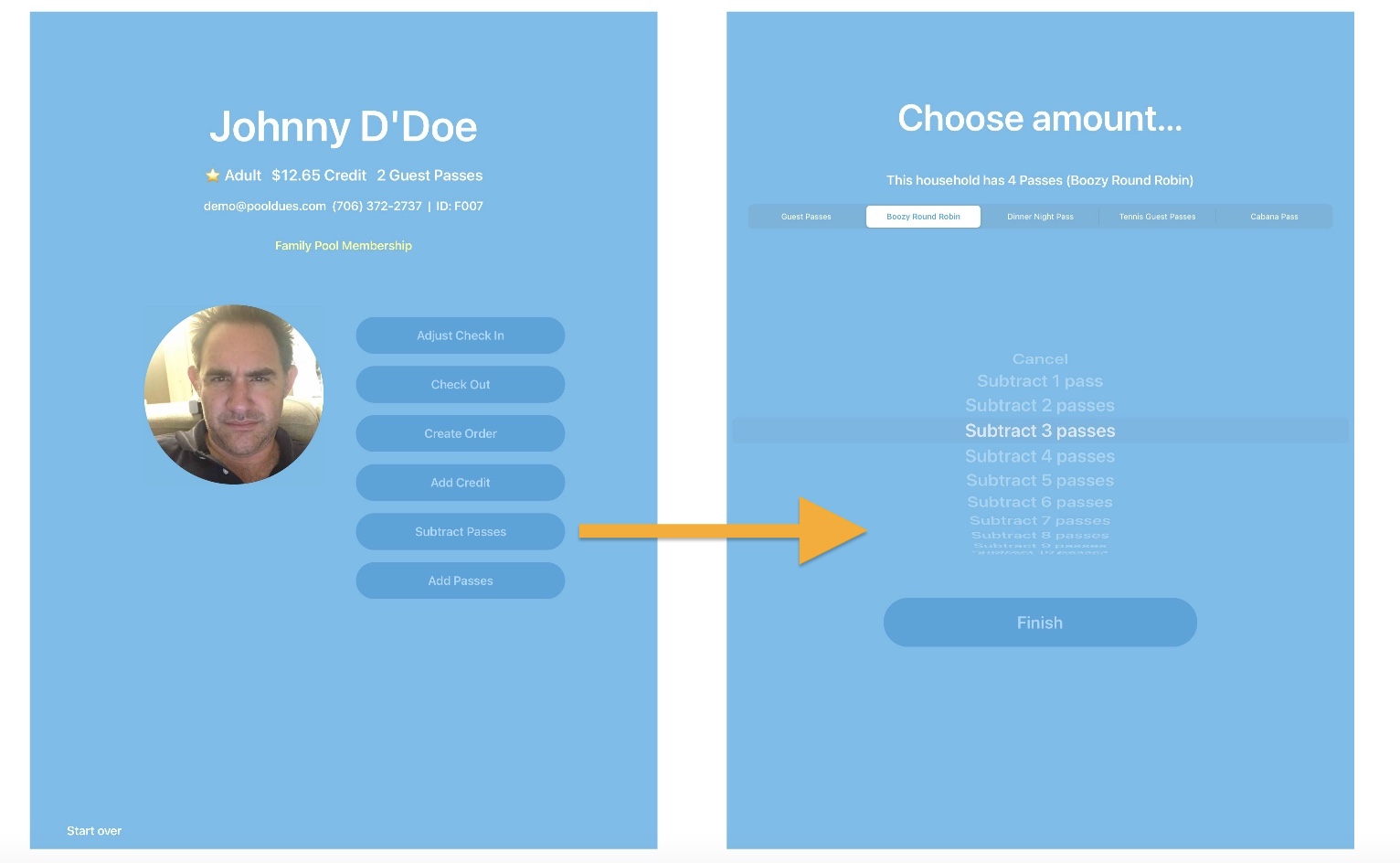
Checking Member Balances
To see all balances for a particular member on the website, simply search for them, click the “Front Desk” tab. A list of all Per-Product Passes will be available (as well as generic Guest Passes, concession credit, etc).
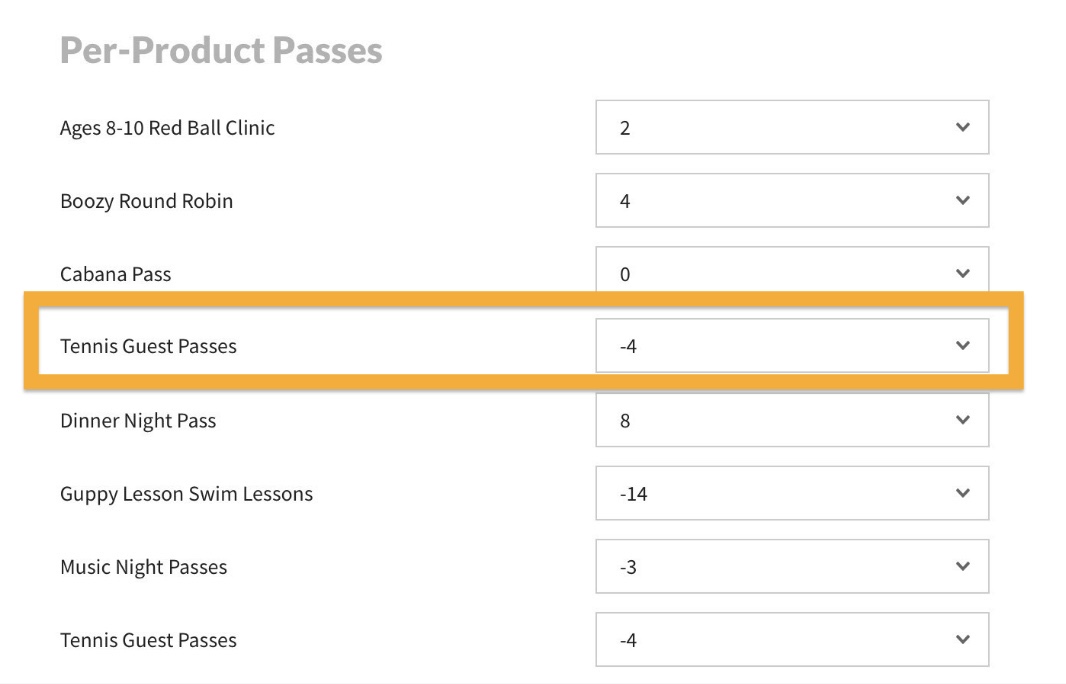
Continue reading about more Product Editor options here.