The Product Editor can set up customized questions at checkout that only appear when the product is added to the buyer’s cart. You can set a Section Title, Custom Field (what the buyer is being asked to fill in), and placeholder text (the input field they will be requested to complete).
We support up to 10 custom fields, but keep in mind, most information you will get from the normal checkout fields (name, phone, address, etc) or already have in the member database.
The screenshot below from a Tennis Clinic product is a good example of an appropriate use of custom checkout fields.
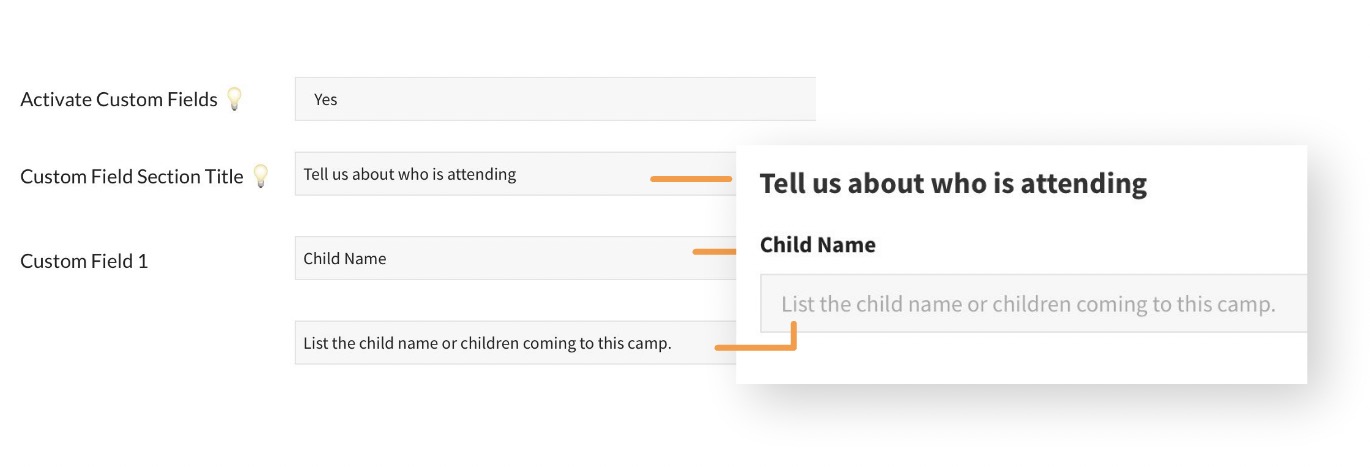
Tips: These fields should be used for questions that can’t be answered through various price options. For example, if your product is a T-Shirt, adding a custom field asking “What’s your T-Shirt size” is possible, but would be more suited to adding price options, like Option 1: Small, Option 2: Medium, etc.
Custom fields can be exported to a CSV file from the Product Order History. This is useful to get a spreadsheet of all product buyers and fields like “who is attending”.
Continue with this series of articles.