The first section of the Product Editor has many of the most common product settings. In this article we will cover each of them.
In the image below, you will see where the first three – Product Title, Description and Fine Print appear when your product is displayed on a Shop page.
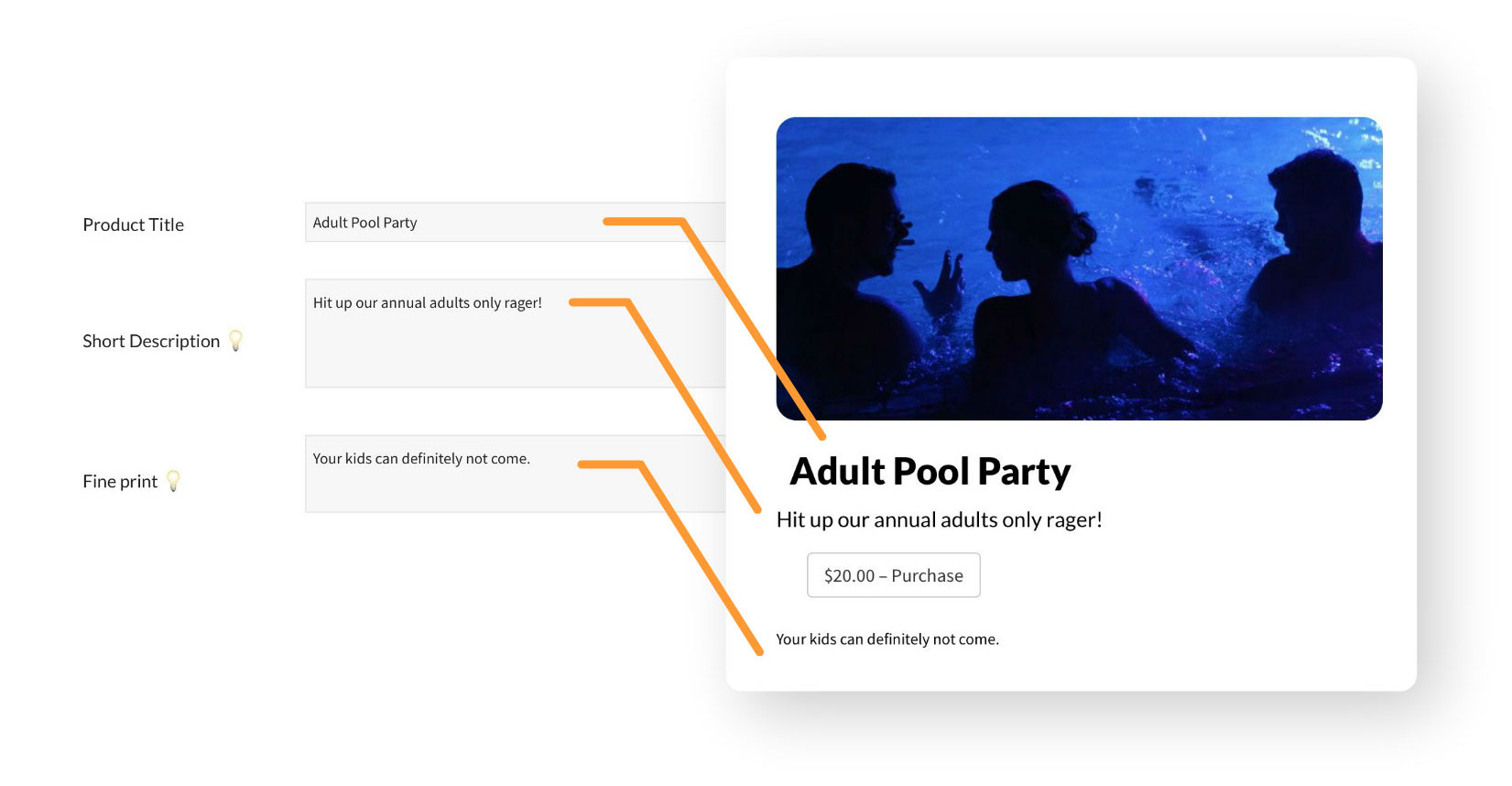
Note in Receipt – This optional field will add a note in the post-purchase receipt. If you need to let buyers know more than a couple sentences about their purchase, for example, an entire “Welcome Letter” that is another option.
Copy on Receipts – Add extra emails to this field that you want notified when purchases are made.
Agree to Terms – These optional terms appear at checkout. Buyers must toggle on they have read them or can not purchase.
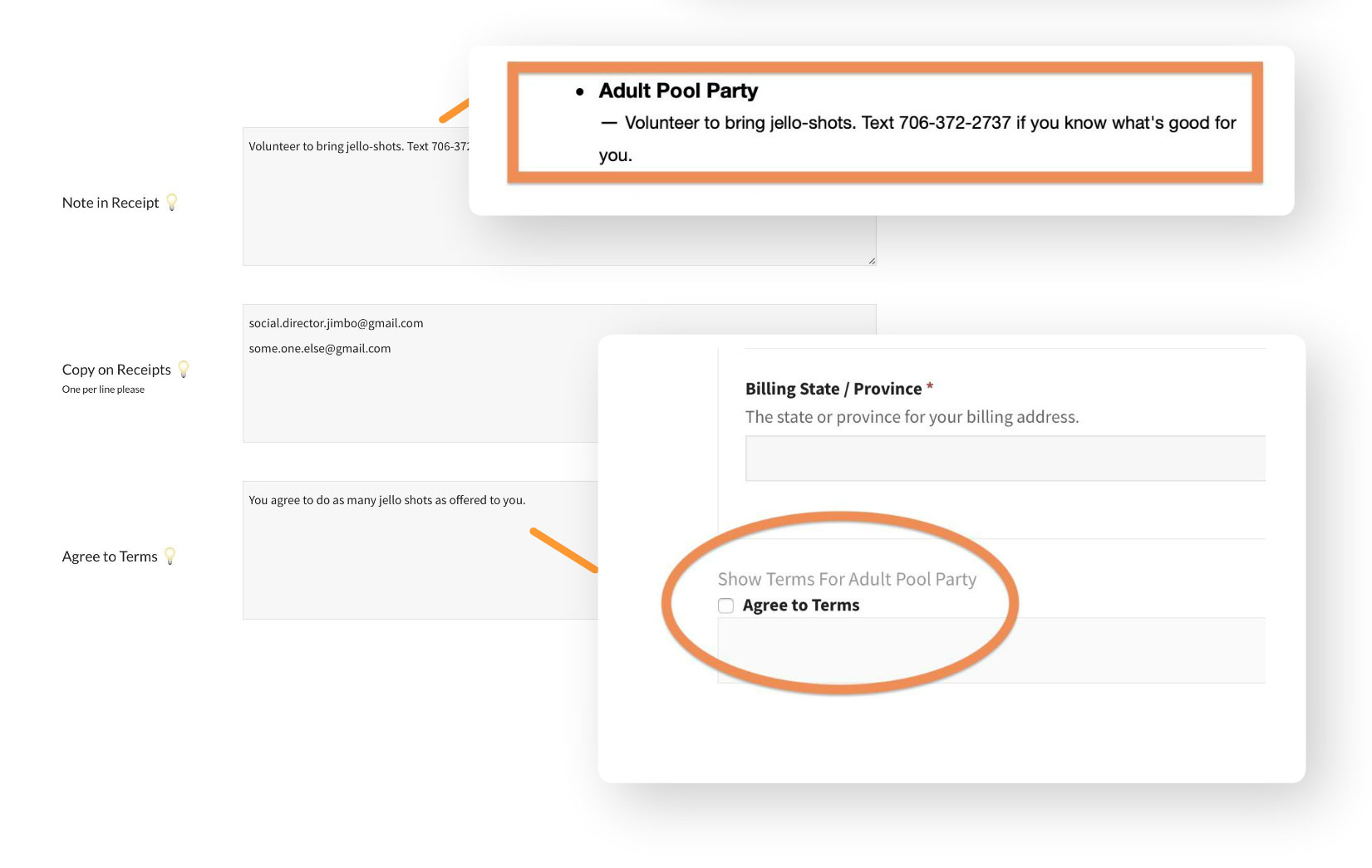
Price – This is the base price of the product set when it was initially create. If variable pricing is turned on, this price field will no longer show.
Allow Price to be Any Amount – This field should only be set for donation or other fundraising style product where you want members to be able to enter their own price. The number value set here will act as the minimum amount buyers can pay. If variable pricing is turned on, this price field will no longer show.
Tax / Fees – Whether or not this particular product should add tax / other fees at checkout.
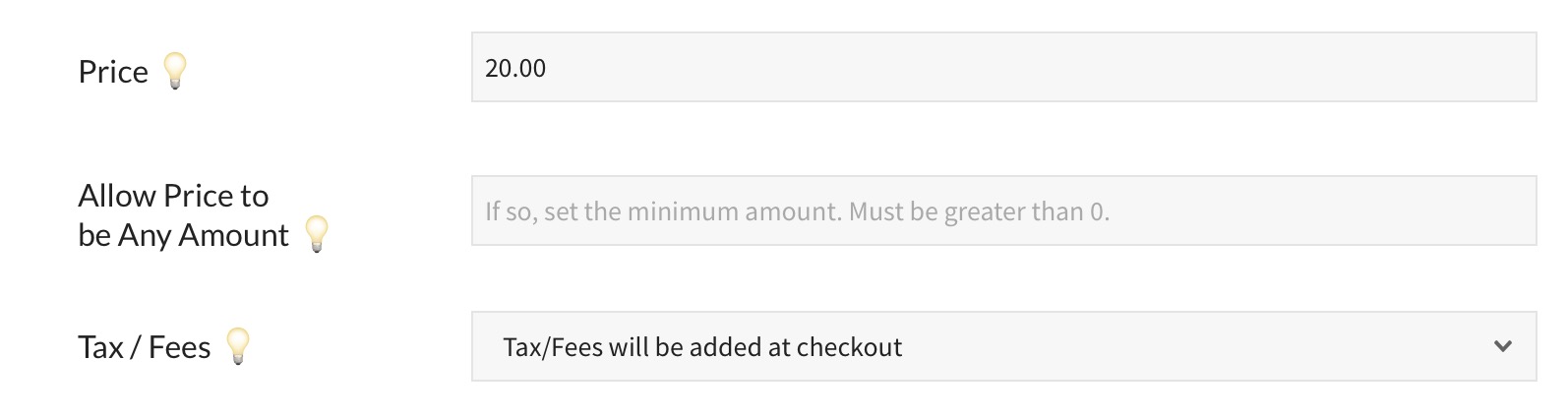
Treat as Assessment – If set to “Yes” buyers of the product will be marked as having paid an Assessment for that year. Viewing their profile in the Member Info module then Additional Info section will show their most recent year paid and product paid.
In our next Product Editor article we will discuss adding more pricing options.