In this section you can customize the initial reservation page, including an image if you feel your columns need a pictorial description, any important notes you would like them to be aware of, and the text they see if that reservation grid is closed on a particular day. All of these fields are optional. They’re also pretty self-explanatory. The main point is, this section affects the first page in the reservation process.
NOTE: Members and Non-Members can view this page. However, only Members will be able to make a reservation. Non-Members (and Members who have not signed in) will get redirected to the login page before being allowed to continue.
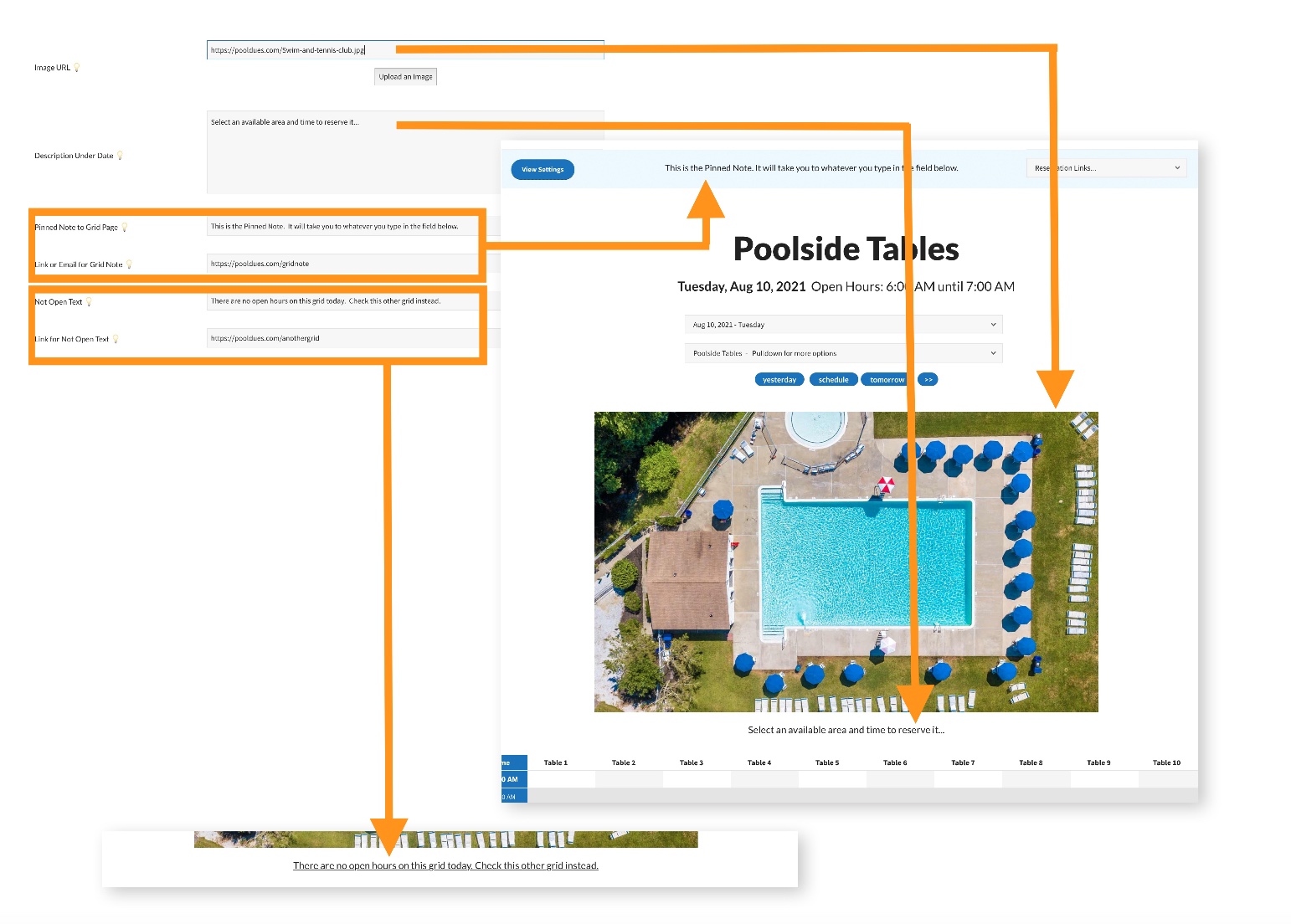
Image URL
Upload an Image or paste a URL. We highly recommend keeping this image as small as possible and landscape. (Wider than tall.) The taller the image is, the more the actual grid will get pushed down the page. If you need assistance resizing your image, let us know.
Description under Date
This text appears when the member is able to reserve on a particular day. It appears below the Date Selection option and / or the image if there is one. The Grid will show immediately below.
Pinned Note / URL
The optional Pinned note will appear at the top of the page. If you include a Link or Email URL, the Pinned Note will be clickable. Do not include lock codes or any Member Only information, as this is a public page.
Not Open Text / Link
Customize the text that appears if the grid is not open on the day being viewed. Include an option link for the Not Open text, for example to an alternate grid that is open.