There are several ways to enable / disable members from booking certain days, times, or specific instances, on the facilities reservation grid. Which one you choose will depend on your requirements.
Use the Hours section in Settings
If your facility is open all year long and closed on a certain day(s) each week, use the Hours section to Close Specific Days.
Set Custom Open Hours
If your facility is ONLY open between Memorial Day and Labor Day for example, but closed the rest of the year, create a set of Custom Open Hours instead.
Using Rules
Within those timeframes, if you need to block smaller time slots during the day, you can use the Weekly Unavailable Times.
From the Board Member Dashboard > Facilities > Set Weekly Unavailable Times, you can disable blocks of time on a recurring weekly basis by creating your own “rule”. You can create as many rules as necessary. For example, you could make the grid unavailable every Friday night for the Main Clubhouse between 7pm and 9pm.
These rules are simple to create and delete as needed.
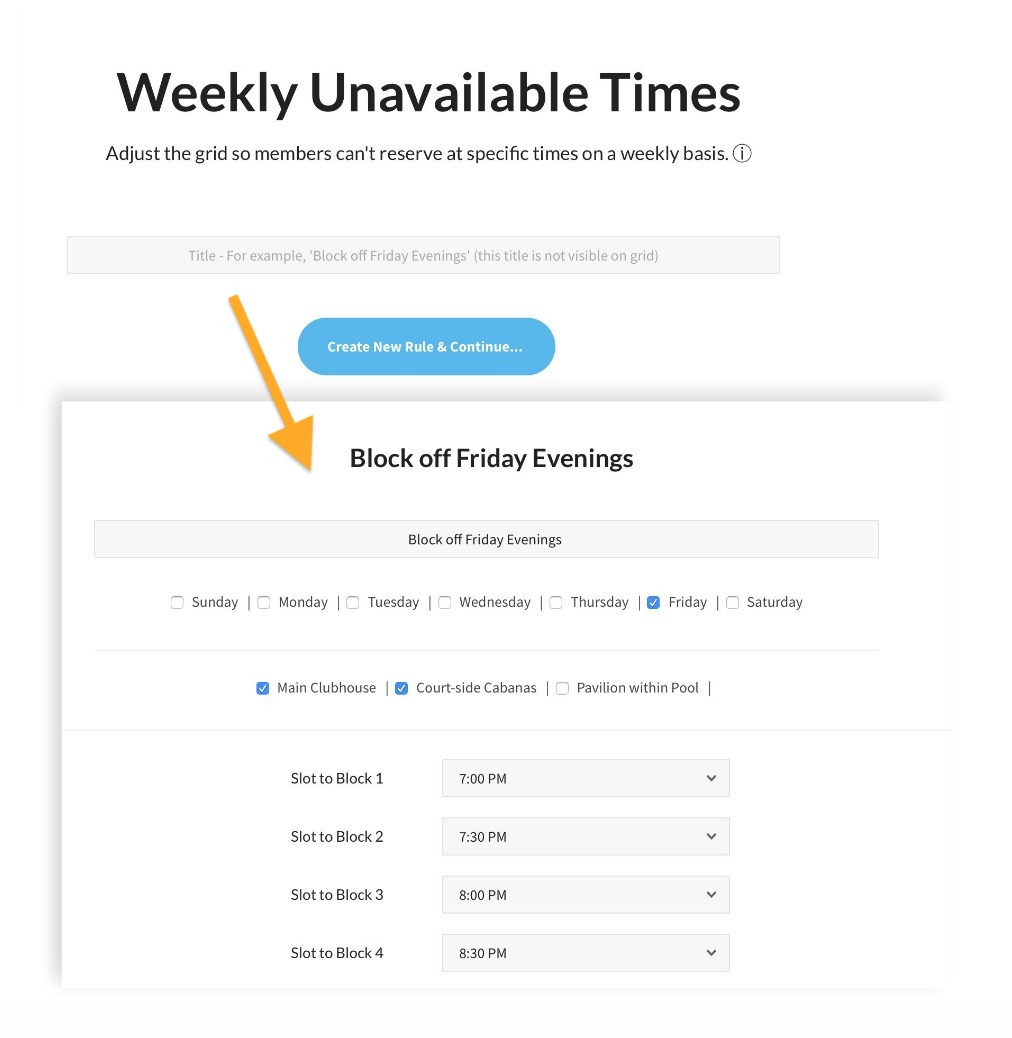
Block Reservations
Another way to block off the grid is by creating actual reservations that repeat over time. For example, your Facility Manager could pick a time on the grid, then repeat this same reservation on multiple days of the week, for consecutive weeks in a row, and include more than one facility as well.
This method is recommended if your club has a definite commitment for a set number of weeks in a row. For example, if a Yoga instructor is teaching on Wednesdays for 4 weeks in a row, then stopping.
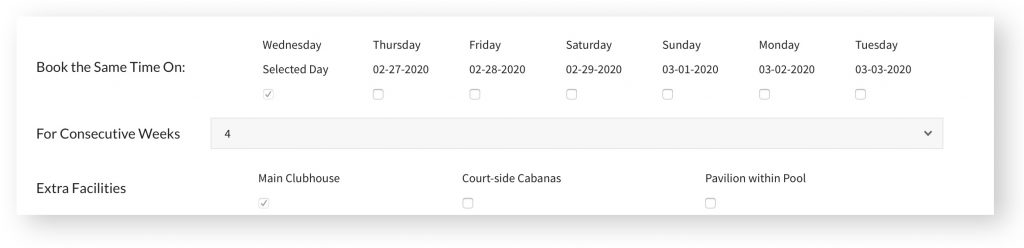
Because this method involves creating an actual reservation on the grid, this method isn’t as simple to cancel versus setting weekly unavailable times. Read this for more information about repeating reservations on a grid.
Other Grid Options
A full description of the options available when setting up your facilities can be found here.
How do you cancel block reservations, ie, reservations that repeat over time?
Hey Patrick, view this article here…
https://help.pooldues.com/knowledge-base/delete-multiple-reservations/