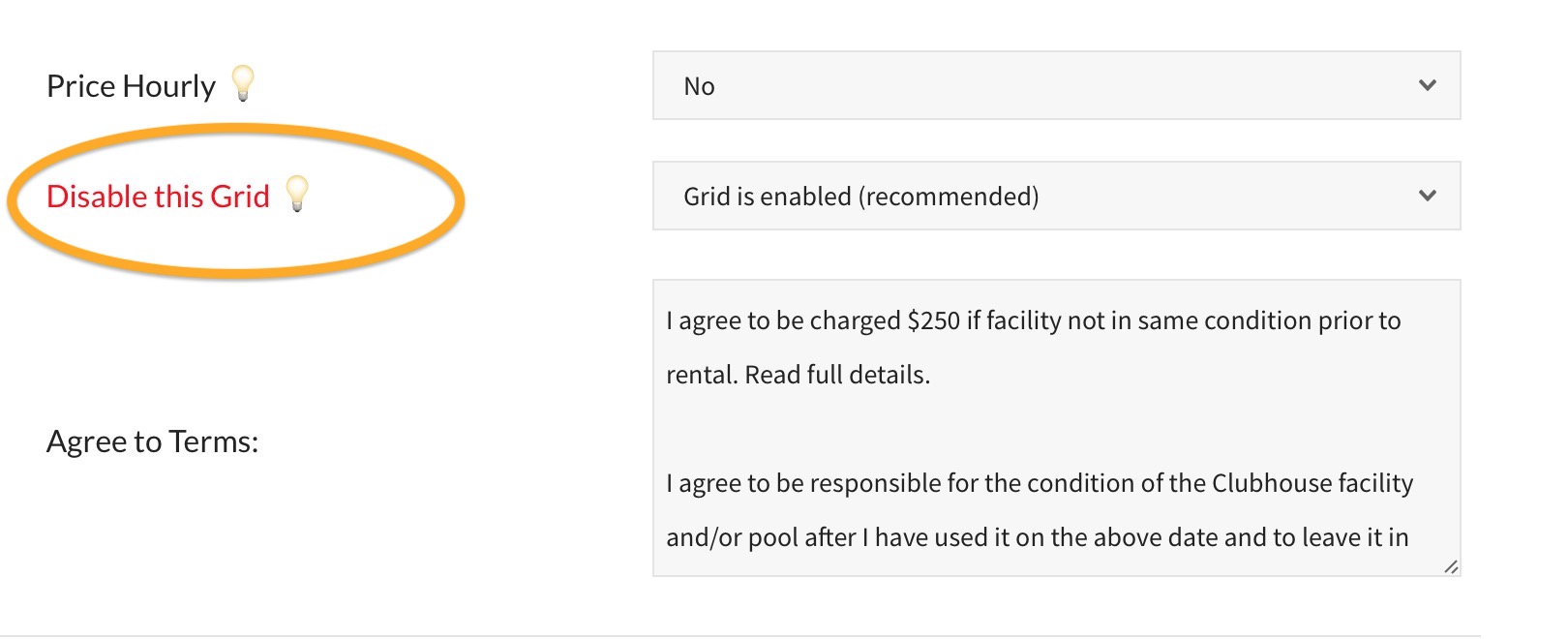There are a number of ways to limit reservations or block them entirely, depending on the type of block desired.
- Weekly Unavailable Times – block a part the the same day, every week, all year
- Use a Custom Hourly Set – set specific days and times for part of the year
- Repeat a Reservation – block certain partial day(s)/time(s) for a set number of weeks
- Use the Grid Settings – fine tune how often your facility(ies) are reservable
- Disable Entirely
To block a part the the same day, every week, all year… Weekly Unavailable Times
If you need to block part(s) of a day, every week, go to Board Member Dashboard > Facility > and then set Unavailable Times.
On this page you can disable blocks of time on a recurring weekly basis by creating your own “rule”. You can create as many rules as necessary. For example, you could make the grid unavailable every Friday night for the Main Clubhouse between 7pm and 9pm.
These rules are simple to create and delete as needed.
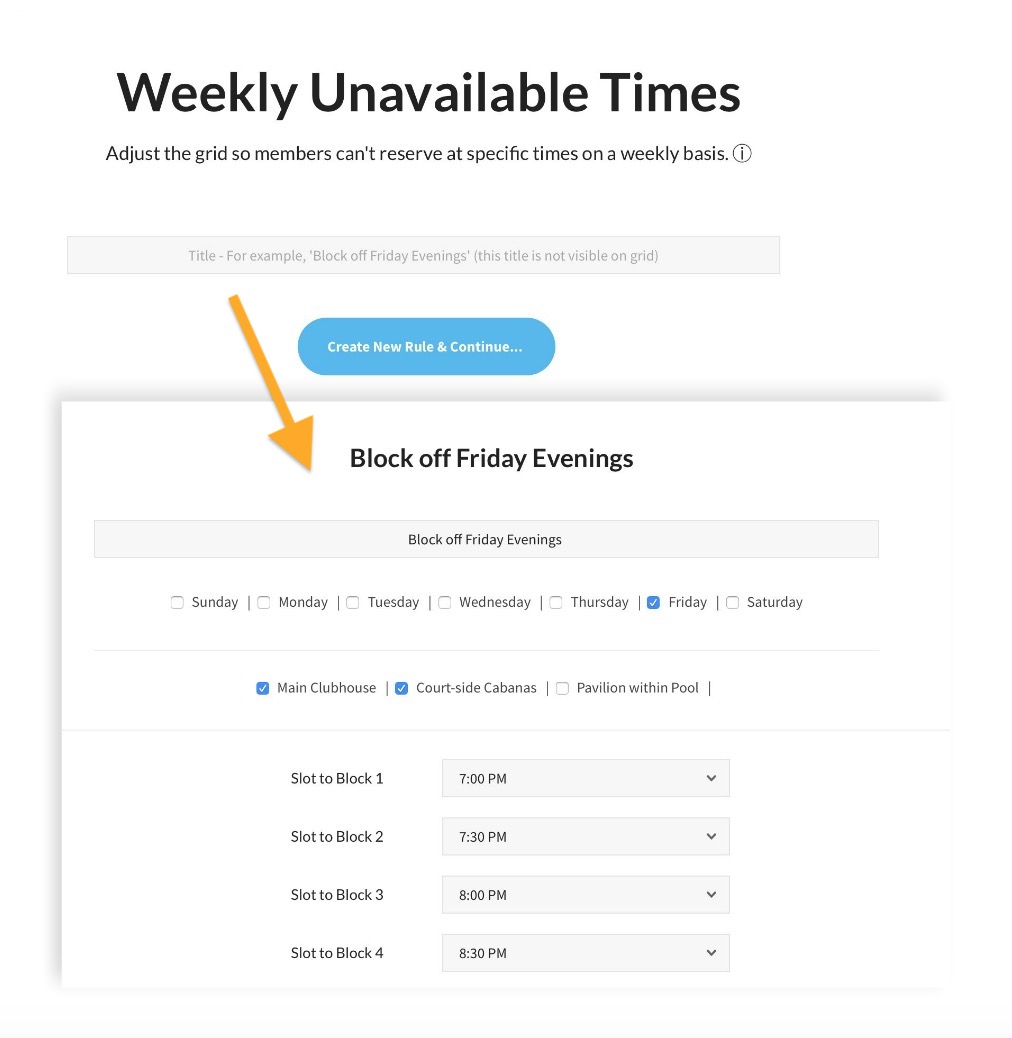
To set specific days and times for part of the year… Create a Custom Hourly Set
This will give your club the flexibility to close off specific days like the 4th of July, or set varying hours from week to week, for example, if May and June’s availability is different due to Swim Meets.
Because an Hourly Set syncs the grid’s opening and closing times to specific dates, year after year your club will need to redefine what those opening and closing times are.
Create a new Custom Hourly Set
Sync the Facility Hours to your Custom Hour Set
Block certain partial days and times for a set number of weeks… Repeat a Reservation
Another way to block off the grid is by creating actual reservations that repeat over time. This method is recommended if your club has a definite commitment for a set number of weeks in a row. For example, if a Yoga instructor is teaching for 6 weeks in a row, then stopping. Your Facility Manager could pick a time on the grid, then repeat this same reservation on multiple days of the week, for consecutive weeks in a row, and include more than one facility as well.
Because this method involves creating an actual reservation on the grid, this method isn’t as simple to cancel versus setting weekly unavailable times.
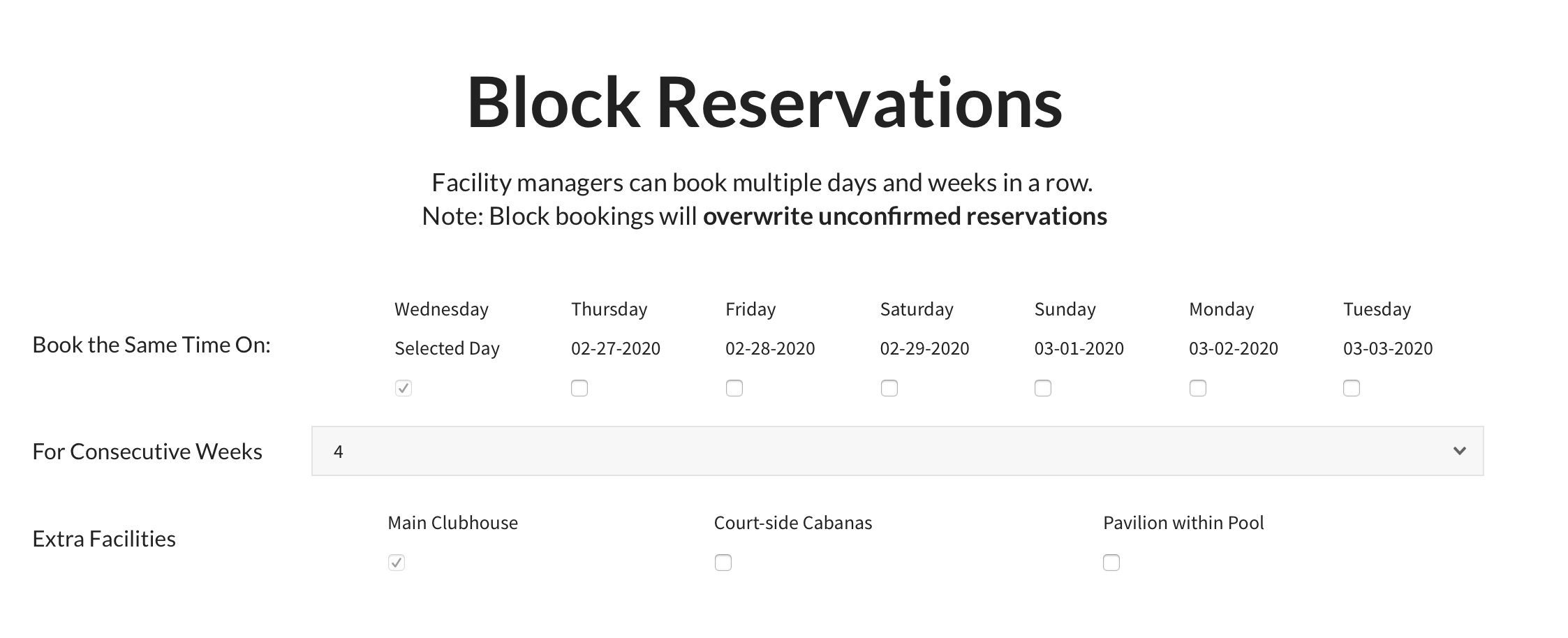
Fine tune how often your facilities are reserved… Using the Grid Settings
You can also fine tune how often your facilities are reserved by going to the Board Member Dashboard > Facility > Clubhouse/Facility Settings. This is the main page for setting up your reservation grid and associating which products confirm reservations. Below are a few settings which can be used to limit reservations…
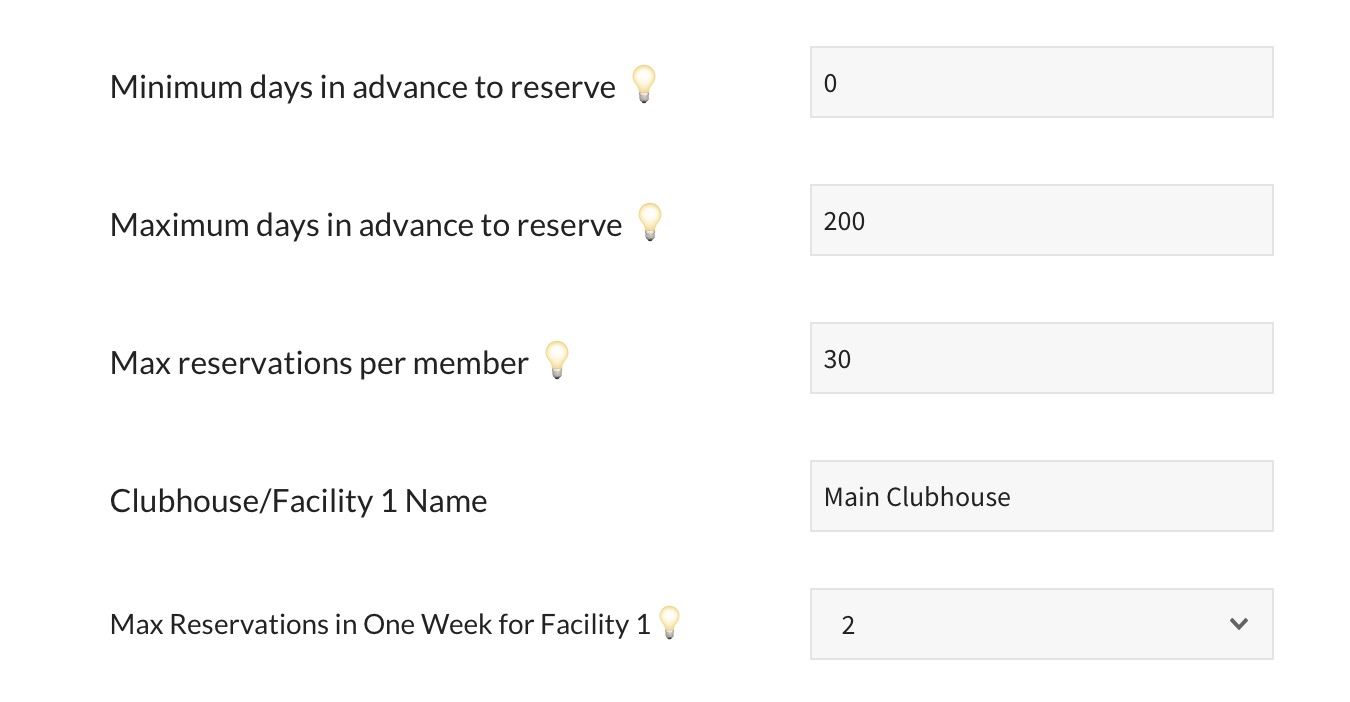
- Minimum Days in Advance to Reserve – Setting this to zero would mean a member could reserve the facility that same day. If your club needs a week lead time, for example to hire extra guards, you could set this value to 7.
- Maximum Days in Advance to Reserve – Setting this to a high number allows members to reserve further out in advance. Lowering the number in Spring is useful if you want to prevent members from booking Summer reservations until your club has their social calendar set. So for example, in March you may want to lower this number to something between 30-60 days to prevent reservations too far in advance.
- Max Reservations per Member – this is the max number of reservations a single member can have at once
- Max Reservations in One Week (for a particular facility) – to avoid overbooking a facility and asking too much of your volunteers, you can limit the number of times a facility is reserved in a week, beginning on Sunday and ending Saturday.
Disabling a Facility from being reserved altogether
It is also possible to disable a specific facility from being reserved at all. This is an easy option to toggle on or off in the Facility Settings page.
Doing so would essentially make that facility’s column on the grid be “read only”. Members could see whether or not the facility was available, but would not be able to book it. Of course, your Facility Manager would still be able to reserve it.
If you disabled self-booking using this option, your Facility Manager should read how to reserve for someone else.