If your club has a Snack Bar you can go cashless when members pre-pay for concession credit through your website.
Selling Concessions Credits
Create your own concession credit products, title them to your liking and set the increments you prefer. When a member purchases this product their account receives concession credit equal to the price option they selected ($10, $20, $30, etc). In the Product Editor, your club can also add in extra credit as an incentive…
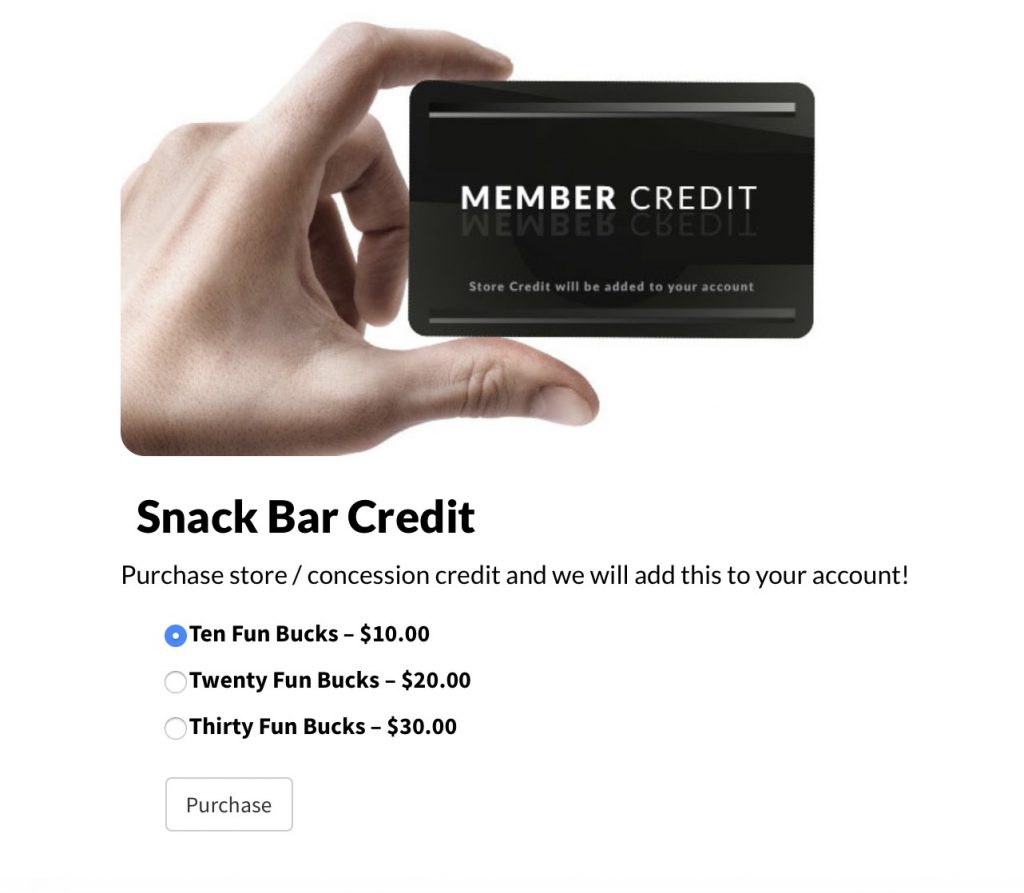
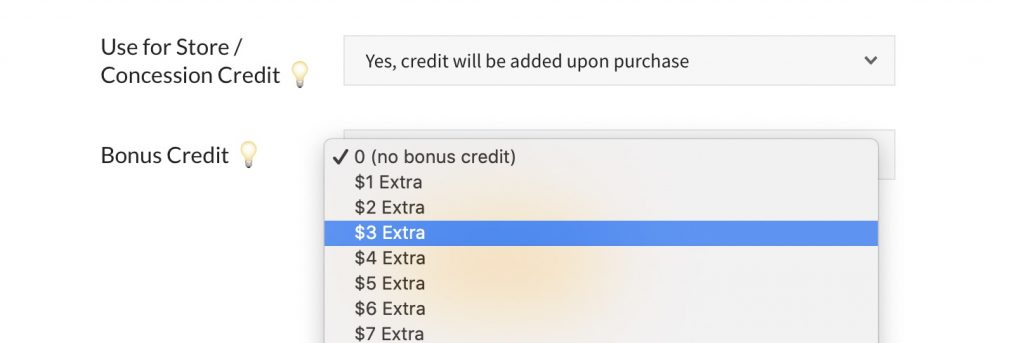
Members can check their credit balance by going to the Member Dashboard then Balances.
Using Credit for Orders
From our Front Desk iPad app, search for the member, then press the Create Order for Member button.
Attendants can choose to Add Item from Inventory or Set a cost for items not in inventory.
The first option will bring up the inventory selection screen. If your concession stand sells something that isn’t yet in Inventory, attendants can set an arbitrary amount for the order.
Once the Order Screen has a cost over $0.00, a Pay with Account Credit button will appear. This button will be disabled if the cost of the order exceeds the amount of credit the member has in their account (plus the amount members can go negative).
So for example, if members can have a negative balance of $25 and member John has $25 in his account, the most his order can total would be $50.
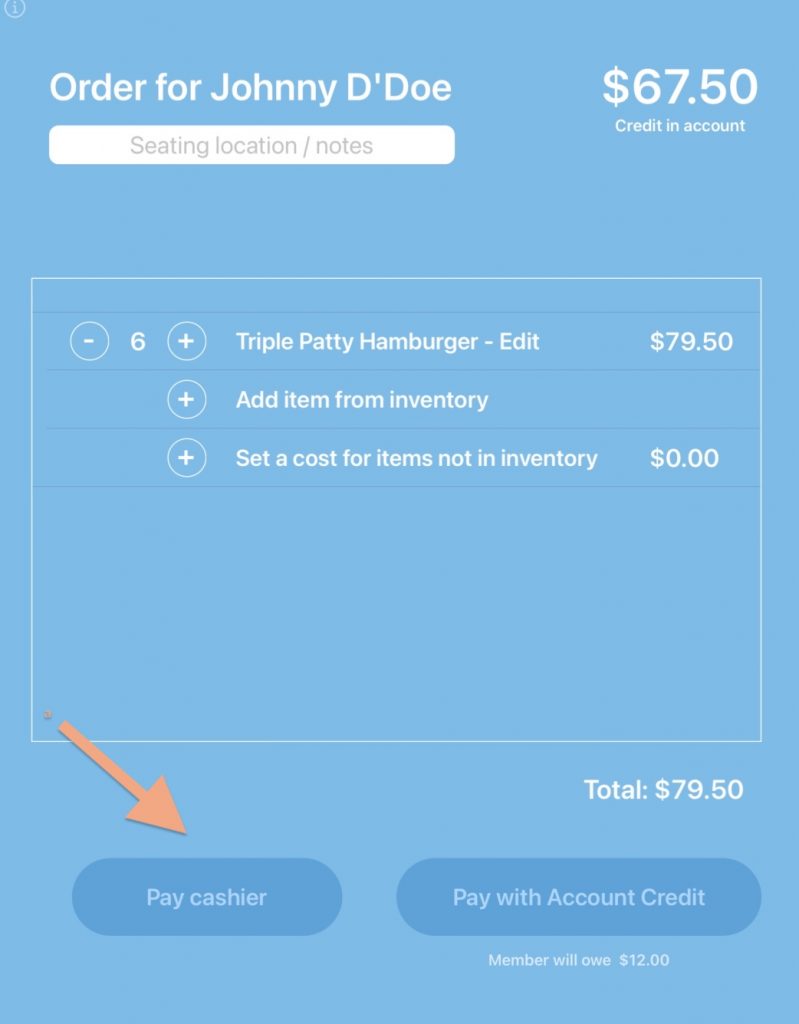
To complete the order, a PIN is required
The attendant must enter the member’s PIN (or have the member enter it themselves).
It is highly recommended members enter their PIN when ordering. It is possible though to give staff a secret override PIN to bypass asking the member’s for their PIN or making them enter it. Every order will log which PIN was used. Override PIN’s can be up to 12 characters and non-numeric.
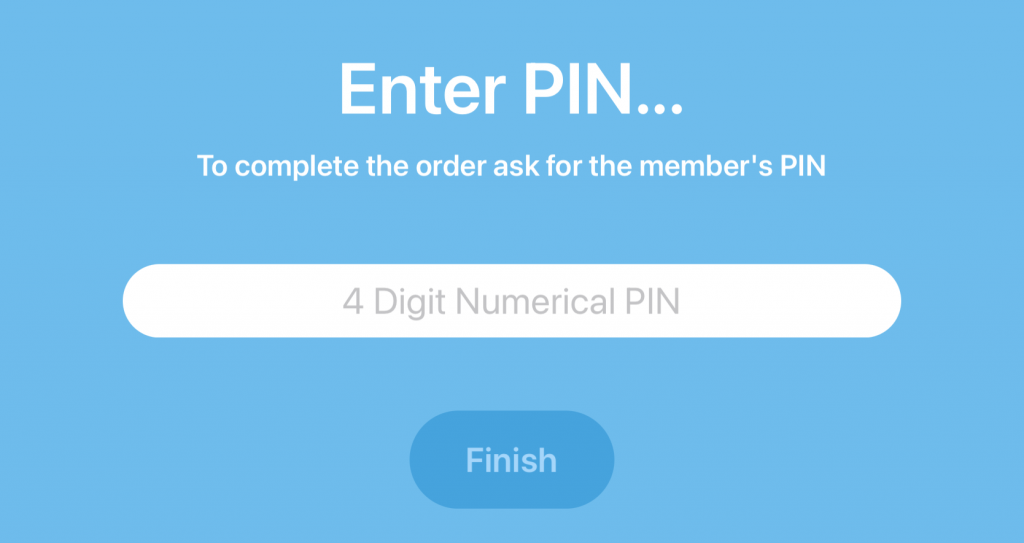
Learn more about Front Desk App settings.
Learn about invoicing for unpaid guest or concession balances.
Learn more about household concession balances.
Learn about logging concession changes.