We recommend using our Front Desk iPad app to check members in, but your facility can also use the Front Desk mode of your website. To get started, set a password that the staff computer can be logged in with…
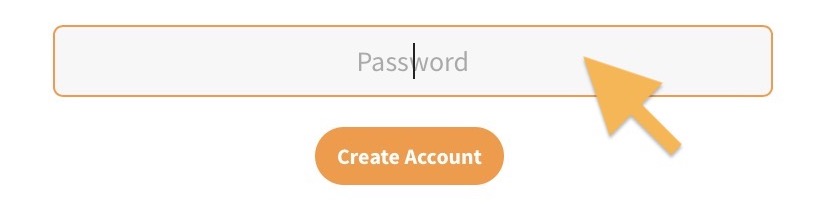
Logging in your Front Desk Staff Computer
Log in using the top bar link to the Board Member Dashboard (look for this guy > 👨⚖️), and toggle on ‘Remember Me’ so the staff computer stays persistently logged in (hint: click ‘Remember Me’ first). This account will only be able to access this page and the Front Desk module.
Changing Attendants
If staff members temporarily need to leave the check-in station or change who is using the computer, they can do so without logging out entirely by clicking the “Switch Attendants / Step Away” link.
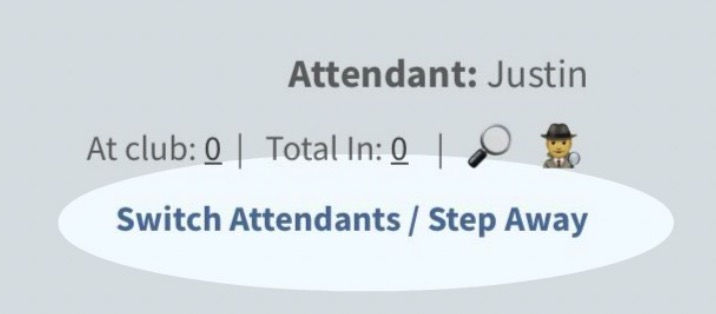
To start checking members in again they will re-enter an Attendant Name, which can be ANY name (or something generic like “Snack Shack Computer”), then enter the Secret Key listed in the Front Desk Dashboard.