As of version 9.0, the Front Desk App has a new Settings mode to fine tune exactly what attendants or members are able to do within the app. Many of our clients assign front desk duty to members, so taking that into account, our Front Desk App now has modes geared toward members being the ones that check in other members.
In this article we will go through each setting within the app. These settings can be modified through the app itself OR through your website. So for example, a Board Member or Club Admin could log into the website and switch the app to “Kiosk – Self-Check In Mode” if they knew the club did not have a dedicated attendant checking people in.
Override PIN
It is highly recommended members enter their PIN when ordering. It is possible though to give staff a secret override PIN to bypass asking the member’s for their PIN or making them enter it. Every order will log which PIN was used. Override PIN’s can be up to 12 characters and non-numeric.
Remember, members can also add “tips” for fundraisers on the same screen they enter their PIN. Read more about setting up your concessions here.
Require PIN to check in
Setting this to ‘yes’ will require the member’s PIN to check in. This is ONLY recommended in self-check-in mode. If an attendant is present to check-in the member they will be able to see the photo on file, and a PIN is not necessary
Require PIN to check out
Setting this to ‘yes’ will require a PIN to check out. This is not recommended ever.
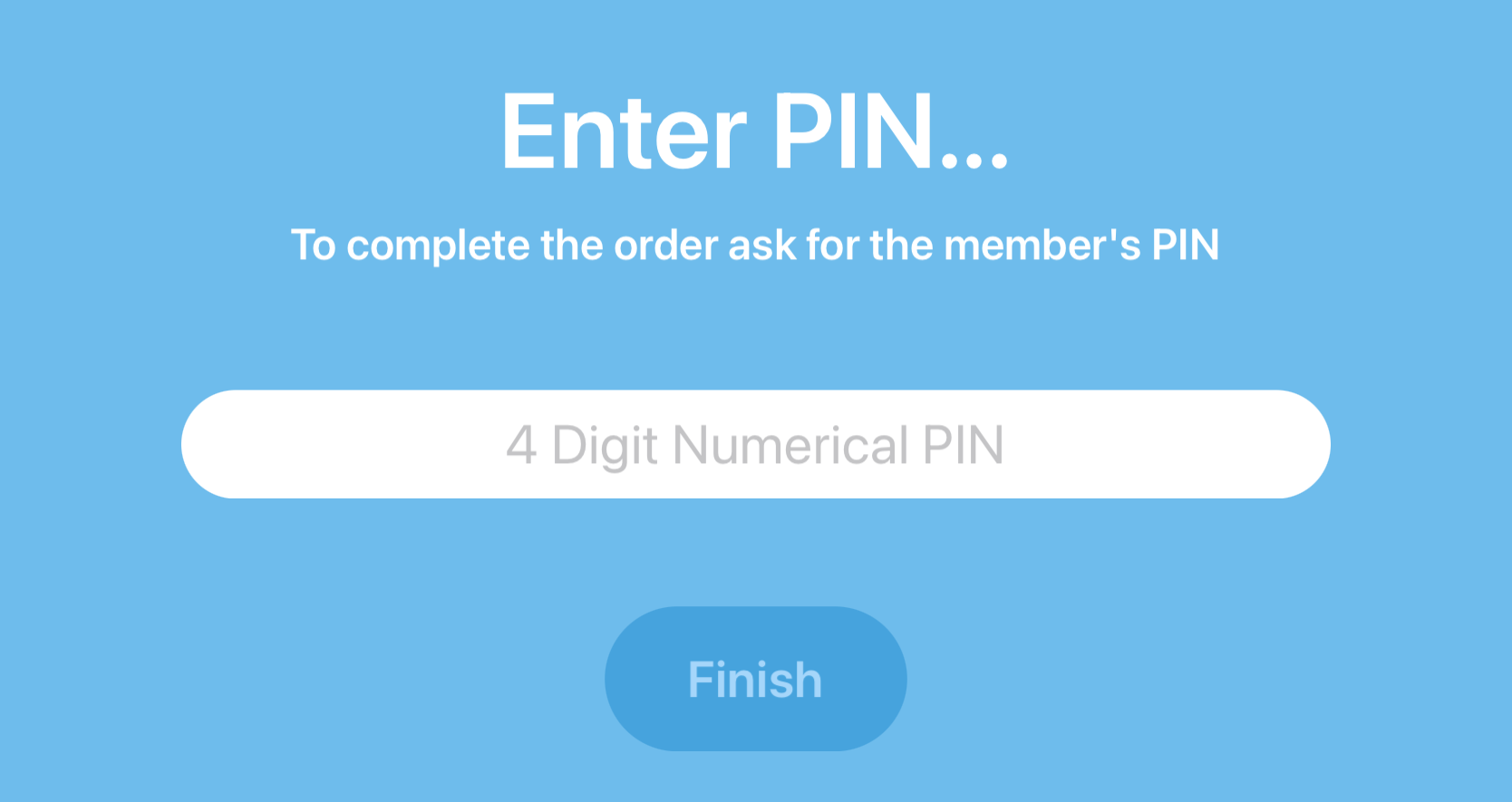
Disable concession stand / store ordering
If set to Yes, the “Create Order” button will no longer be available.

Use Scroll Wheel for Search
If set to yes, the search bar is replaced with a scroll wheel of member’s names and ID# (if they have one).
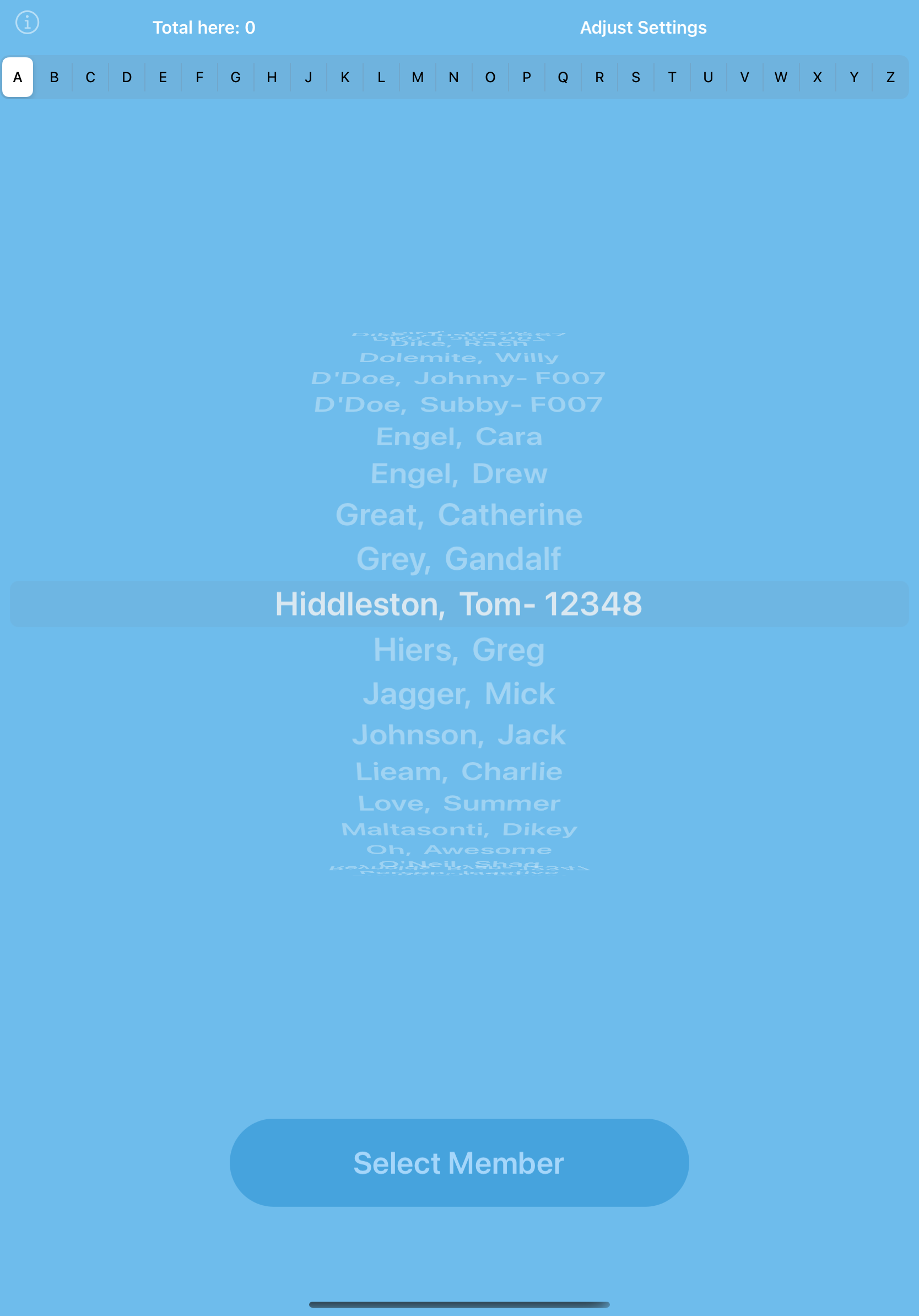
Disable Adding Credit
This will prevent attendants from adding credit a member’s account. We recommend this option if attendants do not have any means to charge the member (via cash or card swiper) and add x amount of Pre-Paid Credit to a member’s account.
Disable Adding Guest Passes
Similar to the setting above, this will prevent attendants from adding guest passes to a members account.
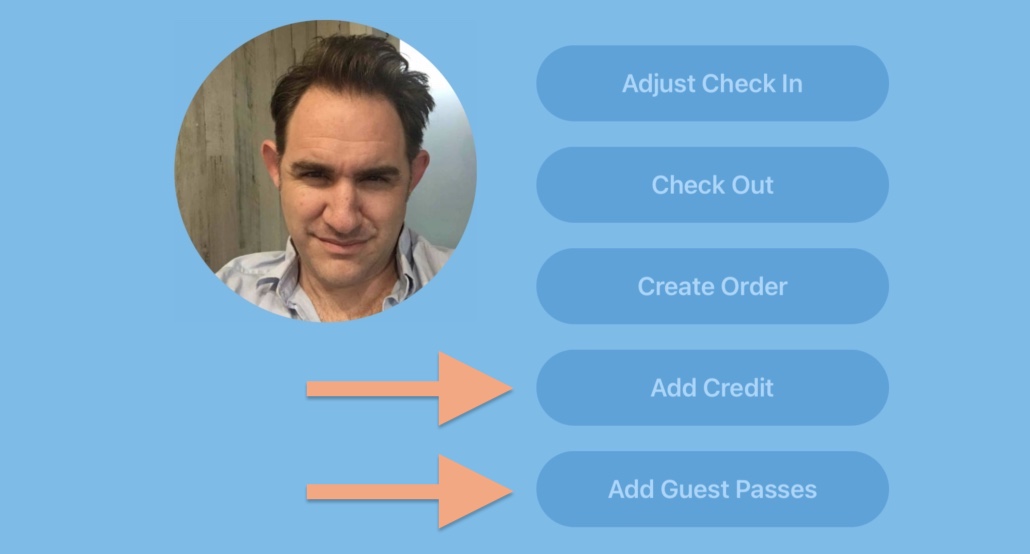
Require Attendant Key to add Passes or Credit
If the attendant is allowed to add either credit or passes, your club can force the attendant to enter a secret key first.
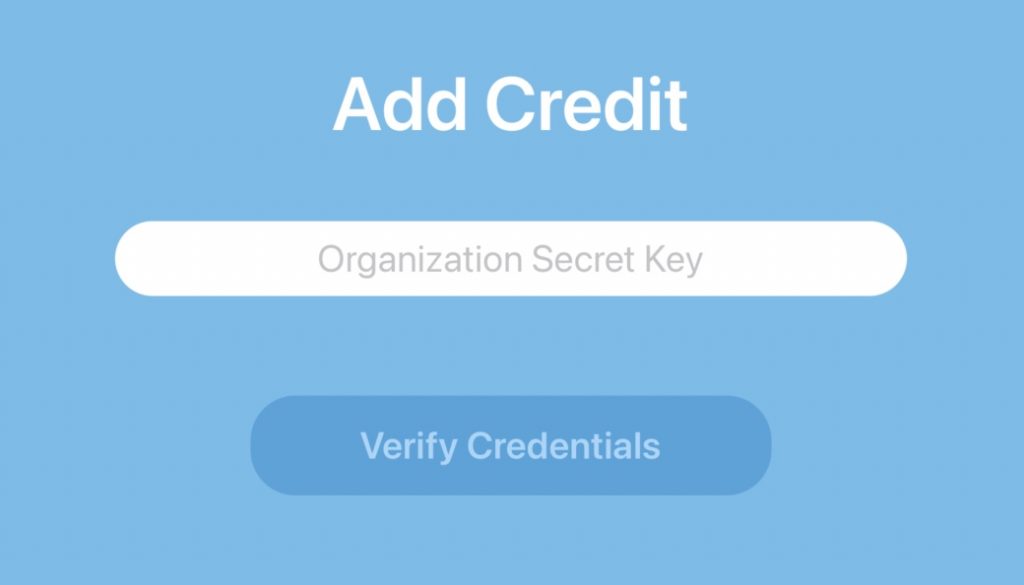
Disable the ‘Currently Here’ panel
If set to yes, this will turn off the panel that shows the members that are currently checked in a the club. It is not recommended this is turned off as it provides a quick way for attendants to see only the checked-in members. If the Scroll Wheel is turned on, this panel is always disabled.

Disable Taking Photos
If set to yes, attendants will not be able to take photos of members. This is only recommended if the app is in Kiosk Mode for self-service check in.
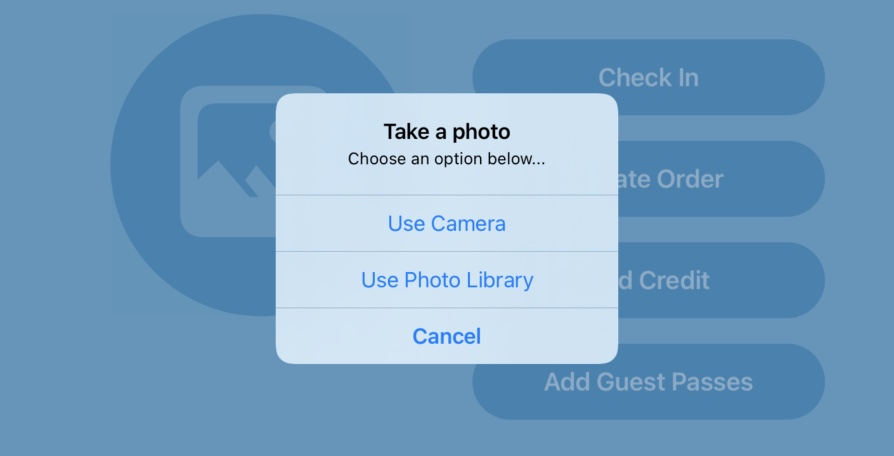
Disable Changing Attendant
If set to yes, attendants will not be able to change the attendant name. This is only recommended if the app is in Kiosk Mode for self-service check in.
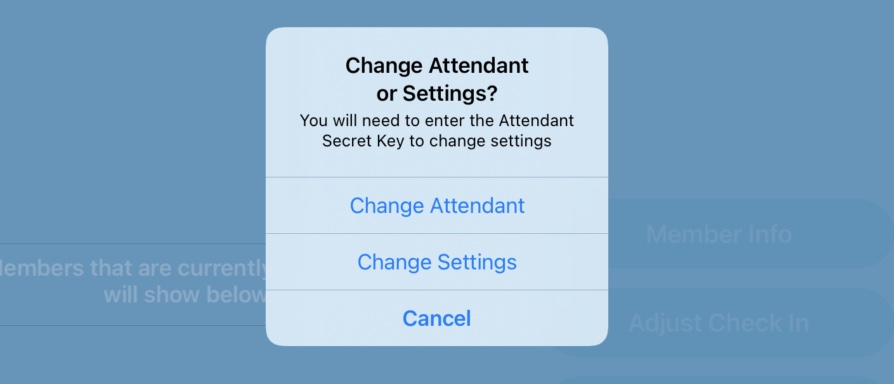
Disable Editing “Total Here“
If set to yes, the app will not allow attendants to manually adjust the number at the club. This is only recommended if the app is in Kiosk Mode for self-service check in. The “Total Here” text appears in the top left of the main screen. When tapped attendants will see the options in the accompanying screenshot.
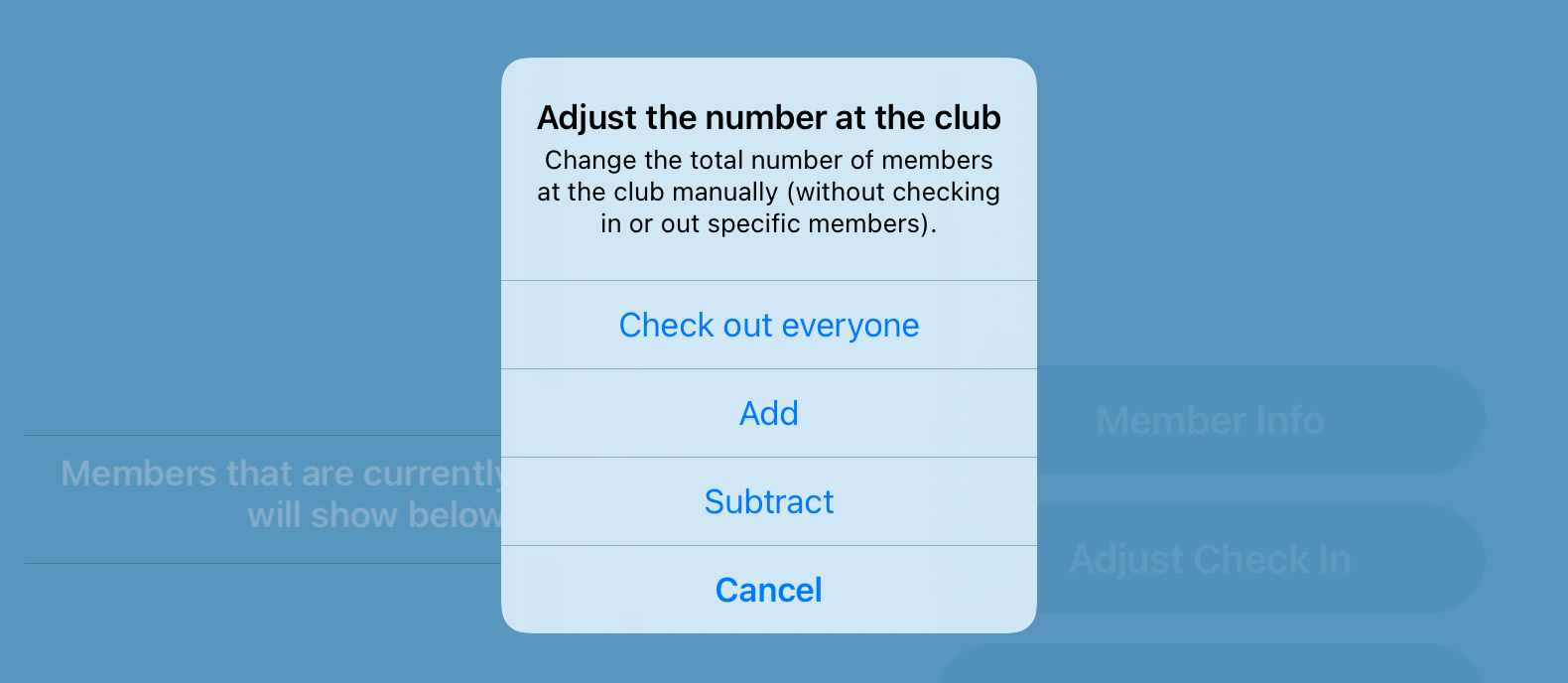
Disable Paying Guest Fees to Attendant
If set to yes, the attendant will not have the option to collect a guest fee at the desk (for example, via cash). The toggle switch in the accompanying screenshot will not be visible. This means members that do not have enough Pre-Paid Guest Passes in their accounts will have a negative pass balance when bringing guests .
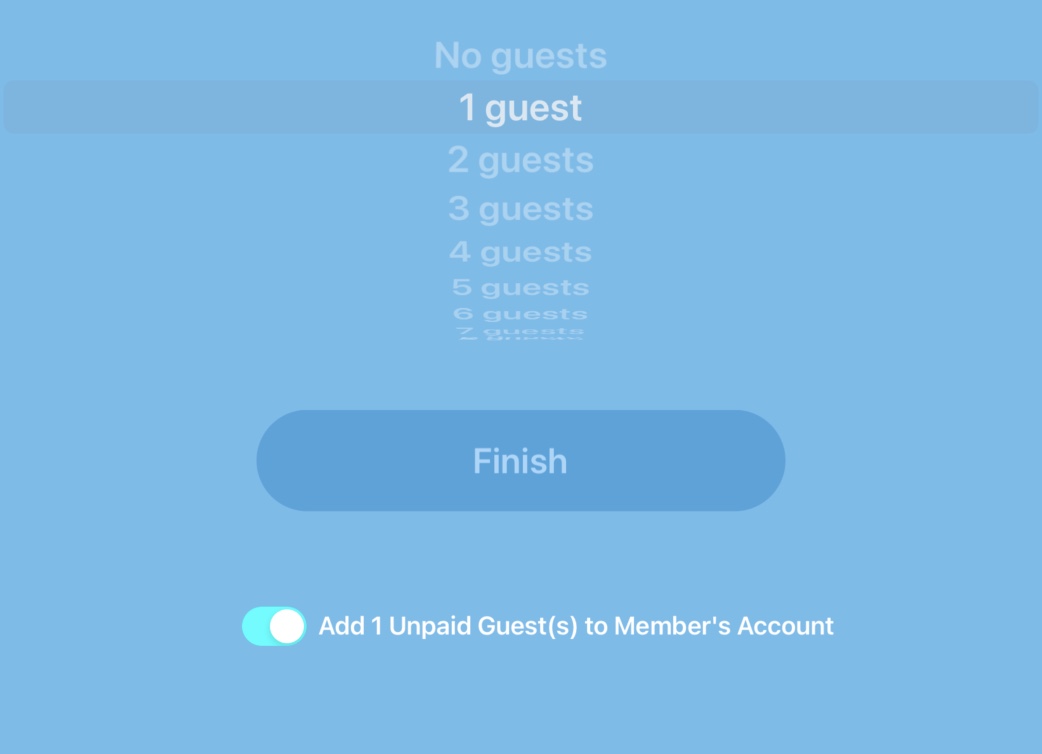
Disable Paying for Concessions other than with Pre-Paid Credit
If set to yes, members must use Pre-Paid Credit (or owe for credit) to purchase concessions. The option to “Pay cashier” will be removed (pointed to in the accompanying screenshot).
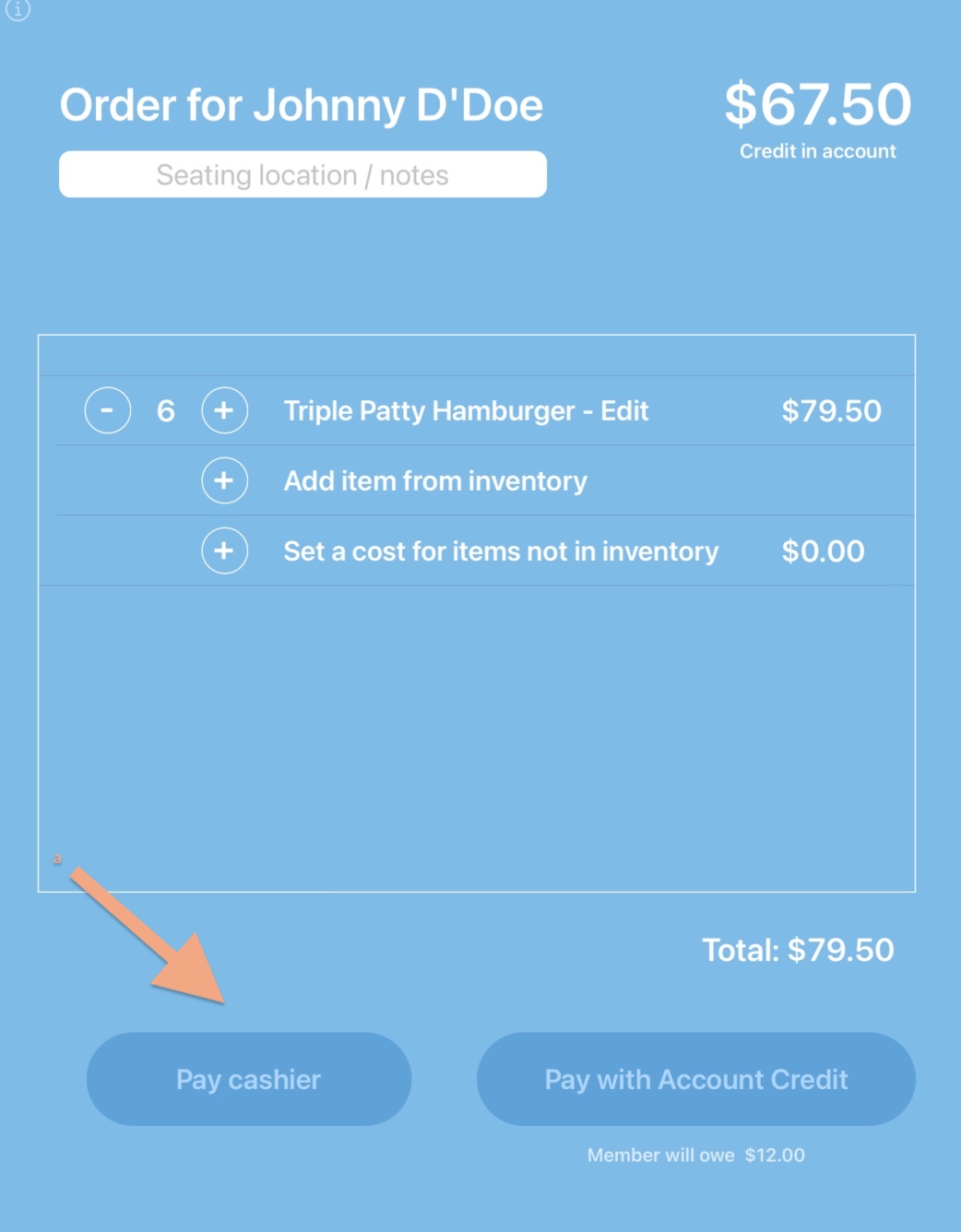
Ask for delivery location
If set to yes, a text input field will be shown for attendants to enter a delivery location (such as a table) to deliver food to.

Disable setting an order cost not tied to inventory
If set to yes, attendants will not be able to set an arbitrary cost. Put another way, every thing sold must be based on an item in inventory.
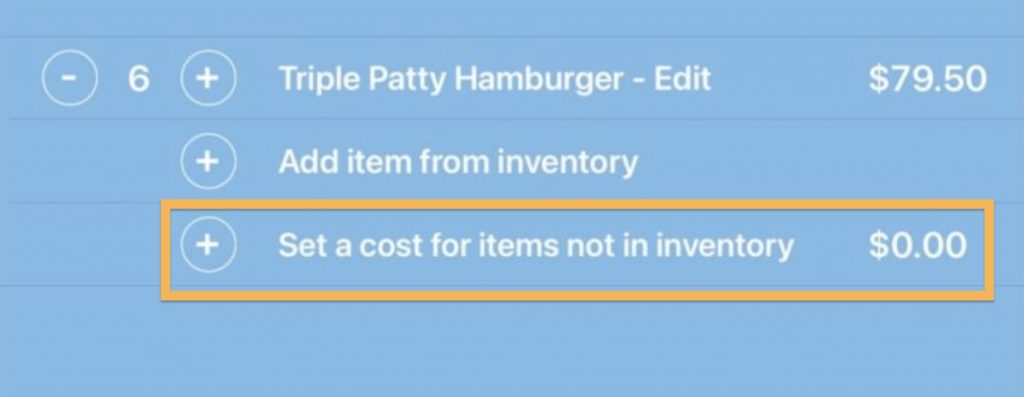
Allow Attendant to update facility status in the website header
Each iPad can enable (or disable) updating the front page header of the website. These preset messages can be used to post thunder closures, late arrivals of guards, slide / diving well closures and much more. The link to update your facility status is found at the bottom of the iPad app’s screen. More information on where this status shows and why you want to use it can be found here.