To invoice for assessments go to the Board Member Dashboard > Financial dashboard then Invoice for Assessment. For swim and tennis clubs / HOA’s an “Assessment” is typically a required payment separate from the normal annual dues, and usually paid outside of the normal Spring billing season.
If your club is assessing members at the same time when normal annual dues invoices are being sent out, the best way to collect on both the assessment and dues would be through a single product that combines both (for example, “2021 Family Dues and Assessment”) or by setting the assessment product to be required with the annual dues product in the Membership Product editor.
Setting up your Assessment Products
To use the Invoice for Assessment module, each of your Membership Products should already define a corresponding Assessment Product. This allows you to have a different assessment price for each membership tier, for example, a Senior membership presumably has a lower assessment than a Family membership.
Step 1: Create a product, title it something appropriate, for example “2021 Family Assessment”, and in the Product Editor set the Treat as Assessment option to “yes”. Repeat for as many assessment tiers as you need.
Step 2: Assign the Assessment Product to the Membership Product. More info here.
Invoice time – Repeat and rinse.
Now that your Membership Products have an assigned Assessment Product, our invoice module can go through the membership database and look at what each member is normally invoiced for, then send them an invoice for the right Assessment Product.
When a member pays the Assessment Product our system will mark them as “paid an assessment” for the current year. As you will undoubtably have to invoice multiple times to get your entire membership assessed, the invoice module will skip over members that have the current year set as “paid an assessment”.
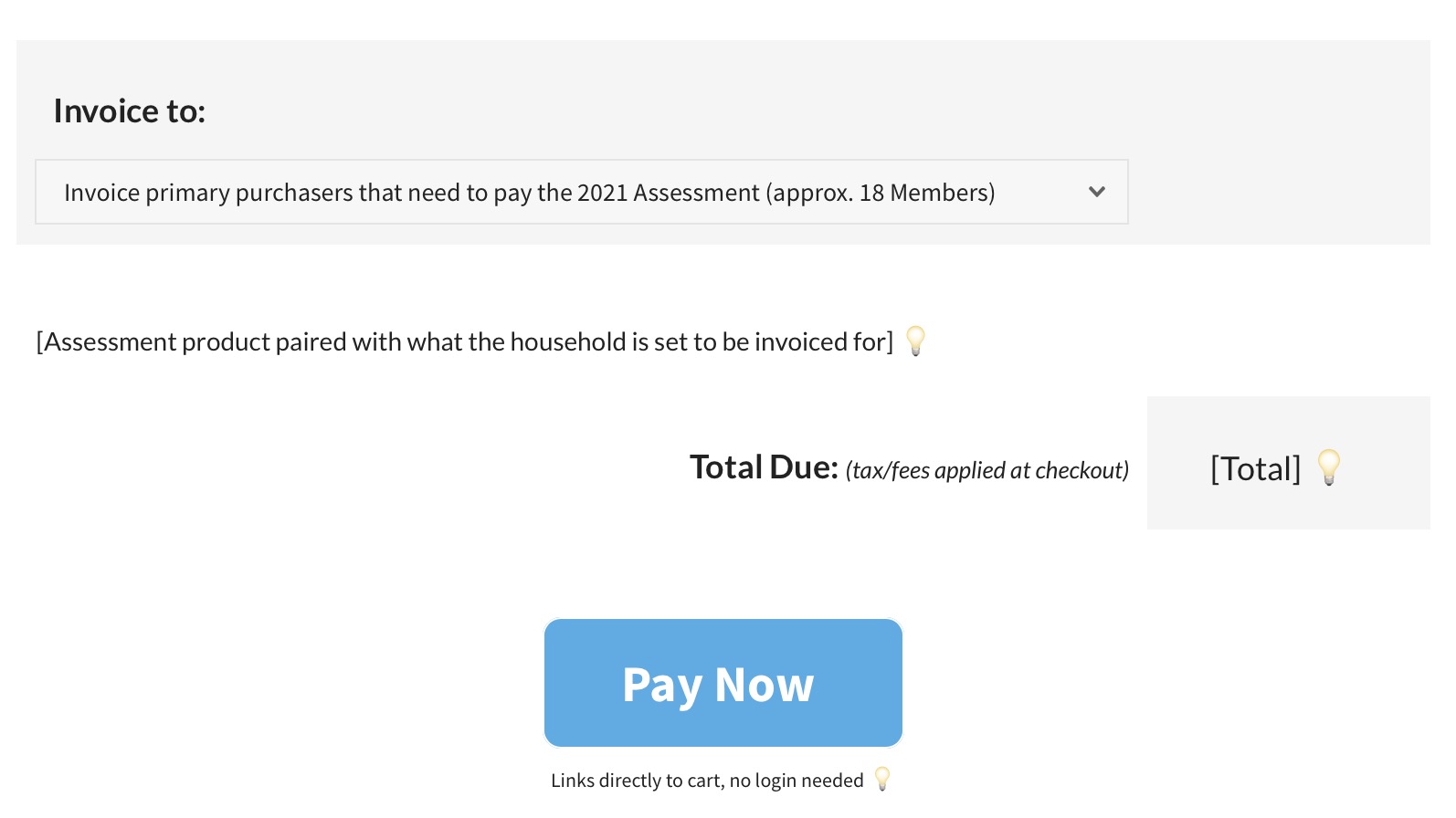
You will notice that the invoice module takes a quick look at the number of members that don’t have the current year set to paid (notice where it says “approx. 18 members” above). When preparing the entire batch of invoices for the Review Queue, the actual number of invoices sent may be less if some members do not have a Membership Product associated with their account , for example, your tennis pro probably has a complimentary membership.