There will probably be times that you will need to make mass changes to certain aspects of your member database. There are a couple of ways to do this.
- Use the Import/Export tools to ADD fields that may not have been included in your initial import. (This is discussed in a separate article: Import/Export Tools.)
- Use the Database Tools to CHANGE information that is already there.
Using the Database Tools
In this article we will discuss the options available in the Database Tools module. To start, you can find the Database Tools in the Board Member Dashboard > under Members > Director Tools.
You will need Membership or President access to use these tools.
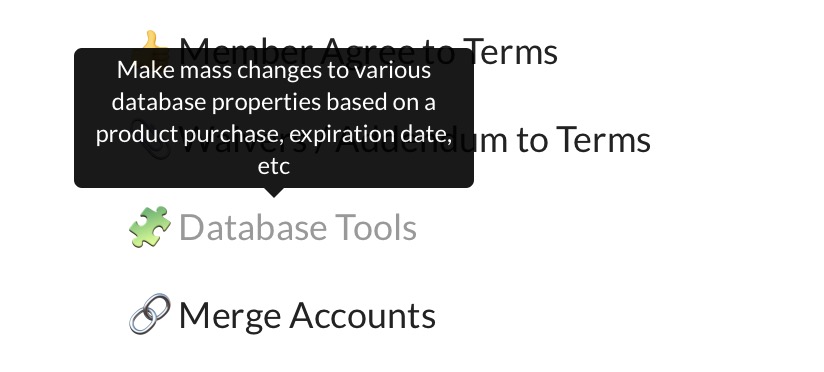
Description of Tools
Once you’re there, you can scroll down to see the available options. Short descriptions, with links to more detailed info are included where applicable.
- Restrict or Grant Access – This is used to make mass changes to the status of a membership account. Read more about the difference between Inactive and Expired accounts here.
- Switch Membership Products – The primary purchaser of an account will be invoiced for a specific membership product each year. For example, if first year dues are different than second year dues, prior to sending invoices your club will want to move all the new members from last year to a different product. Learn more about Switching Membership Products
- Change Expiration Dates by Product – This is how to change all expiration dates by Membership Type. If you’re not sure why this matters, this article describes why expiration dates are important.
- Change Expiration Dates by Current Date – The main reason for this one is if you are a new club and we just uploaded your data, OR if you’ve already used the Change Expiration Dates by Range option below but now need to adjust the date you picked.
- Change Expiration Dates by Range – If you’d like to adjust everyone’s expiration date to be the same – for instance if they MUST pay by June 1, but they purchased in February, March or April this year, this is a good way to get everyone on the same schedule if it matters.
- Change by Date Range & Product to Product – This one is like a Venn Diagram. It allows you to choose a subset of the Date Range by also picking only a a certain Membership Product to apply it to.
- Change Bond, Renter, Temporary status – If you’re not in Virginia, you probably won’t need this one, but there is an option to change any Membership Type to Bonded, Non-Bonded, Renting, Renting Out, Temporary, or to Clear the status regardless of what it is currently. Those options are discussed more here.
- Change Family Types – To be used with Member Insights. Read more about those here.
- Adjust Sub accounts, Dependents, and Babysitters by Membership Products – When someone purchases one of your Membership Products, their accounts will appropriately reflect the correct limitations. However, if those limitations weren’t known when we initially imported your member data, or if you have changed them since then, this is where to do it. Specific rules about how many sub-accounts, dependents, or babysitters that are allowed can be set here.
NOTE: If you usually charge for, or want to start charging for, caregivers/babysitters, we can set up a product that will adjust the default number when someone purchases it. Contact us for more information.
- Change Product by Year Joined – This super useful if your club has a “lifetime member” product, or say, if after a certain number of years your members pay a different price or none at all.