In this series of articles we will go over each section of the Membership Products editor, starting from top to bottom. You can get to this module from the Board Member Dashboard > Financial, then Membership Products.
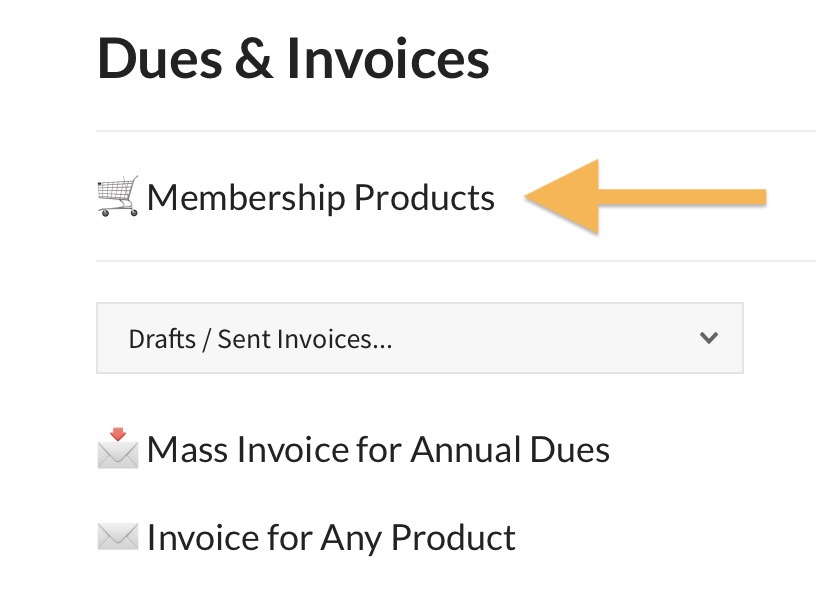
To edit a membership already setup, find it on this page then select Edit Product.
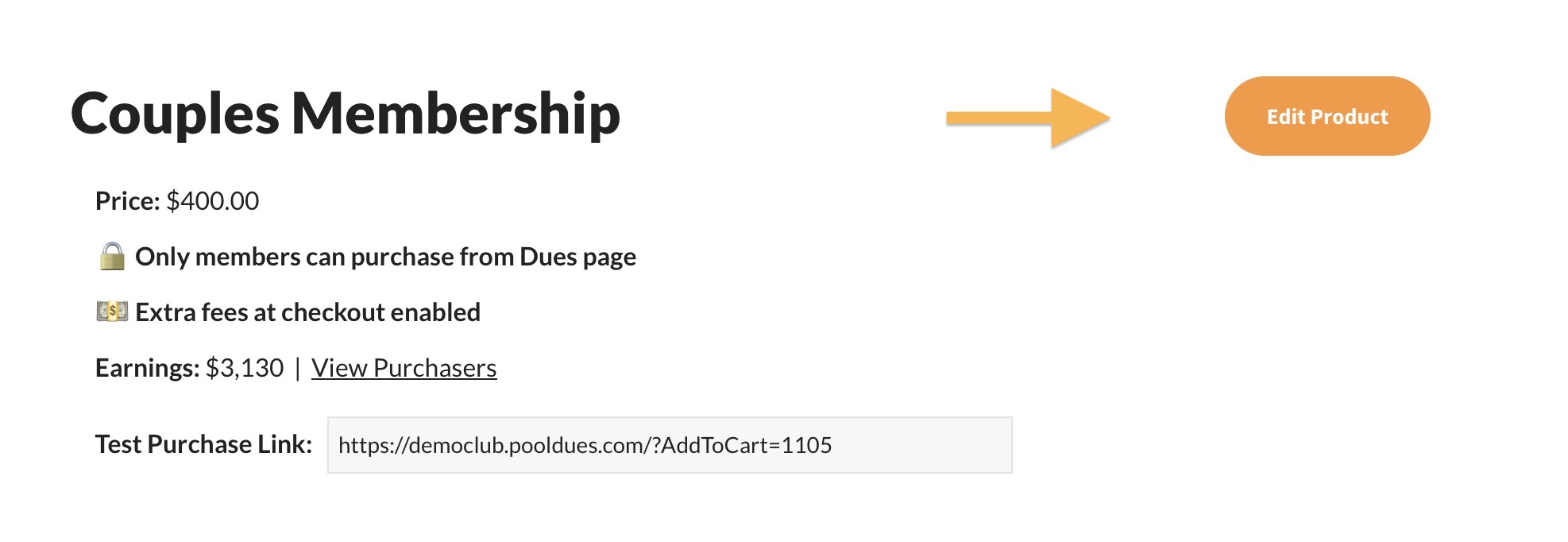
Scroll down and you will find options to create a new product.
When editing a product, you will find some of the most basic settings up top…
- Product Title – This will be the name of your membership.
- Price – The price of your membership. Usually this is the total cost for the year, but if the membership is an installment plan, set the price to that of each installment. For example, if the total yearly cost is $600, but members can pay over 3 months, the price would be $200.
- Tax/ Fees – Choose whether or not to make the product exempt from your club’s tax rate. This rate is set during the initial setup of your website’s shop.
- Note in Receipt – This is a line of text you can add into their receipt email. For example, “Save this email if your business reimburses you for a fitness club membership”. Note, that any product can trigger a custom post-purchase email, if you want to send a new member a more detailed welcome letter.
- Copy on Receipts – Your Treasurer can be CC-ed on every purchase, but you can also CC specific Board Members on a per-product basis. So you may want to include your Membership Director’s email here.
- Initiation or Dues – Choose whether or not the purchase of this product adds the buyer to the membership database (which lets them reserve courts, check-in, etc). We detail more on the difference between the two options here.