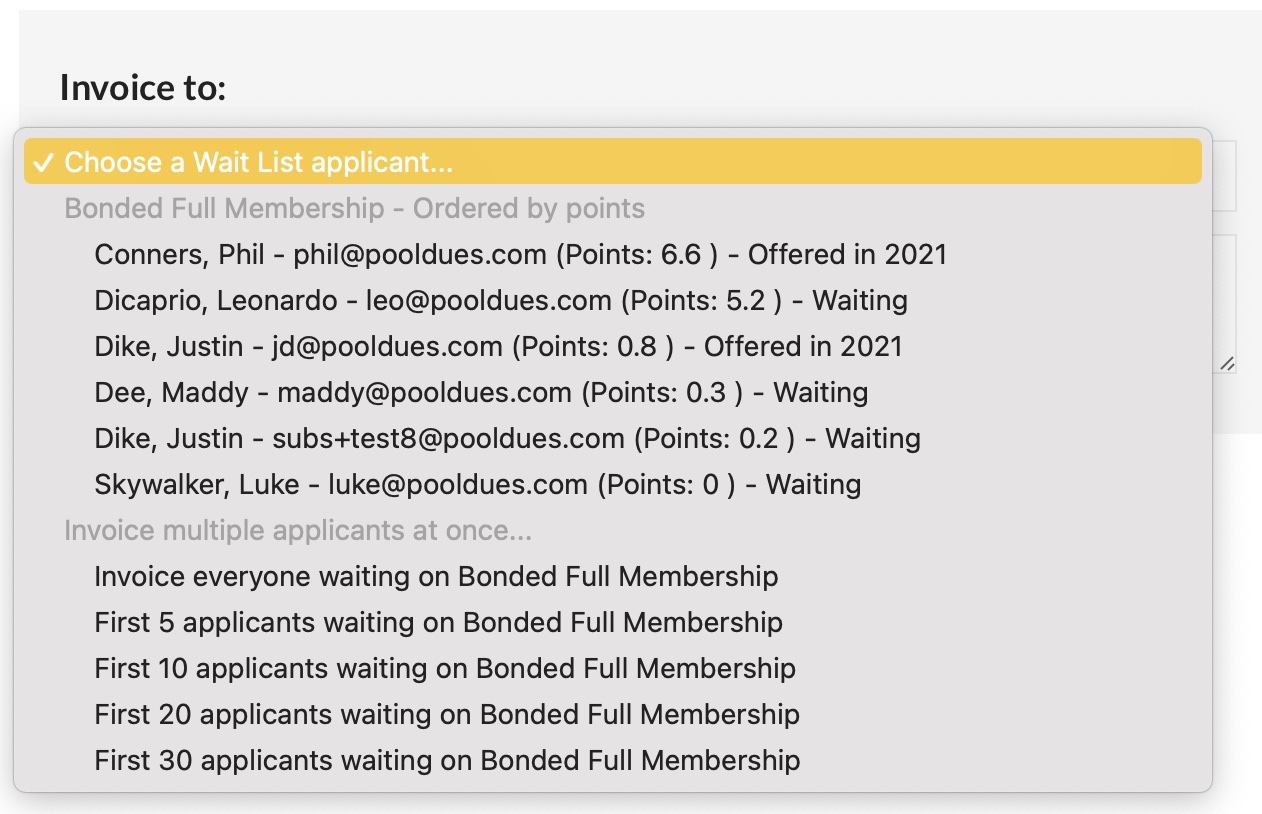In just a few simple steps, you can contact the applicants on your wait list to remind them to keep their information current, or invoice everyone – or just a subset of applicants – at one time.
Send an Email
You can send an email with a link automatically included to allow applicants to look up their information and update if needed.
From the Wait List Module, find Email Wait List, or under Communications > Email Members, find Wait List Applicants.

Send an Invoice
From the Board Member Dashboard > Financial > Dues & Invoices section, find Invoice Wait List.

The rest of this process should be pretty familiar to you at this point, but you can read more about sending invoices in general here. One main difference with invoicing your wait list specifically will be the options available for whom to send invoices to. Send to one applicant, the entire list, only a certain list, or only the top 5, 10, 20, etc…