From the Wait List Dashboard, you will find a section called Application…
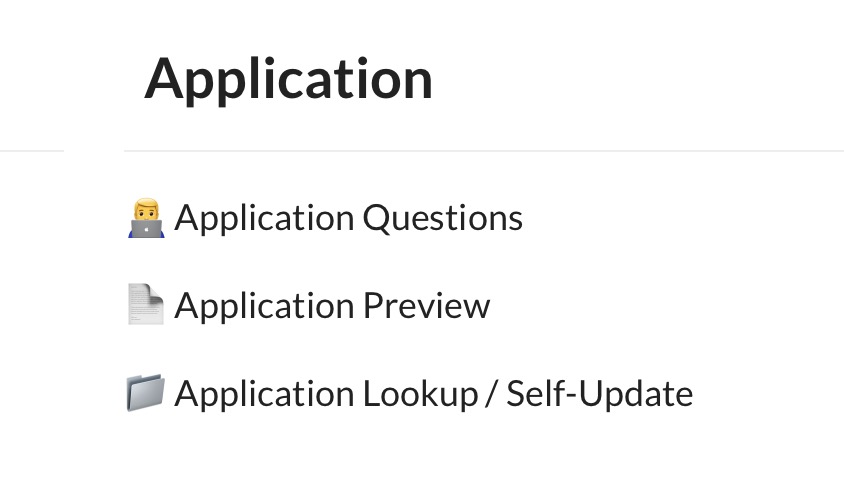
From here you can customize your Application Questions (a followup form emailed to applicants), preview the Application and find a link to the Application Lookup / Self-Update page.
We recommend the Application Lookup link is made available somewhere for applicants to find on your website, likely in the footer near your contact form link. Making this available will cut down on the number of applicants that ask “where am I in the list?’ or “how do I update my info”.
Payment first, get-to-know-ya second
With the PoolDues system applicants must purchase that product prior to getting access to the followup form that houses your Application Questions.
Paying for the product upfront is important for few reasons…
- It encourages serious applicants only. The last thing we want is for volunteers to deal with wait list submissions where the applicant never actually paid. We find this problem constantly when we import our clients’ wait lists with notes that say “did not actually pay”.
- We timestamp your list in the order applicants pay for the product (not fill in your form). For most clubs, the followup questions are relatively simple, but for others this information might take some time to gather. For example, if the form asks for endorsements from other members. This allows new families that move into the neighborhood the opportunity to get in line, than spend extra time if necessary getting their application in order.
- The followup form is also where applicants can update their information over time. Think of it like a “Wait List Portal”. If your club is on a multi-year wait list, it will be important to send regular reminders to applicants to revisit this section of the website that only they have access to. You can send reminder-emails from the Communications module to your Wait List Applicants or regular updates on club affairs.
One of our big to-do’s in version 8 is adding more ways for your club to keep Wait List applicants engaged with your club and committed to waiting. This could be notices about “Wait List Days” where applicants are invited to the pool for special days, pre-sale offers for August-only Memberships, or other invitations. By adding more incentives to apply for a long wait list, your club can not only increase Application Fees but add more value to being an applicant.
Adding Questions to your Followup Form
When adding a new question, notice in the screenshot below you have two options for Question Type on your form…
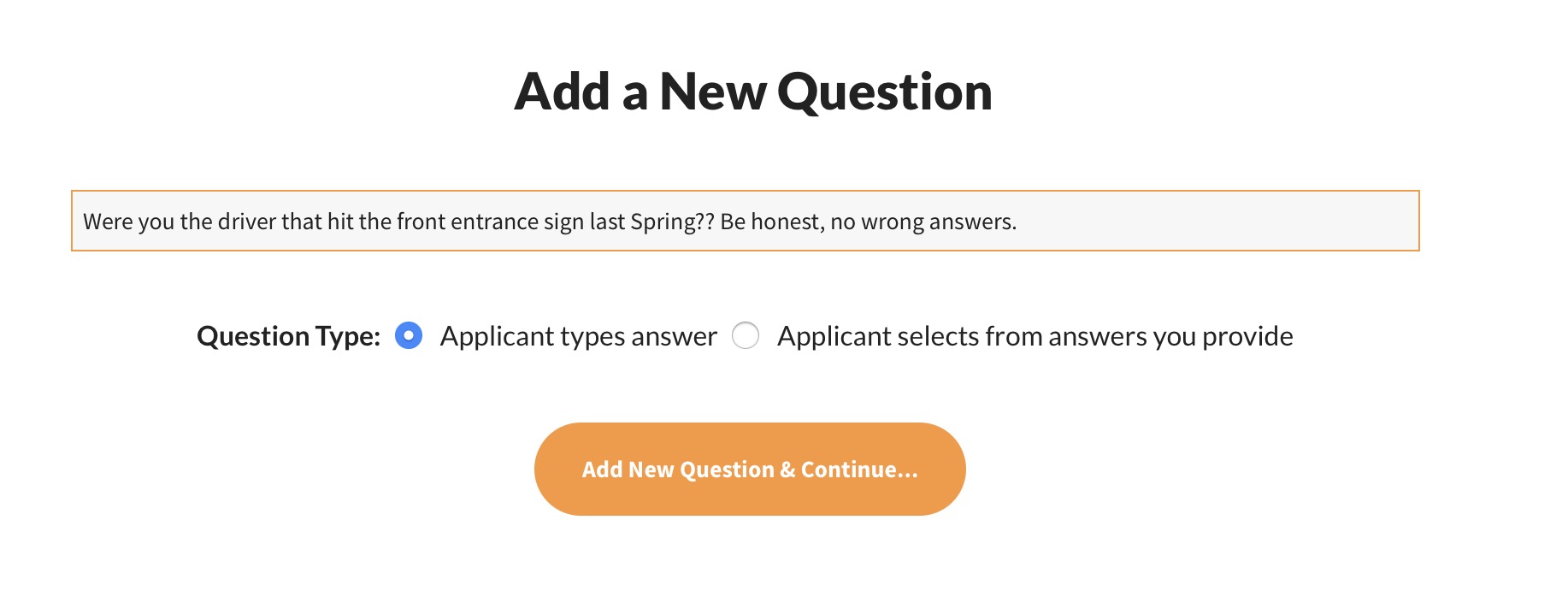
Either the applicant types in the answer or chooses from preset answers via a selection box. Here is how the same question would look with each option….
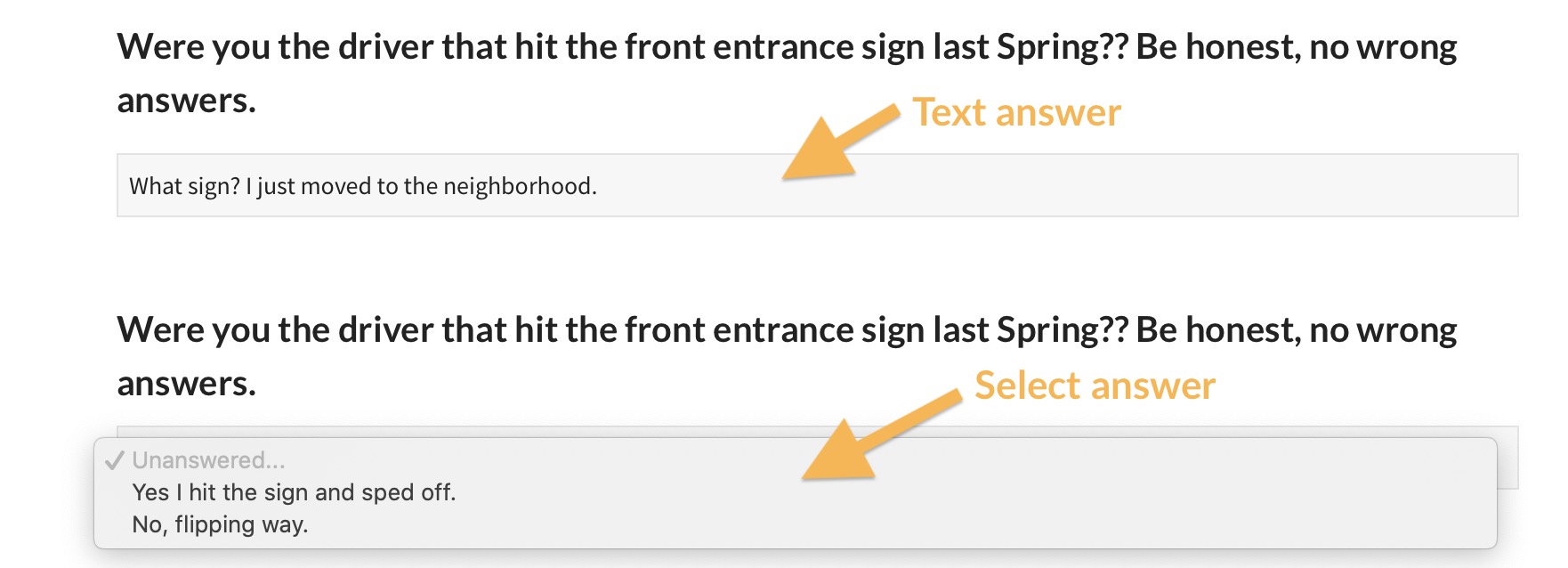
Select Answer Questions
If the applicant can select an answer obviously you will need to provide those answers. Take a look at a common select-answer question that a lot of swim and tennis clubs ask…
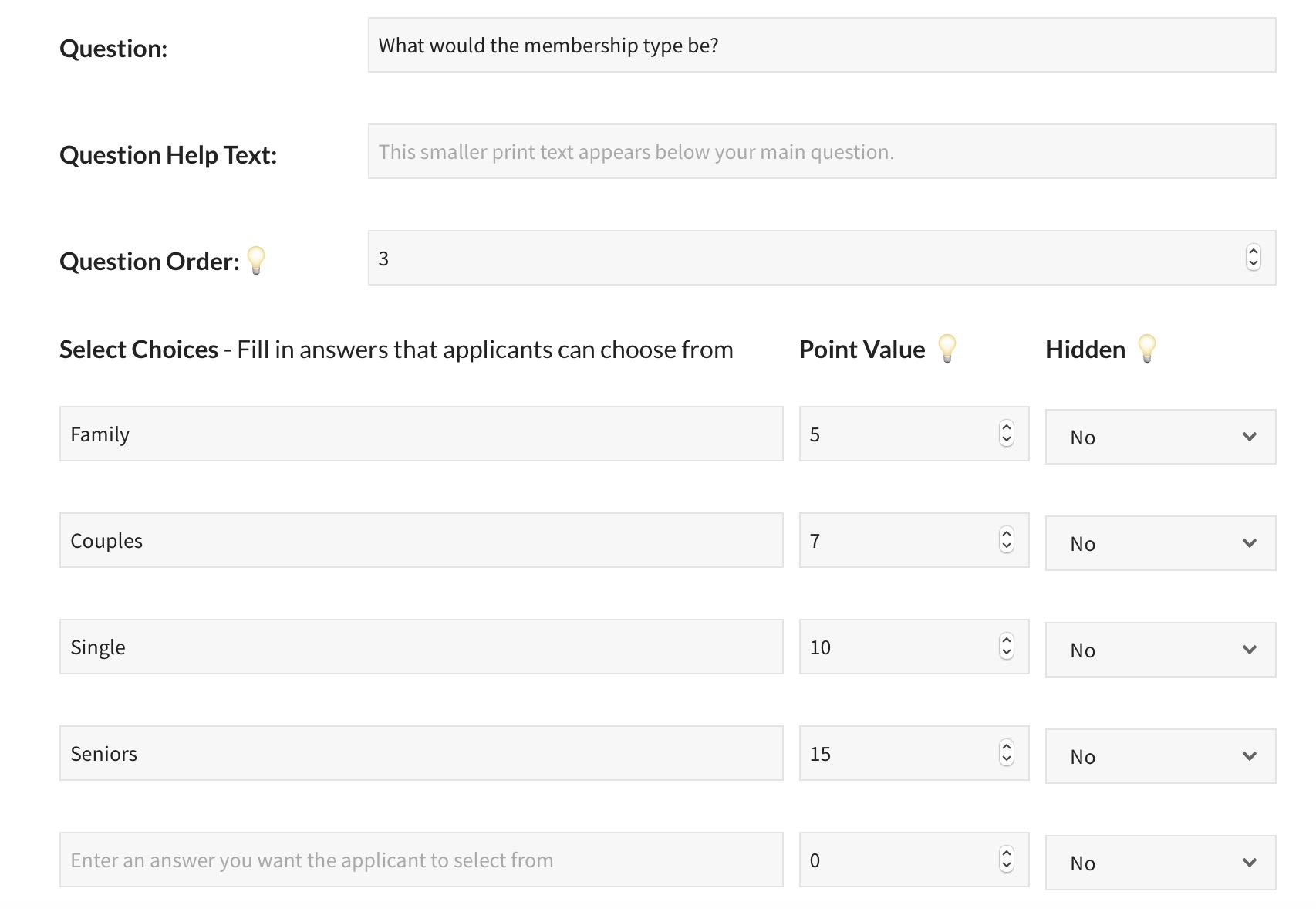
In this example, the club is asking what type of membership the person is applying for. The selection answers they can choose are: Family, Couples, Single or Seniors.
Notice the club can optionally assign a Point Value to each of the options. This could be useful if the club is more interested in getting seniors or singles to join than entire families. A seniors membership might cost less or have less of an initiation, but a “senior household” is obviously 1-2 people and likely won’t be the same “power-users” that a family with young kids would be.
For select-answers like this points are automatically tallied for applicants as the answer determines the points. If their answer were to change over time, as would their points. For example, if the applicant was initially interested in a Couples membership, had a baby and updated the application to be for a Family Membership, their point total would change.
You can also see a Hidden column. The applicant will not see this option. Your membership director could select a Hidden answer for an applicant or this could be used to remove a selection that was previously offered. So for example if the club decided to stop offering a Seniors membership, they should hide that answer vs renaming it (as past applicants could have already answered “Seniors”).
Text Answer Questions
Questions that applicants answer in their own words can also have point values assigned. This will require your Membership Director to essentially “grade their test”.
Take for example the following question (as an applicant would see it)…

When creating this question, here are the options your club has…
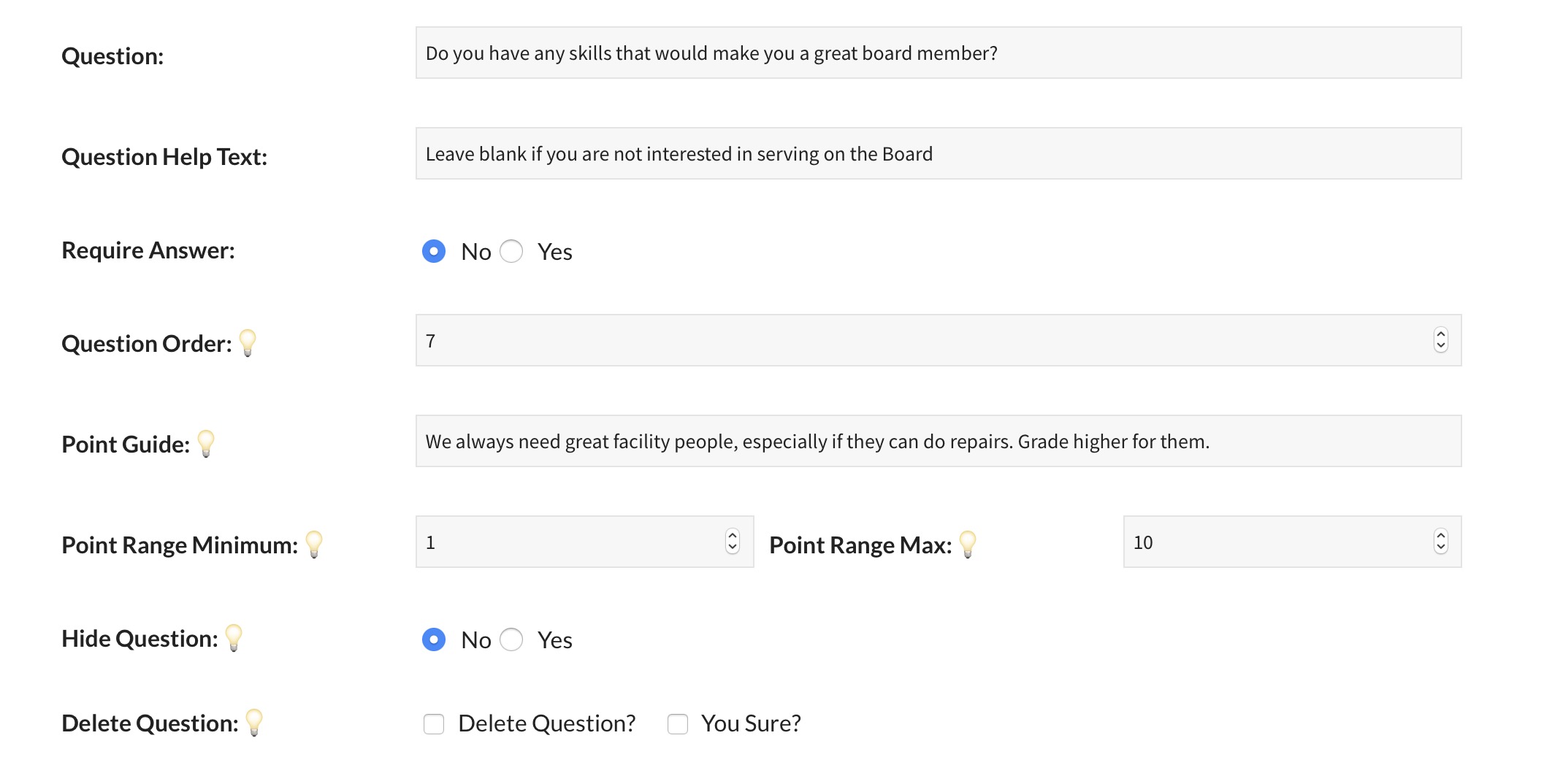
The first two options Question and Question Help Text appear to the applicant above the text field they will answer with. The rest of these options apply to the Board Member setting up or managing the wait list.
- Require Answer allows the applicant to leave the answer field blank (select-answers have this same option)
- Question Order allows you to arrange the question on the page (select-answers have this same option)
- The Point Guide field will let your current Membership Director or other Board Member leave a note to future volunteers on “grading” answers.
- Point Range Minimum and Maximum establish the lowest and highest point values for answers. Even if your club prefers to let applicants off the wait list by the order of their application product purchase, you may want to ask questions like the one above if the club is in dire need of something an applicant could bring to the club. You may need to let a CPA bump the line a little if the club does not have a Treasurer.
- The Hide Question option lets you keep the entire question hidden from the applicant but let your Membership Director provide both the answer AND points. For example, the answer might be “I have verified this applicant actually lives in the neighborhood.”
- Delete Question lets you remove the question from the form. Careful, as you can not undo this and it will affect past application forms.