You can update each waitlist applicant’s submission info using the View / Edit Button in the Submission Details column of your Wait List.
Updating Basic Info
Each applicant’s basic info, like name, email, phone number, address, sorting option, and even the day they were added to the waitlist can be viewed and edited in this first section.
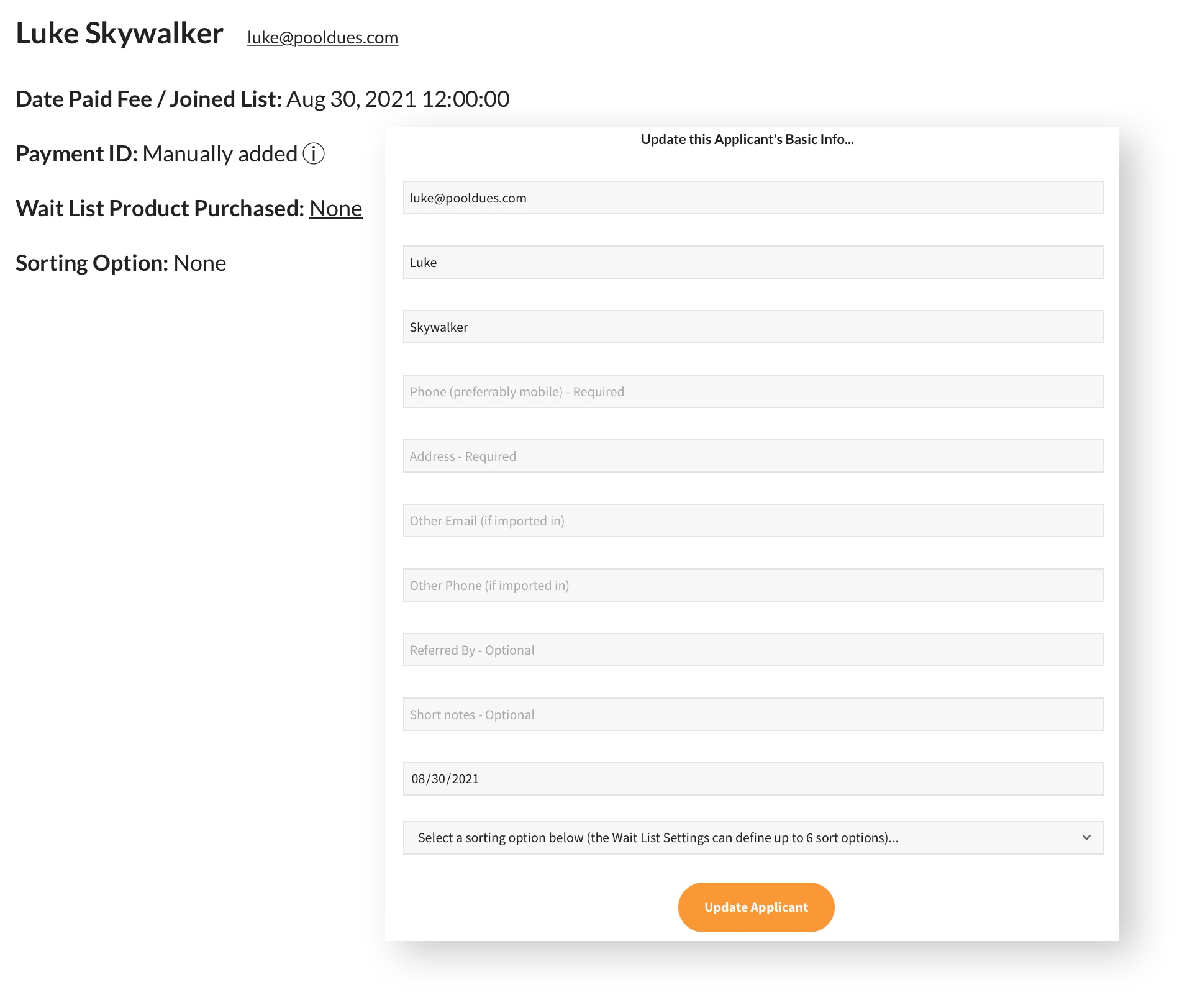
Waitlist Status
The waitlist status will get automatically updated by the system when certain events are triggered, but you can also view and edit this manually.
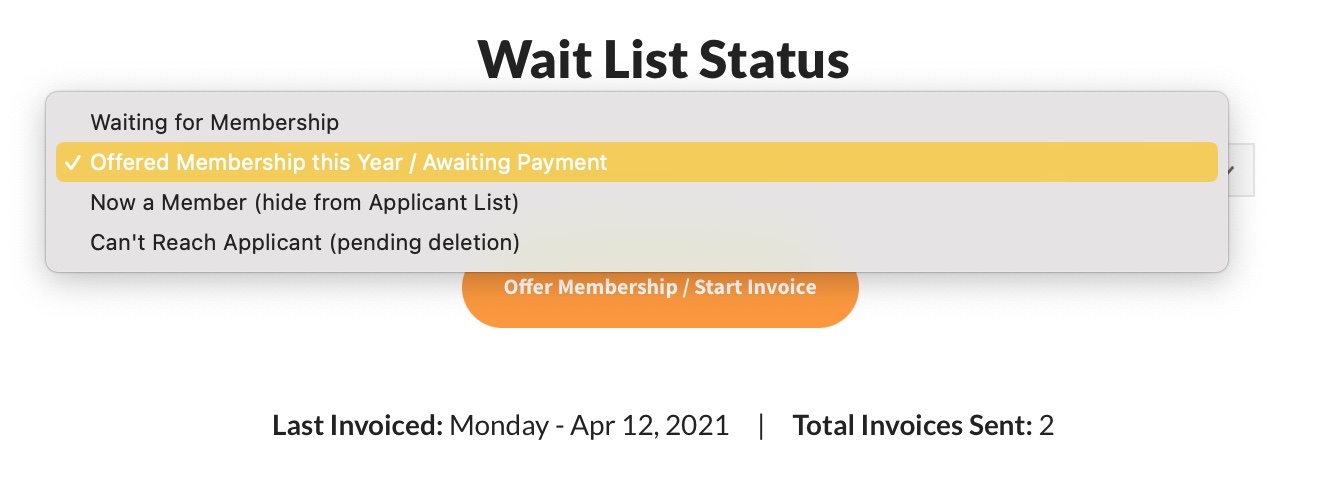
- Waiting for Membership is the default state a new applicant that joins your waitlist is assigned.
- The applicant status gets updated to Offered Membership this Year / Awaiting payment when you Offer a Membership, ie: Start an Invoice. You will also see more information about the date and number of invoice(s) that have been sent to this applicant here.
Important: More information about invoicing and communicating with your Wait List can be found here: Communicating with your Wait List
- When an applicant purchases an appropriate Membership Product, they will be Marked as Now a Member, ie: Off the Waitlist. You will be able to sort by this property and include or exclude these new members on the list anytime.
- Use this status if, for example in the image above, an applicant does not respond or purchase a membership in a timely manner. Use this status alone or in combination with the Deferred Status to help you, and the board member two you’s from now, keep track of these slow-to-respond or unresponsive folks.
Deferred Status
Leave this set to NO, or choose a year to defer until. If you need to delete the applicant from the wait list completely this is where you do it, just ensure you have toggled on the checkbox.
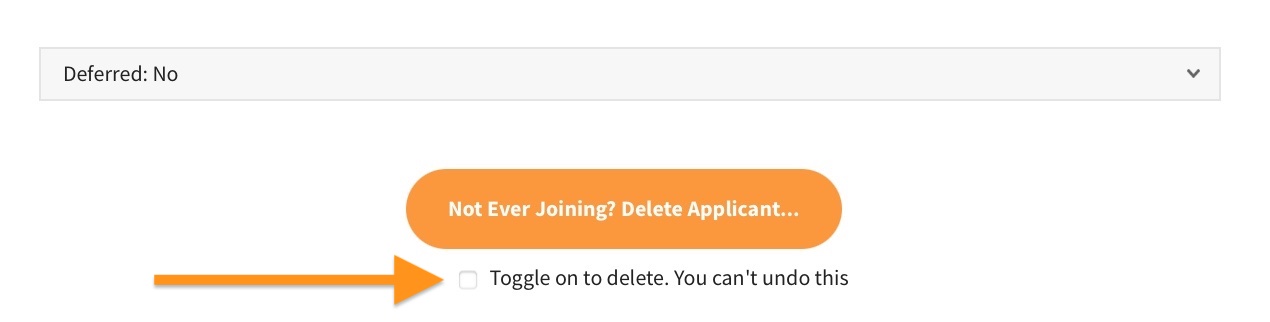
Application Questions
The rest of this page allows you to view / edit the custom application followup questions your club has configured. Read more about Application Questions here.