If you are using our Wait List Module, either your club is currently on a waitlist or you’ve graduated to being a wait list kinda club – congrats! Regardless of how you got there, this page details the settings available.
If you already had a wait list, your PoolDues Account Manager will have done the initial setup for you, and uploaded your current list of applicants. You are able to adjust these settings at any time.
If you’ve just graduated, start here to read more about the options available.
In order, this article will detail the Wait List Settings.
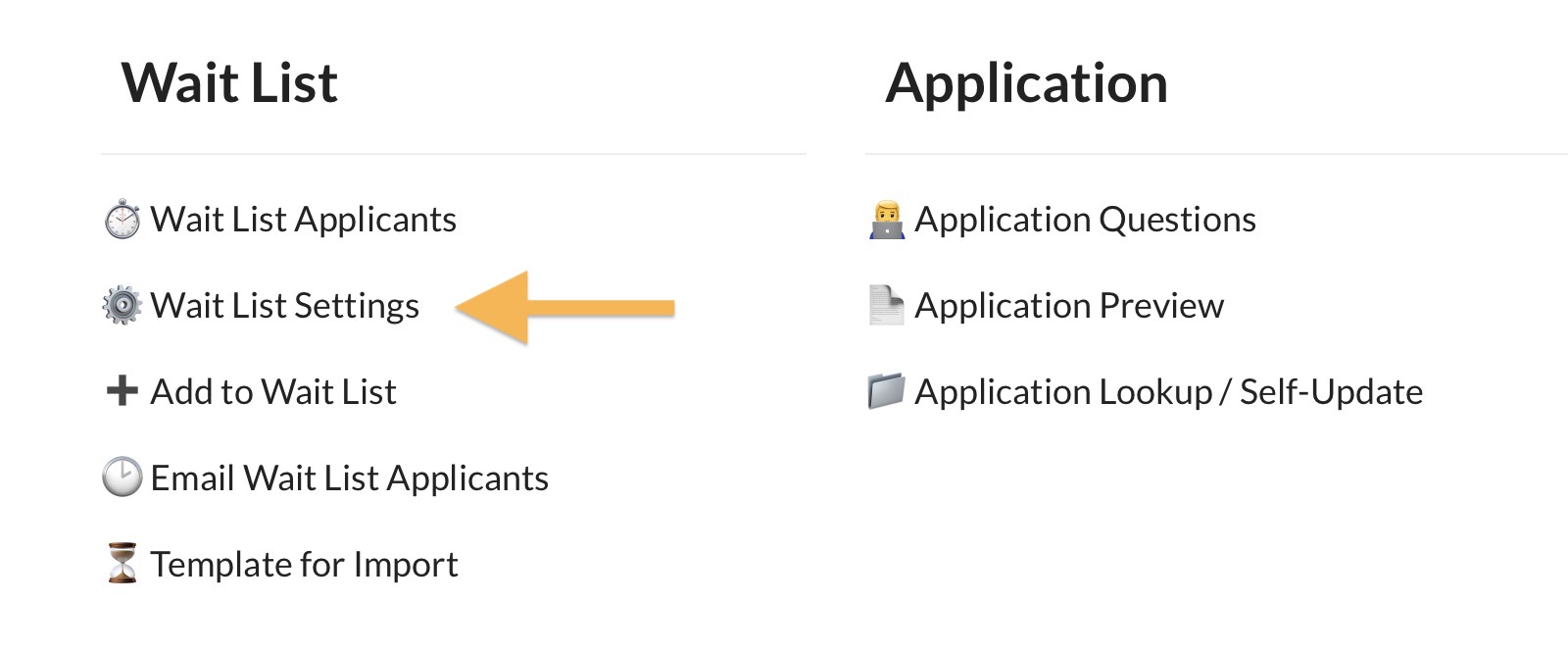
Wait List / Application Fee Product

Wait List Product – This is the product that will add buyers to the wait list. If you have not already created a Wait List Application product, learn how to do so here. Once you have a set a product, you can make basic changes to it from the Wait List Settings page (for example, Price, Copy on Receipts, Agree to Terms, etc).
Points

Use Points – The order of your wait list applicants can be organized by when they were added to your list and/or points. The followup questions that applicants answer can have a point value associated with them, and you can also make hidden questions available to Board Members only that will allow you to assign points based on the answer. Setting this value to “yes” will show the Point options in various places of the Wait List Module. Even if this is set to “yes”, your club can still view applicants by date/time added.
NOTE: Members will NEVER see the points.
Points Per Year – If organizing your Wait List by points, the number you set here will determine how many points applicants are given in relation to the time they have waited. So for example, if this value is 10, and an applicant has been on the list for 1.5 years, they would have 15 points just from waiting.
Expected Wait

Expected Wait – if you want to show potential applicants the expected wait time, this will appear as part of the description if the product is listed on the Dues page.

Show Place on List – If set to yes, applicants will be able to see where they are on the Wait List when using our self-lookup tool to keep their information updated. Note – if Use Points is set to yes, applicants will not see where they are on the list.
Product Options
We have included some basic product options here, but these same fields can be edited from the Product Editor.
- Price – the price of the Wait List Product.
- Follow-up Application – If set to yes, we will email applicants a link to your followup application questions after paying for the Wait List Product.
- Copy on Receipts – List email addresses of anyone you want CC-ed when the Wait List Product is purchased. Your Treasurer is always notified.
- Note in Receipt – Add some extra text in the purchase receipt.
- Agree to Terms at Checkout – Add terms that you want applicants to agree to when purchasing. For example, “This is non-refundable.”
List Name

List Name – If your club is using multiple Wait Lists, you can write a custom name for this list. For example, “Waiting for Bonded Members” or “Waiting for Rental Membership”. This field only appears if your club is managing multiple wait lists.
Sorting Options
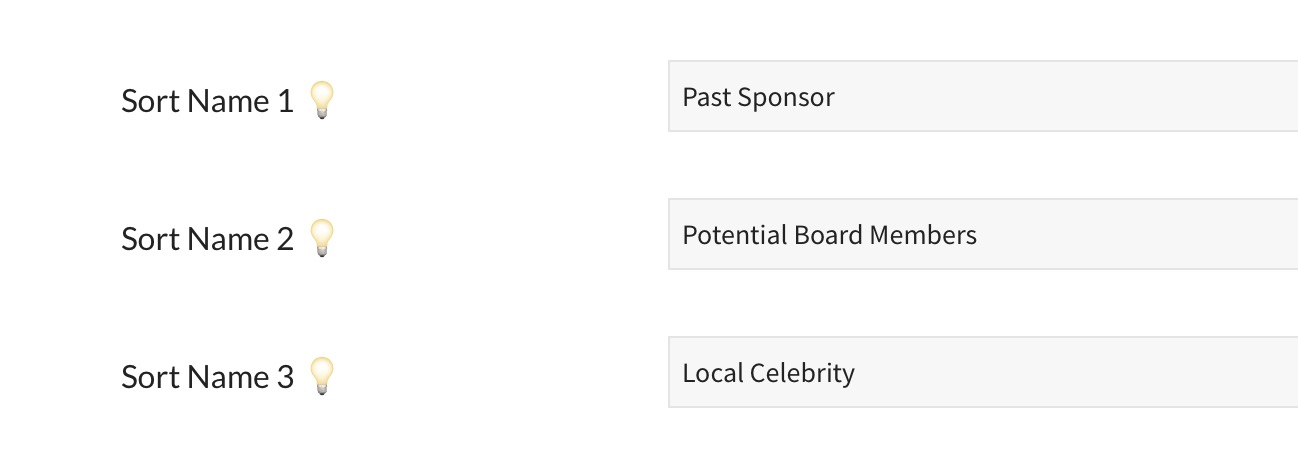
You can add up to 6 customized sorting options to group applicants. Adding a sort tag to an applicant will not change their order in the entire wait list, but you can filter the list to only show applicants with a specific tag.
In the screenshot below, you are filtering out everyone but applicants marked Past Sponsor. Phil Conners is not really #1 on the wait list, but he is when showing only applicants with the Past Sponsor tag.
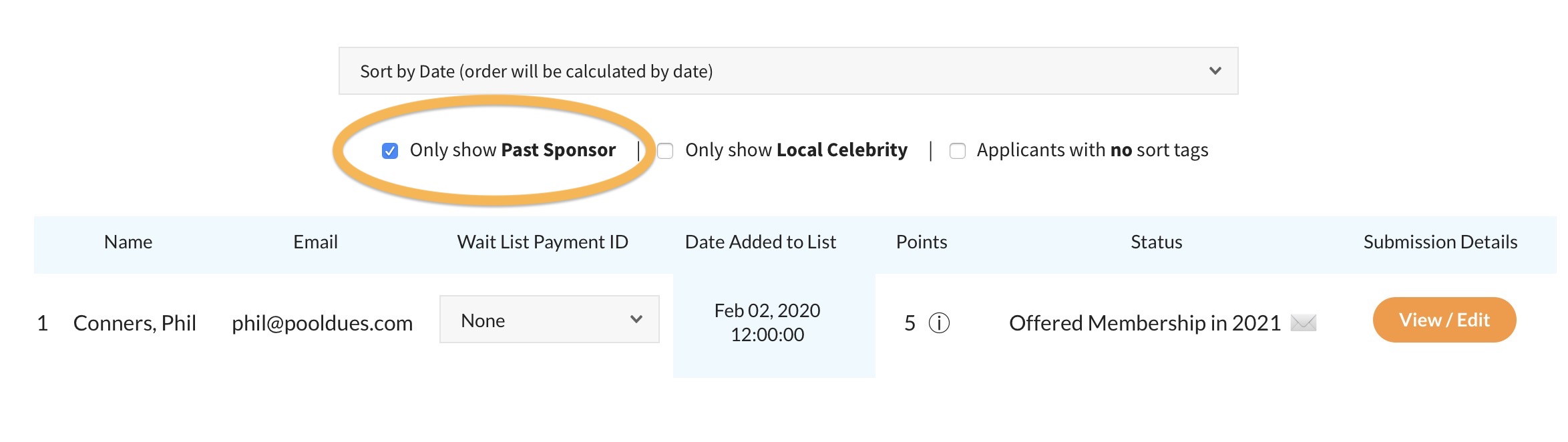
Off-List Options
If your club has multiple wait lists setup, you can choose which Membership Products remove applicants from the wait list you are setting up. So for example, you might sell an August Only Membership but you do not want that product to remove applicants from the wait list for a Bonded Membership.
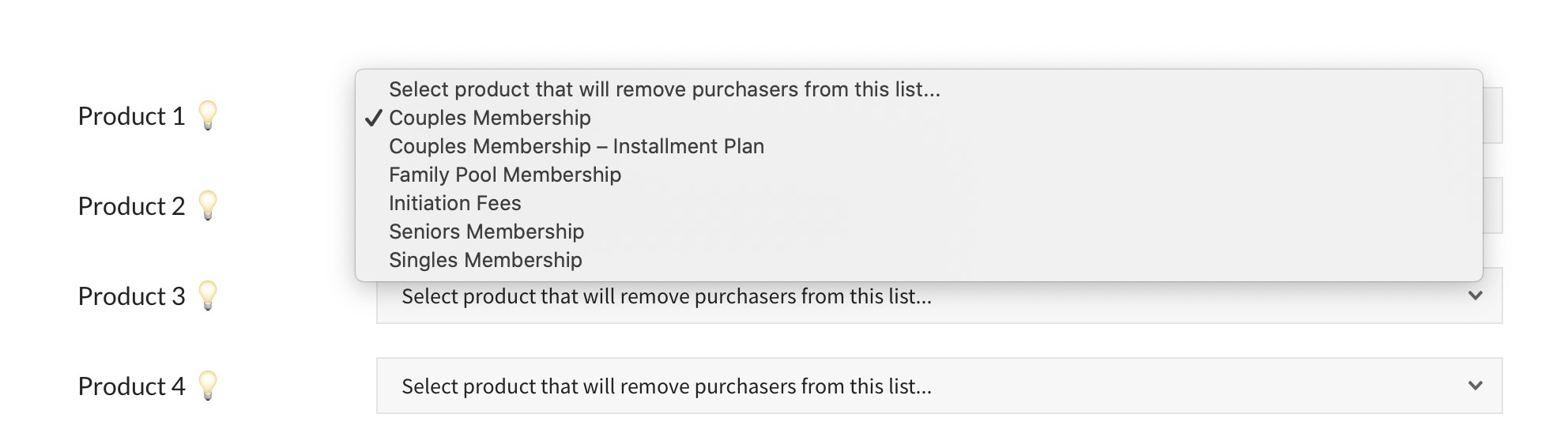
Expire Invoices
For clubs that have purchased our Wait List Add-On you can expire invoices after x amount of time. Every invoice includes a purchase link to add a particular product into the shopping cart. So if your club is on a wait list, it is important to be able to disable invoices if a wait list applicant or member does not respond in time.
