An “Event” on your calendar usually gets there by someone creating a new page on your website and associating a Date with that page (see the screenshot below for reference).
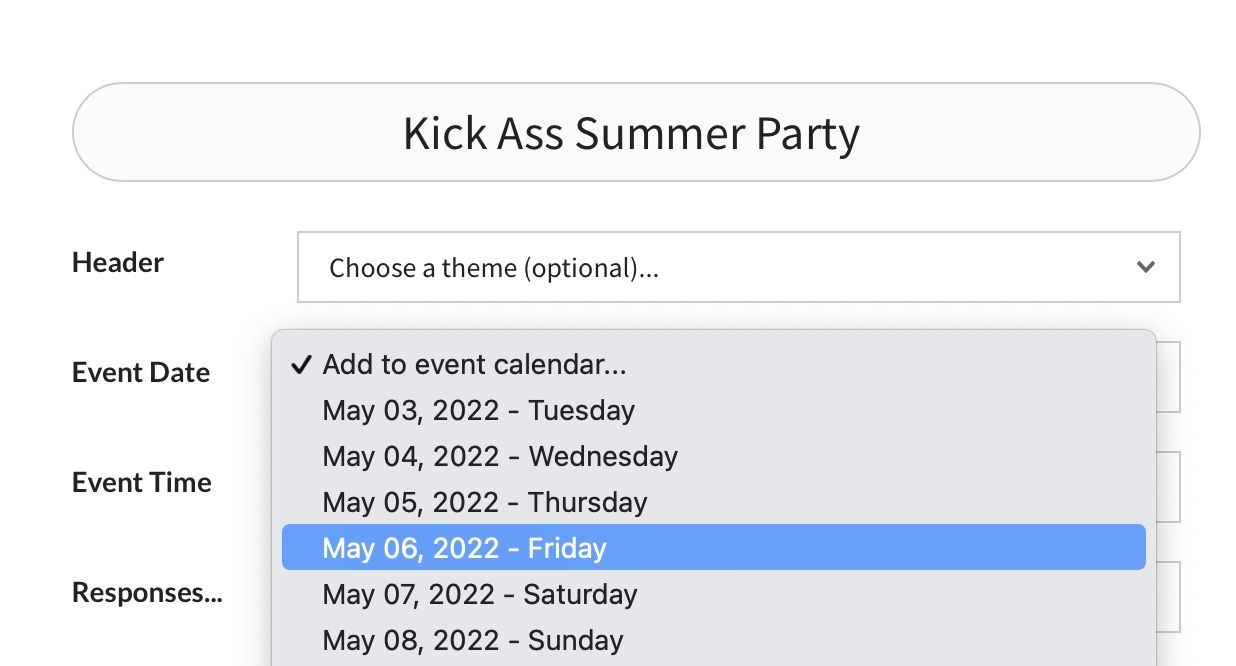
Adding that date is what tells the Calendar, “hey, something is going on – add a link on this date to that page”. You can see in the screenshot below what a link to an event page looks like…
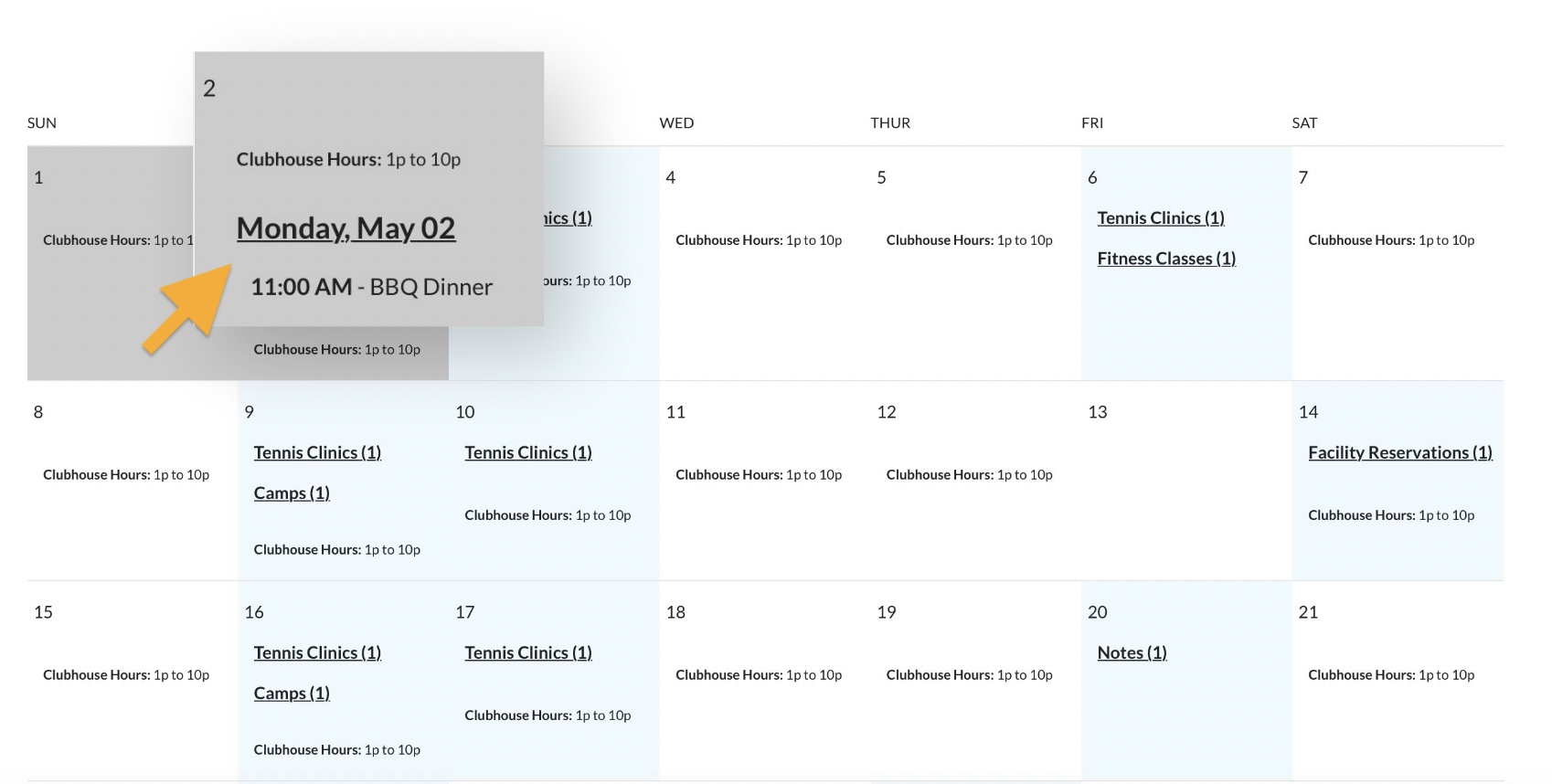
Remember, every calendar is unique to whatever page you add that calendar too. So you might have a calendar just for Swim Team which only shows Swim Team “tagged” events and the Swim Team practice hours.
Different events warrant creating new and unique pages (for example, a page for the “Derby Party” event, “Kick Off Party”, etc). Each new event page will be spiderable by Google and give your club all the nice SEO benefits of that. Over time Google learns things like “this is a swim club in Raleigh that writes about live music occasionally.” We know there isn’t a whole lot of local SEO competition for swim and tennis clubs, but it always helps to do things right. Page creation is part of maintaining a healthy web presence, and you social directors out there help by adding new content each year (so thanks for doing more unpaid labor).
What not to do!
What you would not want to do is mass duplicate entire pages just to get something repeated over and over again on the Event calendar. That would be *kinda* like spamming your own website.
Suppose your members have a Book Club that meets every Thursday in the clubhouse.You do not need 10 pages with the exact same text just to tell people there is a regular Book Club meeting 10 weeks in a row.
For really low-profile things, you likely don’t even need to create one page, which is why each calendar can note things that aren’t page-worthy events.
Adding Calendar Notes (and repeating them)
When editing any of your calendars, locate the Calendar Note tab pointed to in the screenshot below.
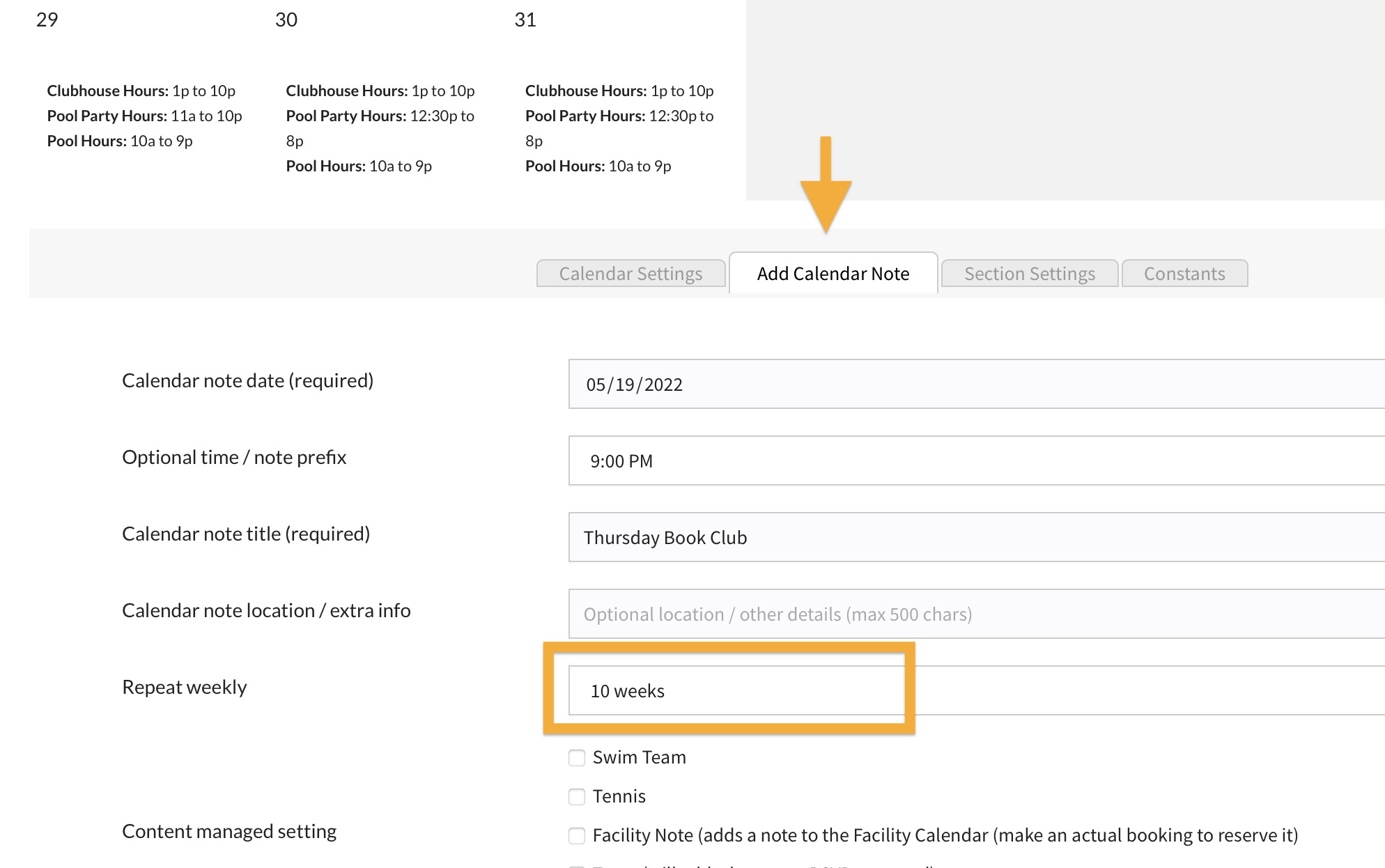
Give your note a title, location (or more short info), start time and you can repeat it for x number of weeks. Notes can also have Content Managed tags, for example “Swim Team”. Again, you can have calendars only meant for groups like Swim Team.
The best of both worlds!
Creating a calendar note is so easy, you might think, “why shouldn’t I just do that for every event?”. Well, you could, but pages obviously have their advantages. Links to the page can be shared, there’s the whole SEO aspect we already discussed, you can sell products on a page (for example, passes to an event), add images or galleries, and of course you can write a whole essay on the page.
So when to do what is the question… Let’s take for example, a Food Truck event every Thursday in the Summer. Each week a different Food Truck will serve but that alone is not exactly enough of a change to justify creating a new page for each vendor. Here’s what we would recommend…
Step 1 – Create a repeating Calendar Note. Title it something like “Food Truck Thursday”. Location parking lot. Start time at 5pm.
Step 2 – Create a single Event page to inform the members of the event basics (“don’t park where the truck should park”) and of course update the upcoming vendors. This page can essentially “move with” the Calendar by changing the Date each week in the Page Settings.
Remember that date field in the first screenshot above – that date is not set in stone. Just change it. While you are in the basic settings, you could change the title as well to mention the vendor for the coming Thursday.
If you really want to get fancy, you could change the Featured Image each week to freshen up what appears in the Member Dashboard or in other Event feeds around the site.